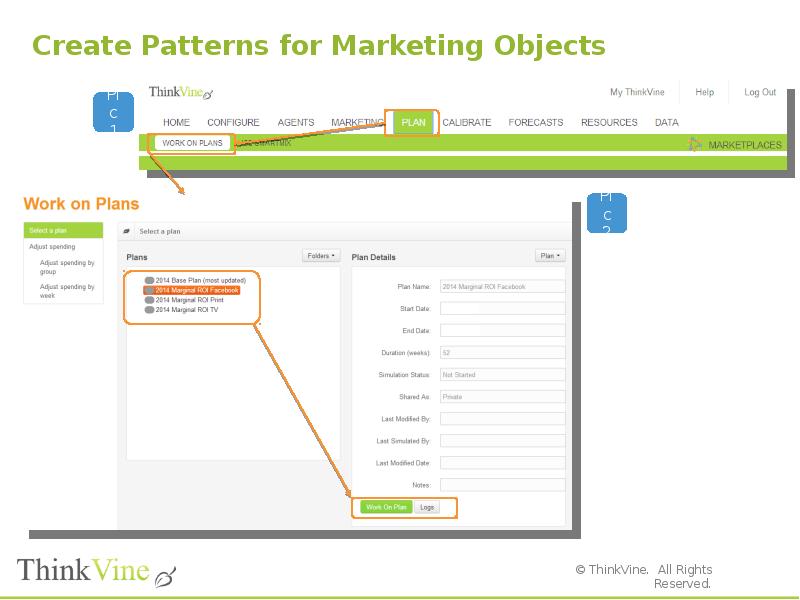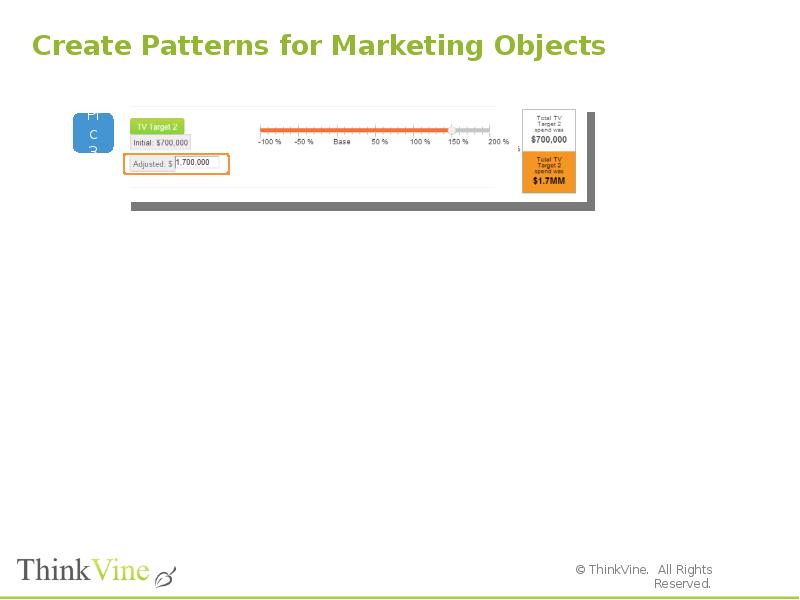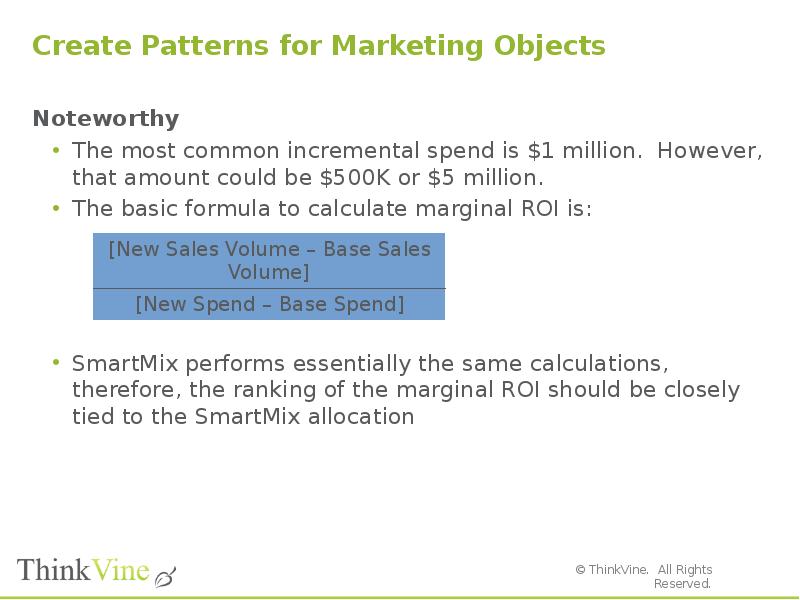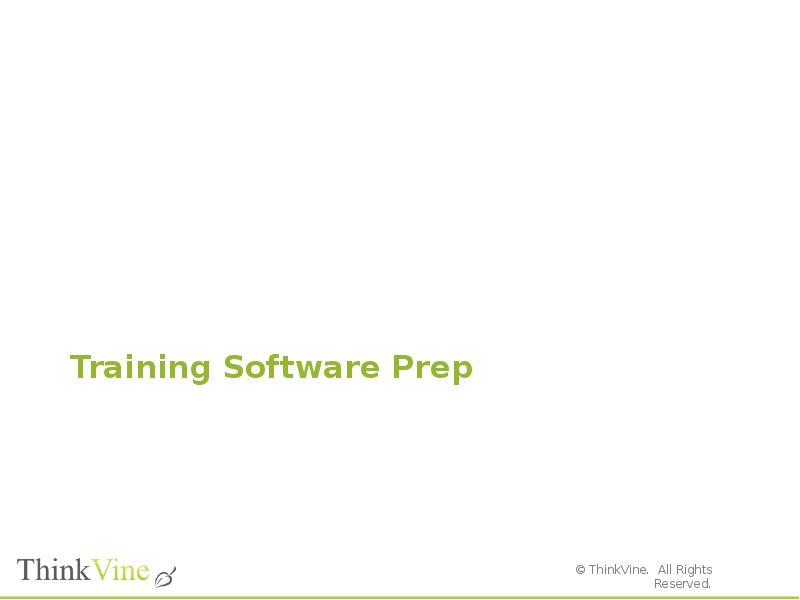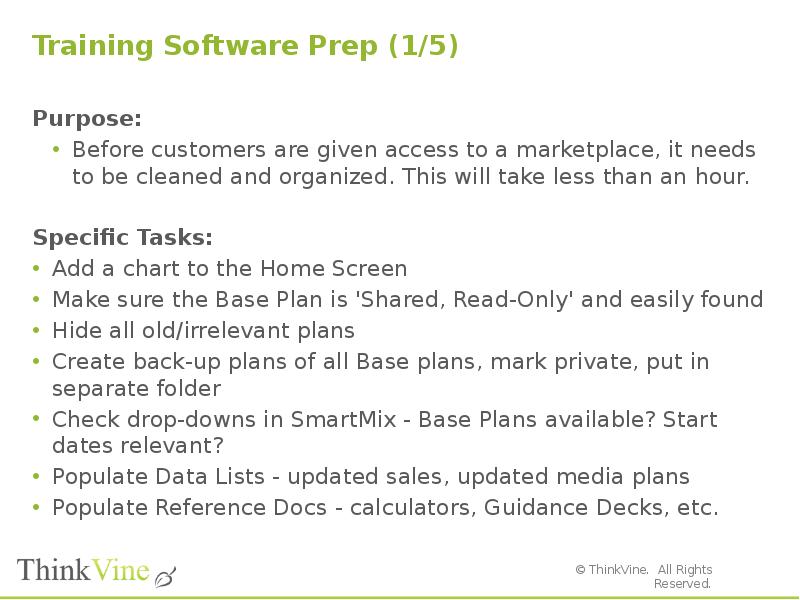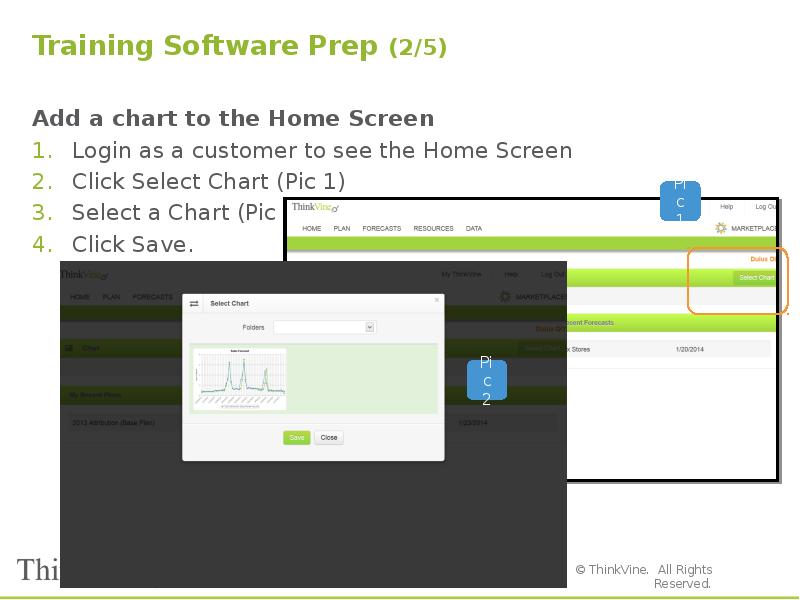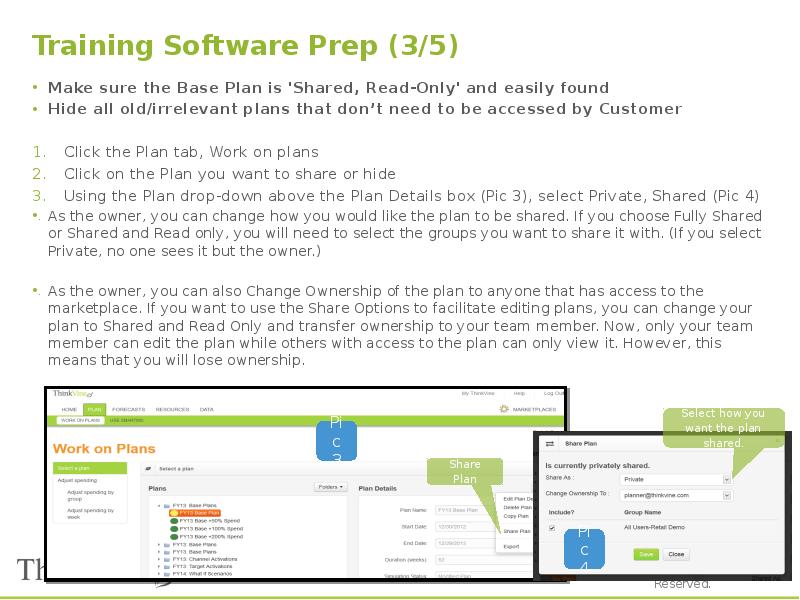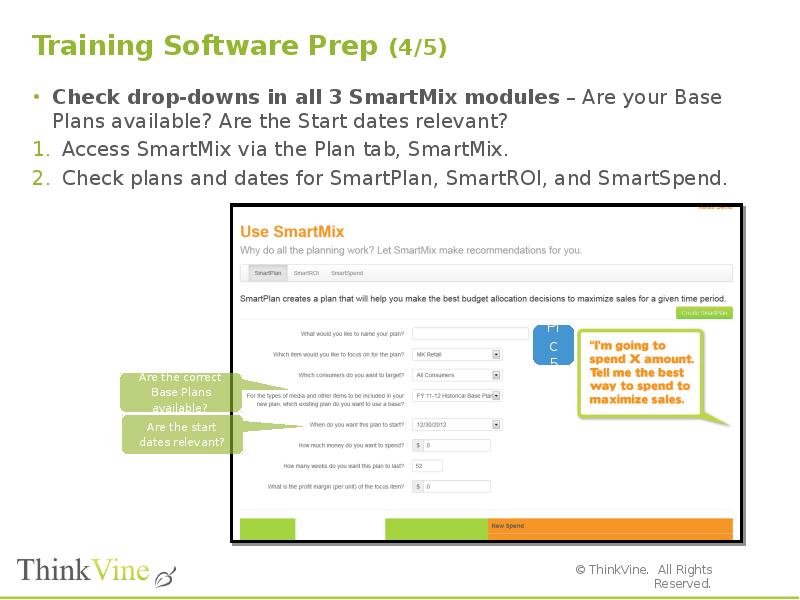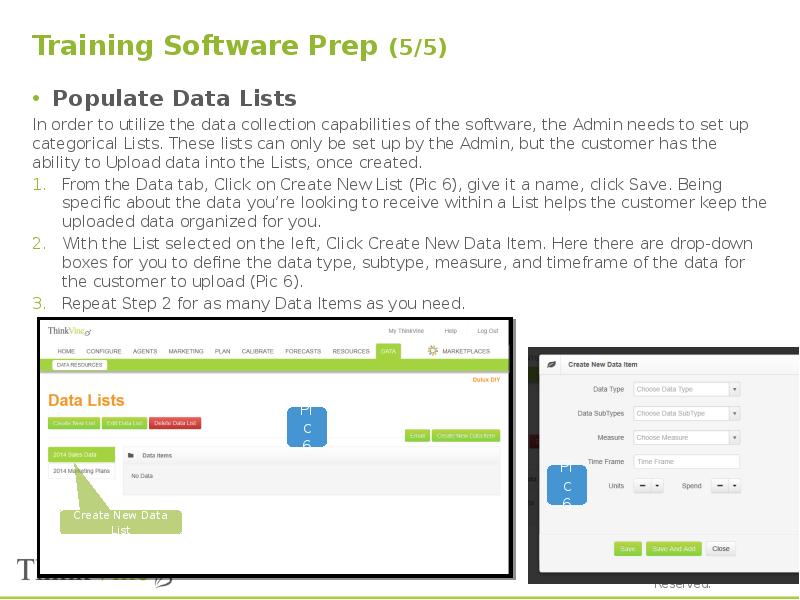Готовые презентации на тему:
- Образование
- Искусство и Фото
- Наши презентации
- Авто/мото
- Технологии
- Бизнес и предпринимательство
- Карьера
- Данные и аналитика
- Дизайн
- Устройства и комплектующие
- Экономика и Финансы
- Машиностроение
- Развлечения и Юмор
- Путешествия
- Eда
- Политика
- Юриспруденция
- Здоровье и Медицина
- Интернет
- Инвестиции
- Закон
- Стиль жизни
- Маркетинг
- Мобильные технологии
- Новости
- Недвижимость
- Рекрутинг
- Розничная торговля
- Таможня, ВЭД, Логистика
- Наука
- Услуги
- Программное обеспечение
- Спорт
- Музыка
- Шаблоны презентации
- Детские презентации
- Английский язык
- Астрономия
- Алгебра
- Биология
- География
- Геометрия
- История
- Литература
- Информатика
- Математика
- Обществознание
- Русский язык
- Физика
- Философия
- Химия
- МХК
- ОБЖ
- Окружающий мир
- Педагогика
- Технология
- Начальная школа
- Раскраски для детей
- Товароведение
- Менеджмент
- Страхование

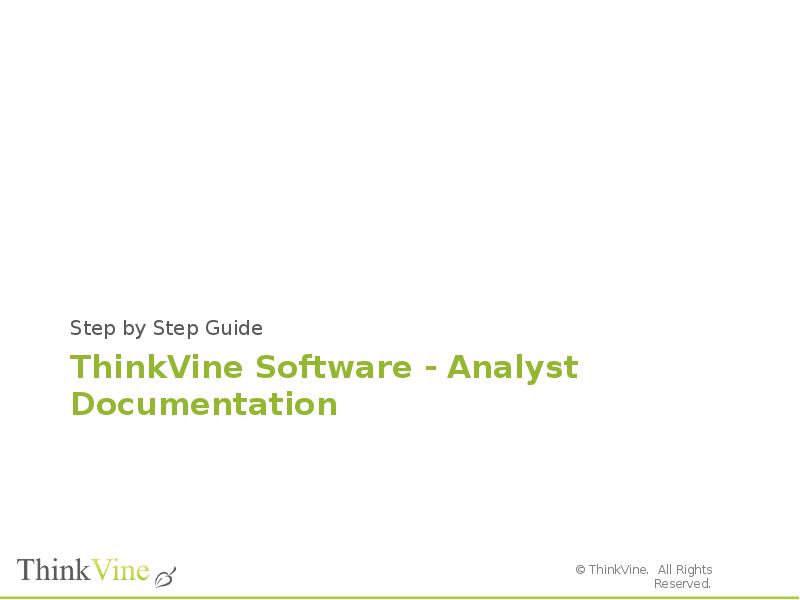
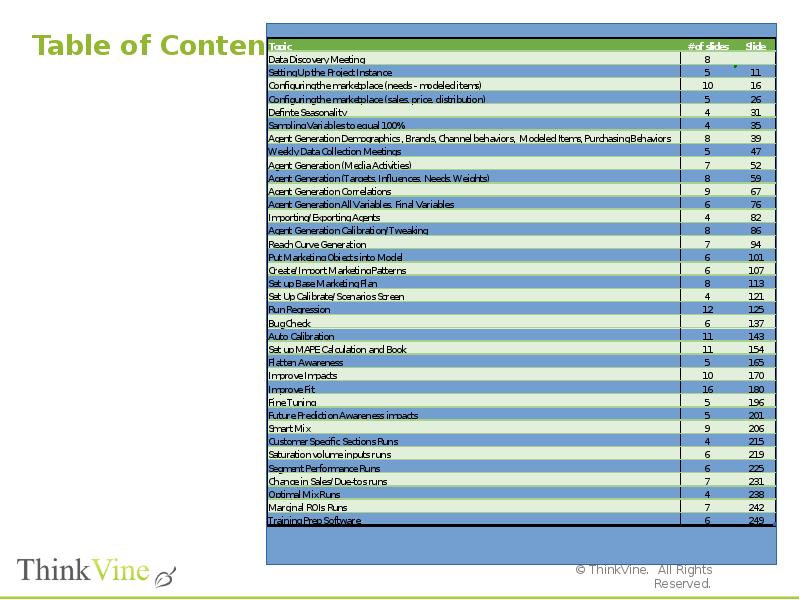
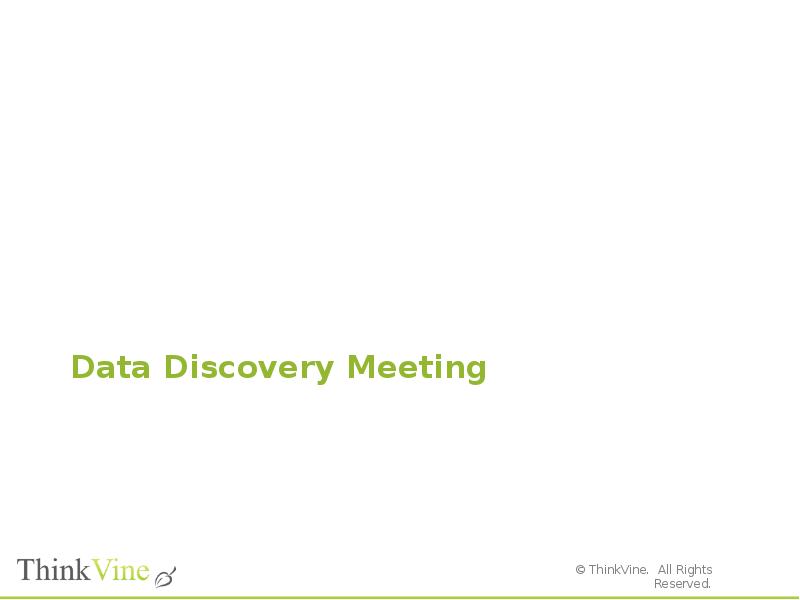
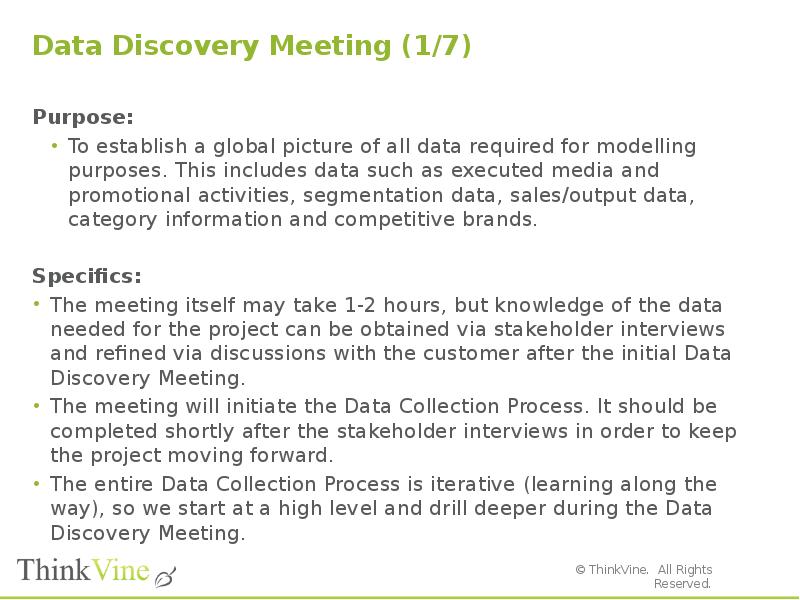
![Data Discovery Meeting (2/7)
Step by Step:
Prior to the meeting, send a high level survey of data [Pic 1] we might need.
This will get the customer thinking about what marketing they have executed, where they will get the data, and who will be the proper contacts for ThinkVine to liaise with during the Data Collection Process
During the meeting, we will drill deeper to explore the overlap of what data is available, including breaks, and what data is needed (modeling decisions).
[Pic 2]
The Analyst/Tech Director should be present, as well as those responsible for the data on the customer side. This ensures that the overlap can be adequately assessed during the meeting.
Following the meeting
A recap should be sent back to the customer and any misinterpretations sorted out.
The Data Collection Tracker (an inventory of the data needed, when collected, when reviewed, when approved) should be generated. [Pic 3]](/documents_6/29072ce515f3a6b3340e4858480ebfa0/img4.jpg)
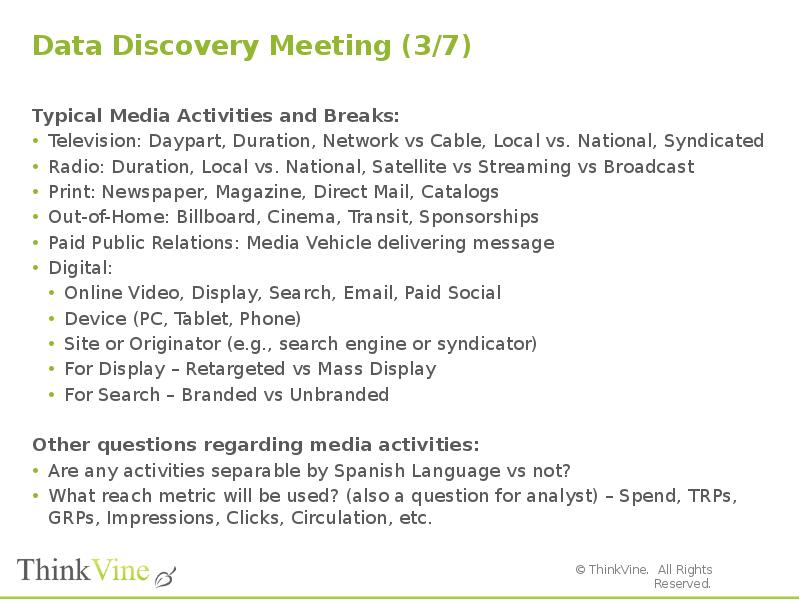
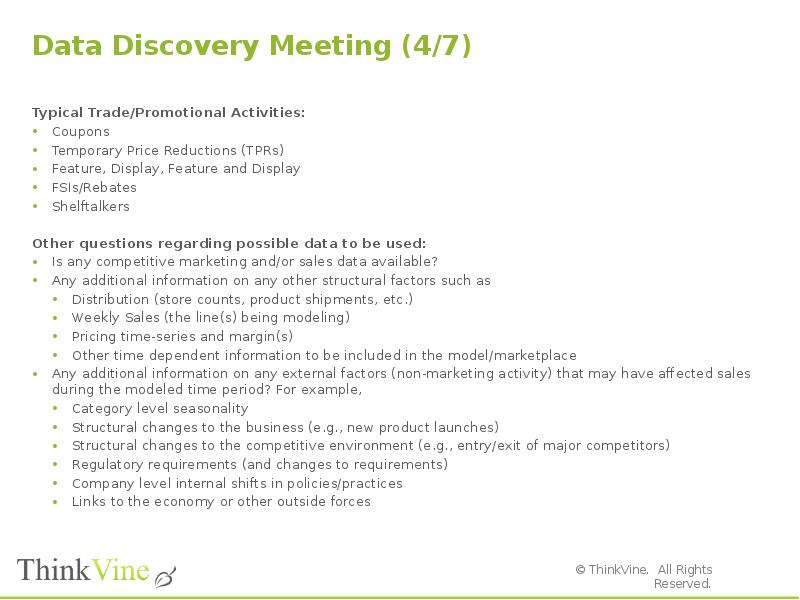
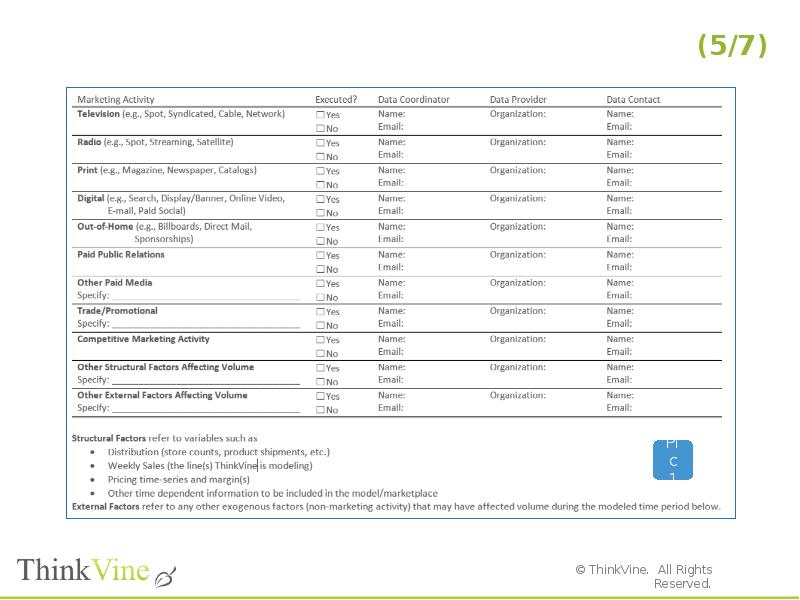
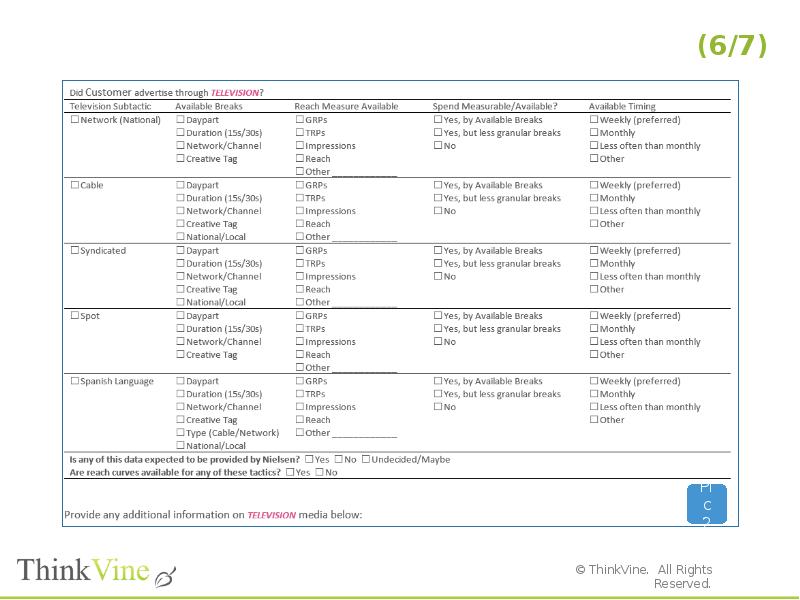
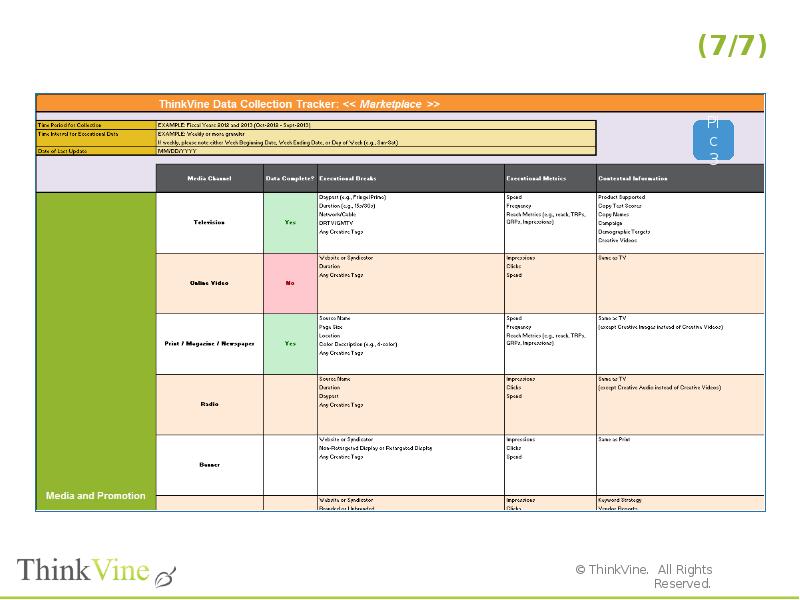
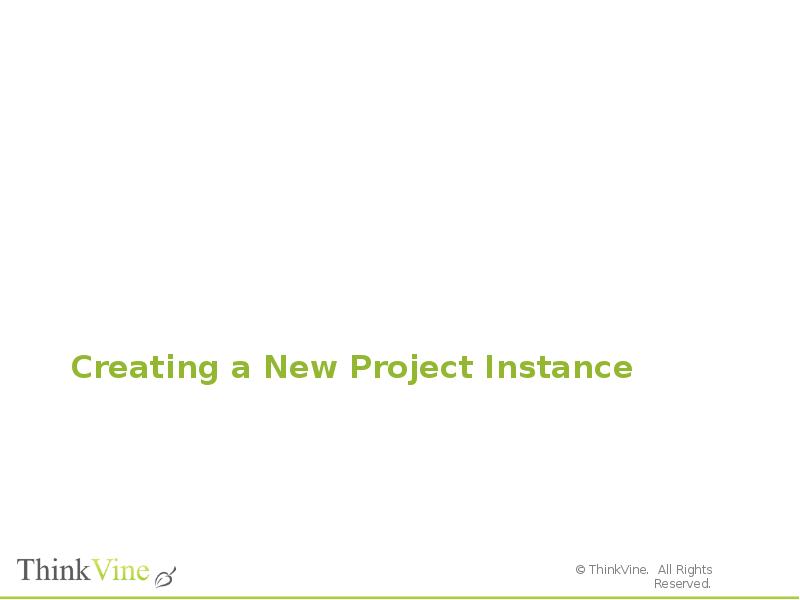
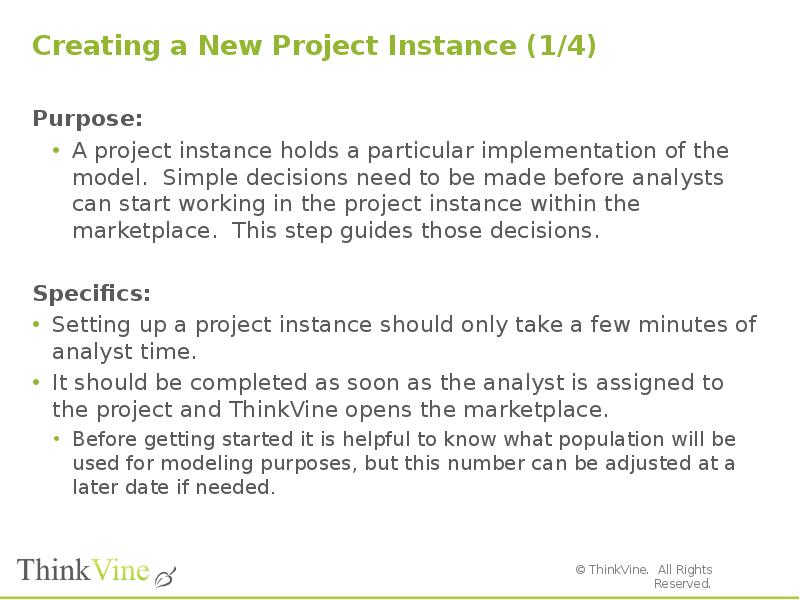
![Creating a New Project Instance (2/4)
Step by Step:
Open the relevant marketplace
On the home screen, find the section of the screen that says Project Instances and push the new button. [Pic 1]
Note: a marketplace can have many project instances. Copy project instances if you are unsure of an outcome and want to make a back up copy.
Once on the New Project Instance screen, Name the project [Pic 2].
Pick a name that will explain the purpose of the instance (ex: Sandbox v2 with new modeled items).
Next decide if this will be you default project instance [Pic 2].
A default instance will always open first when you select the marketplace.
The end customer user (non-analyst) will only see the default project instance
Select the Complete option when the marketplace is finished and has been turned over to a customer.
Work through the Settings field [Pic 3].](/documents_6/29072ce515f3a6b3340e4858480ebfa0/img12.jpg)
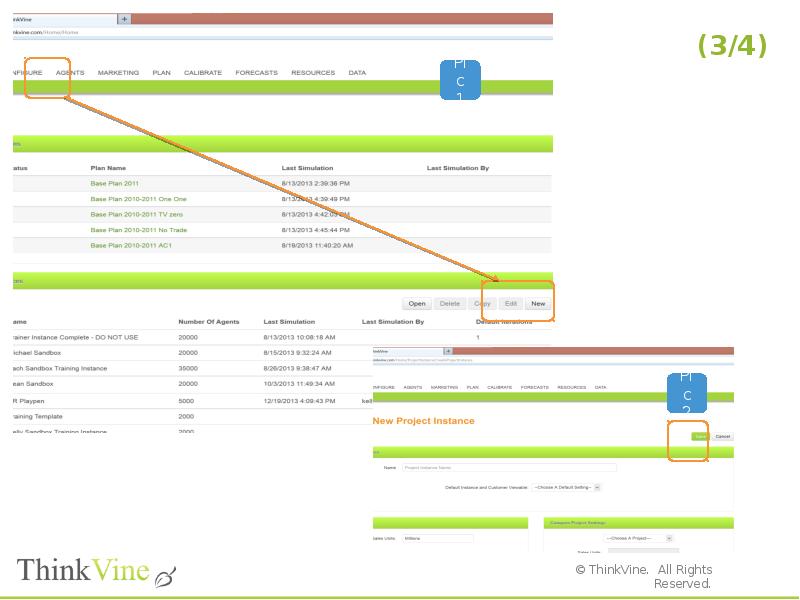
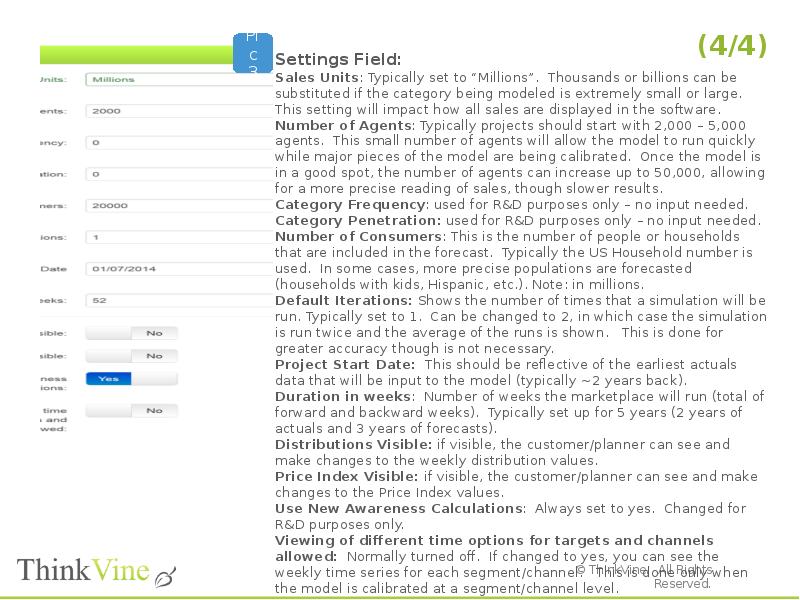
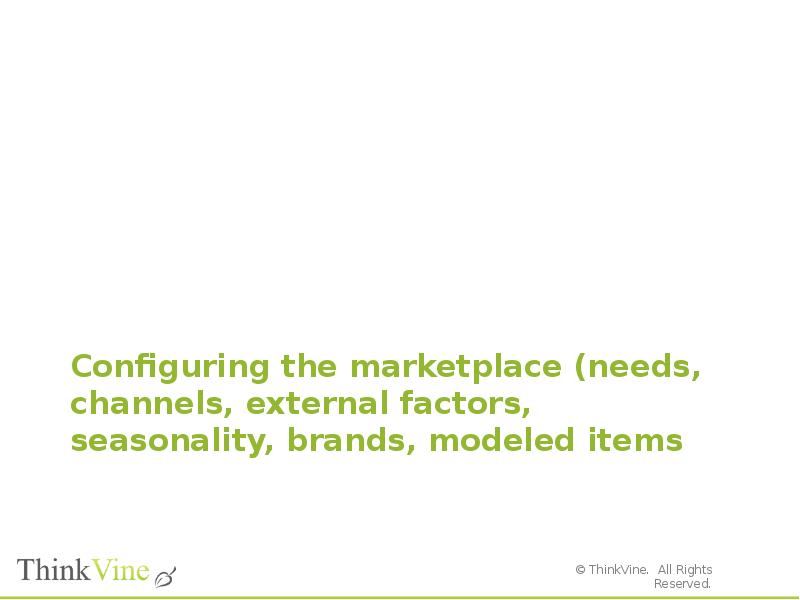
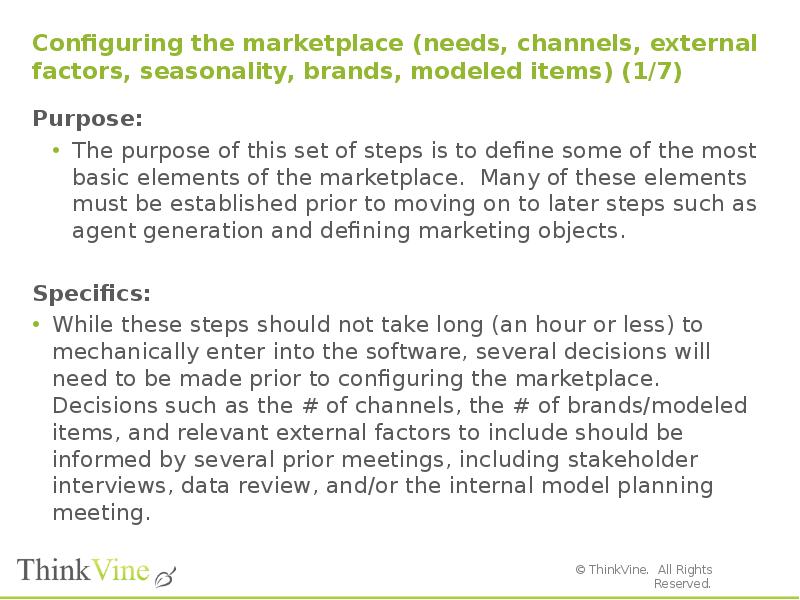
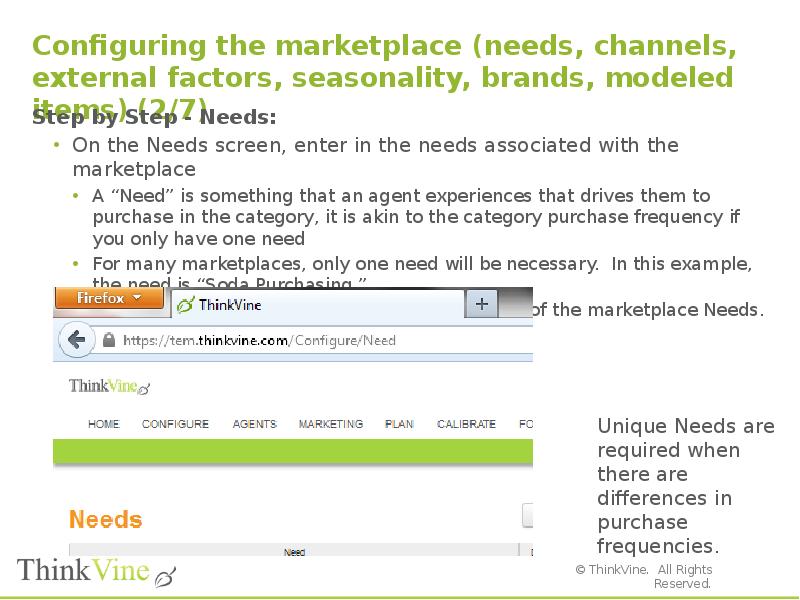
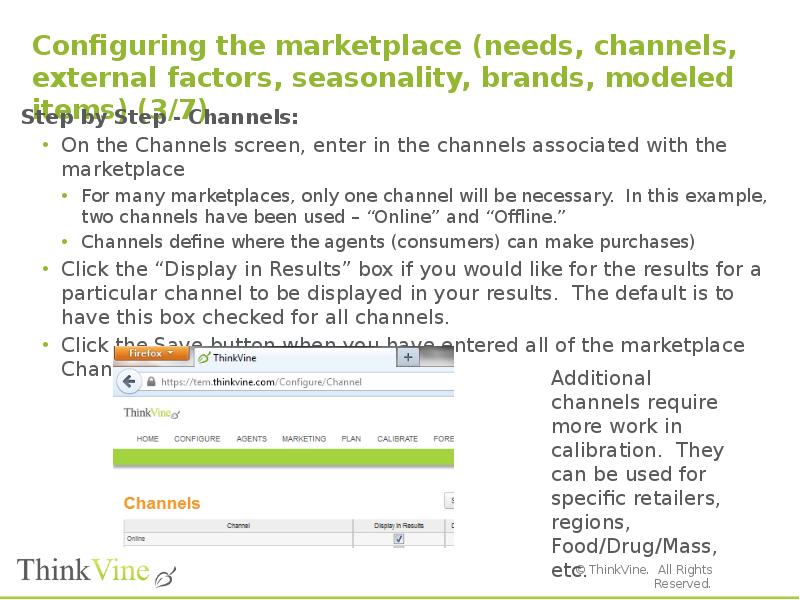
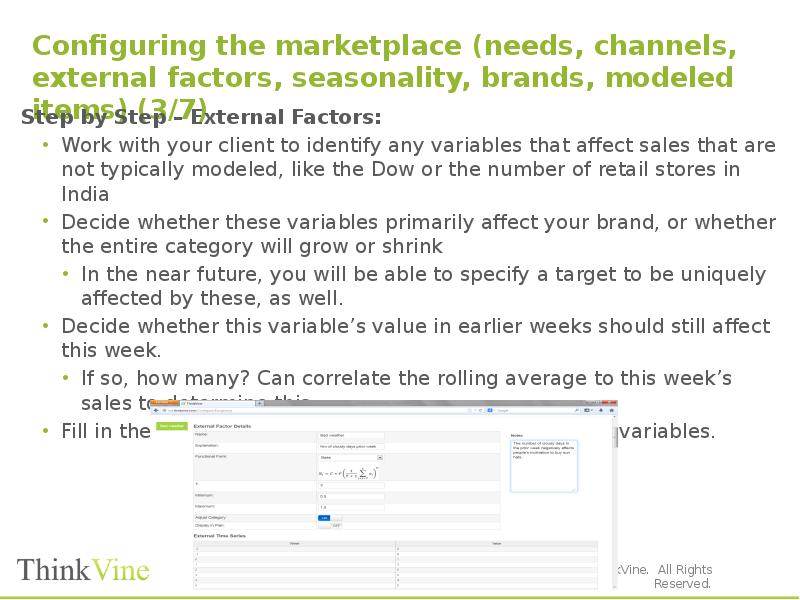
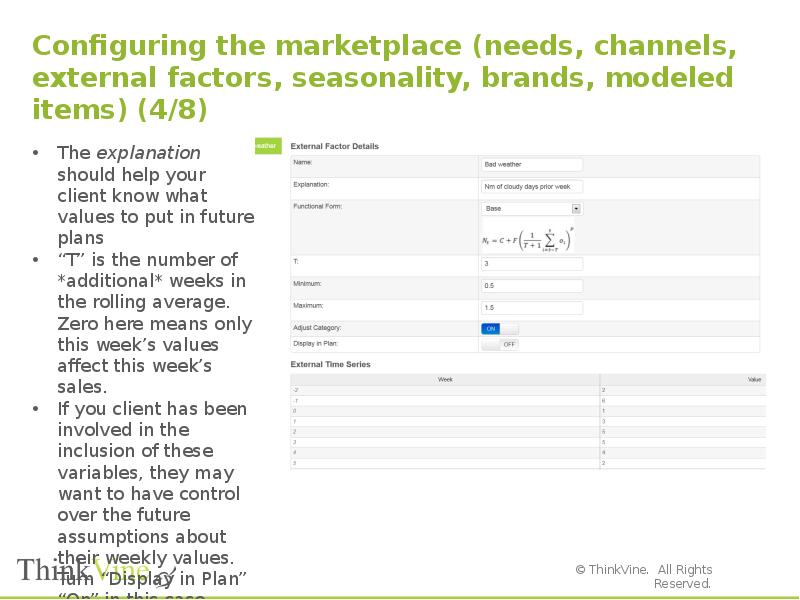
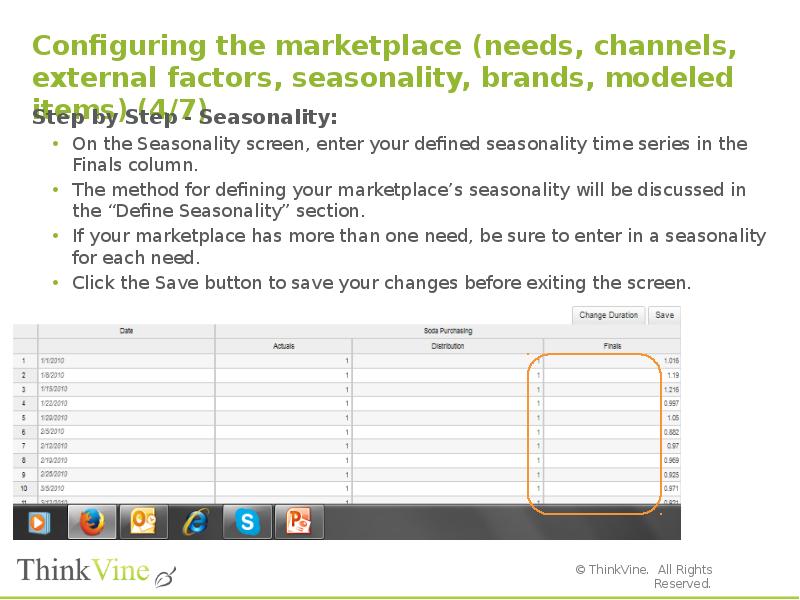
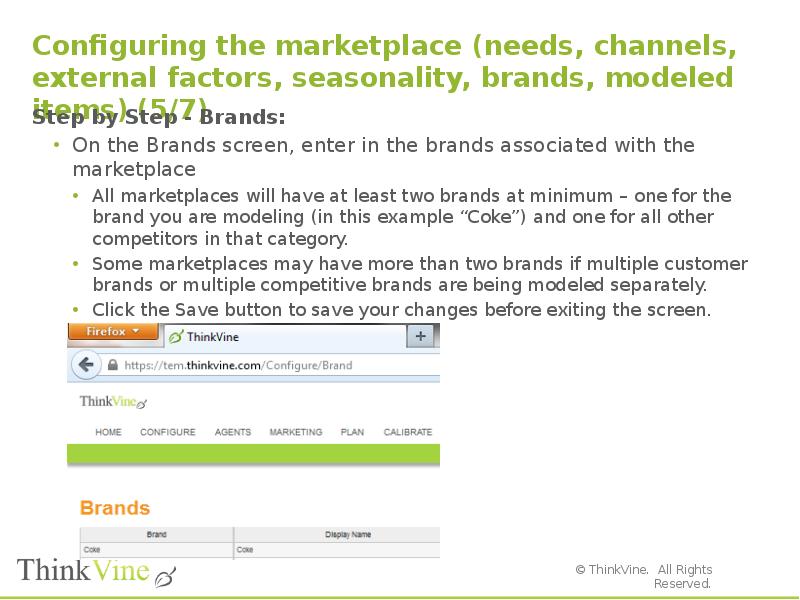

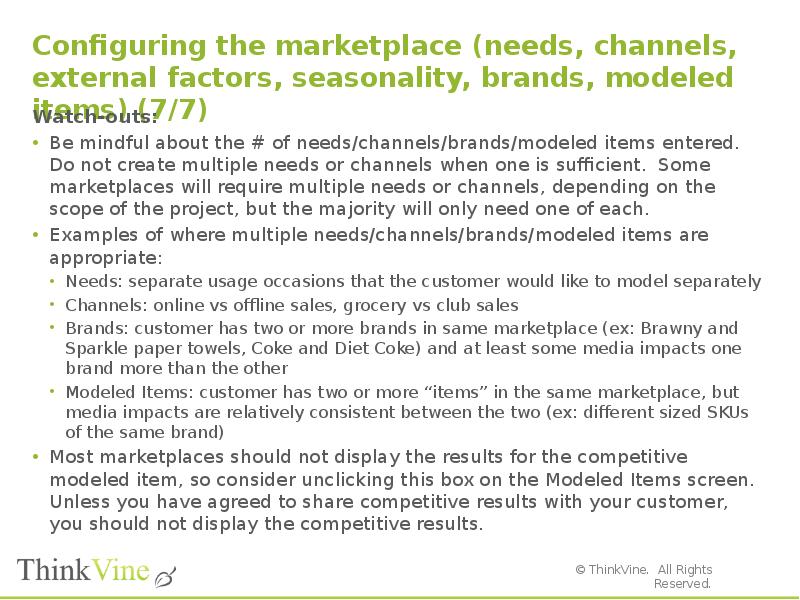
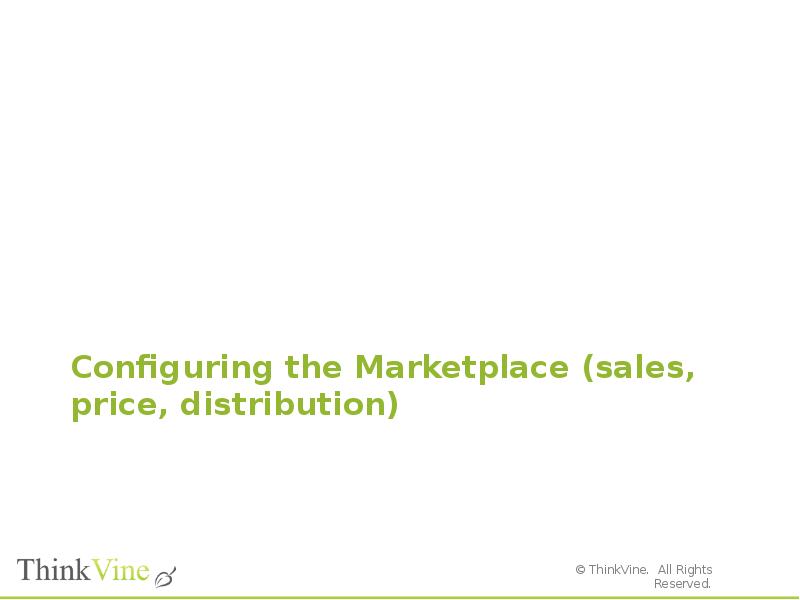
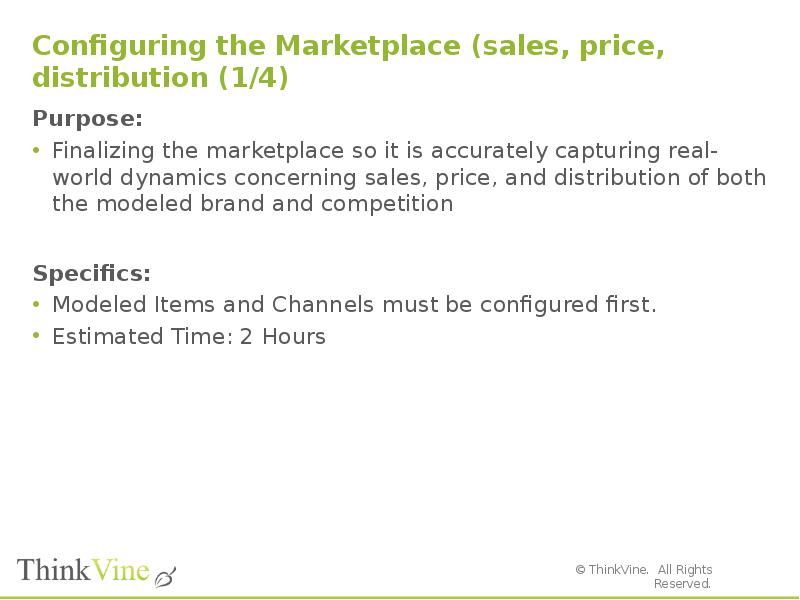
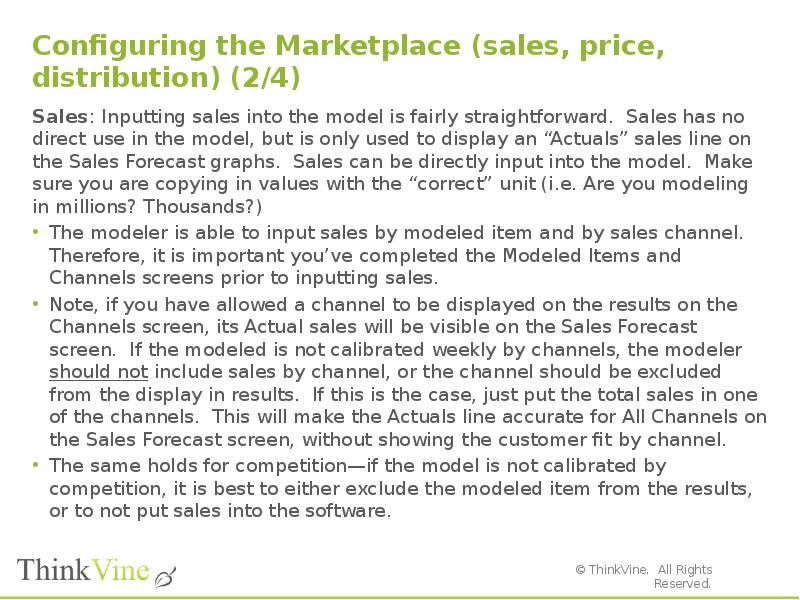
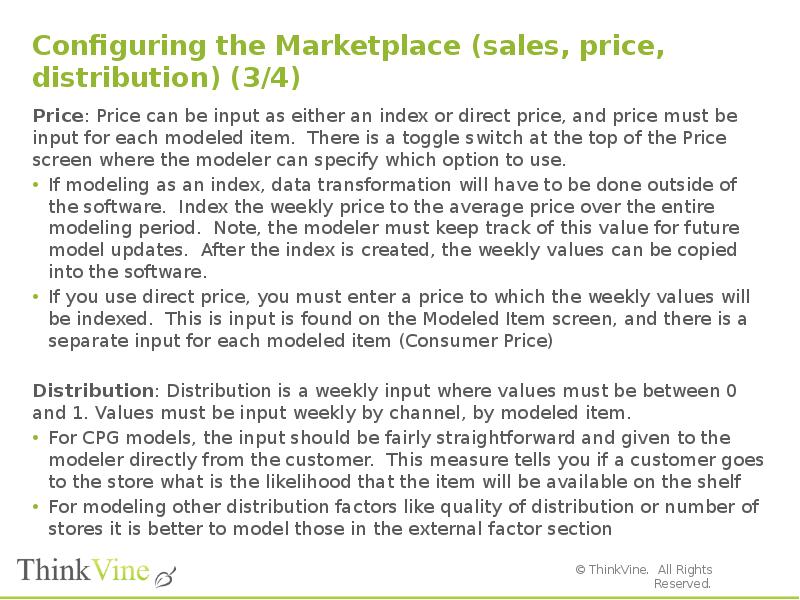
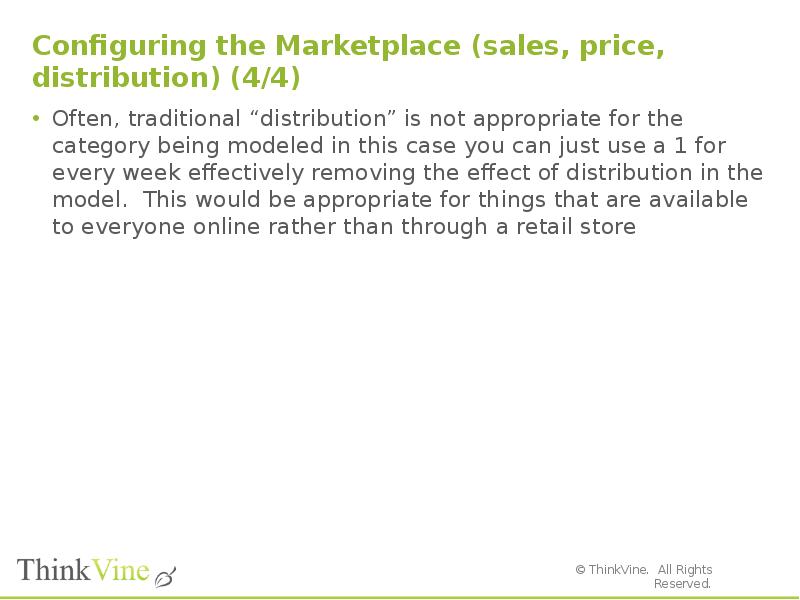
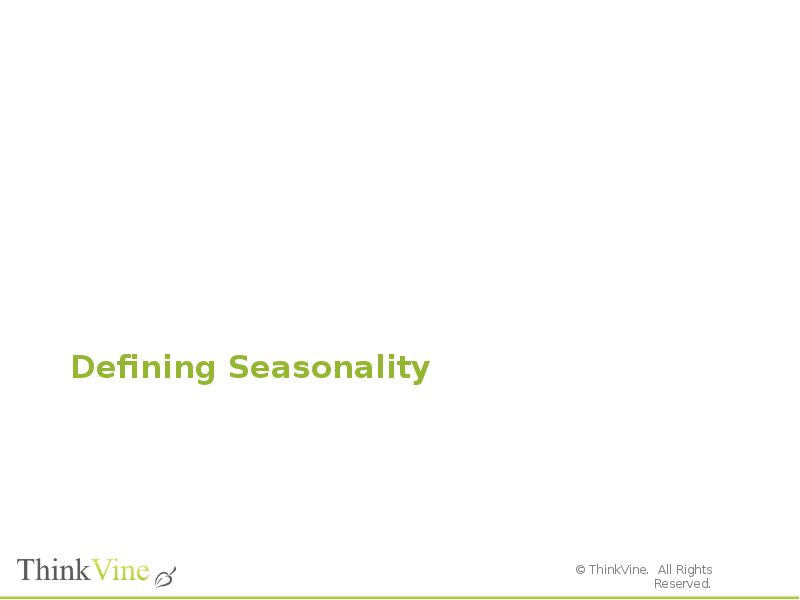
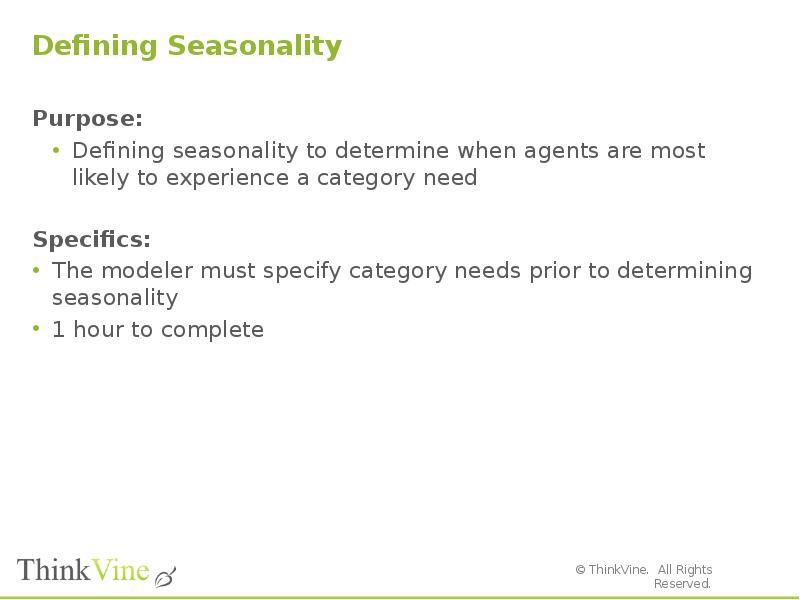
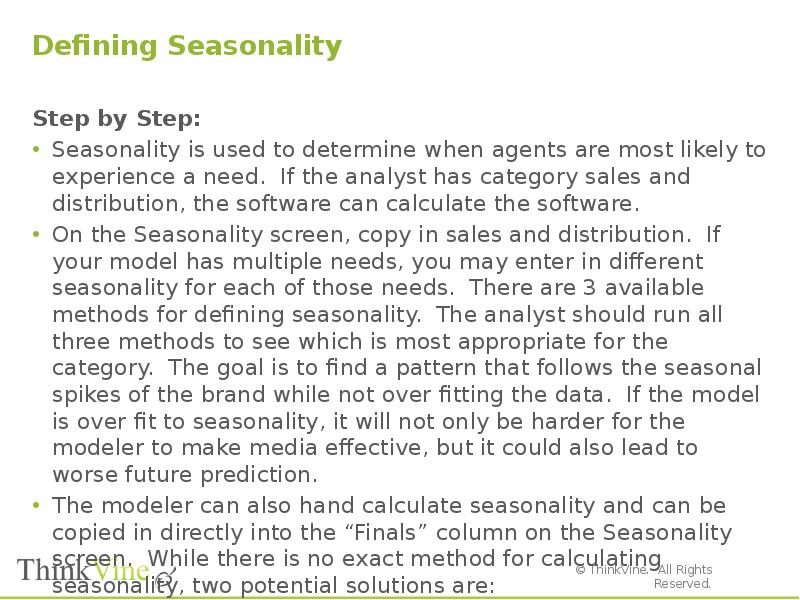
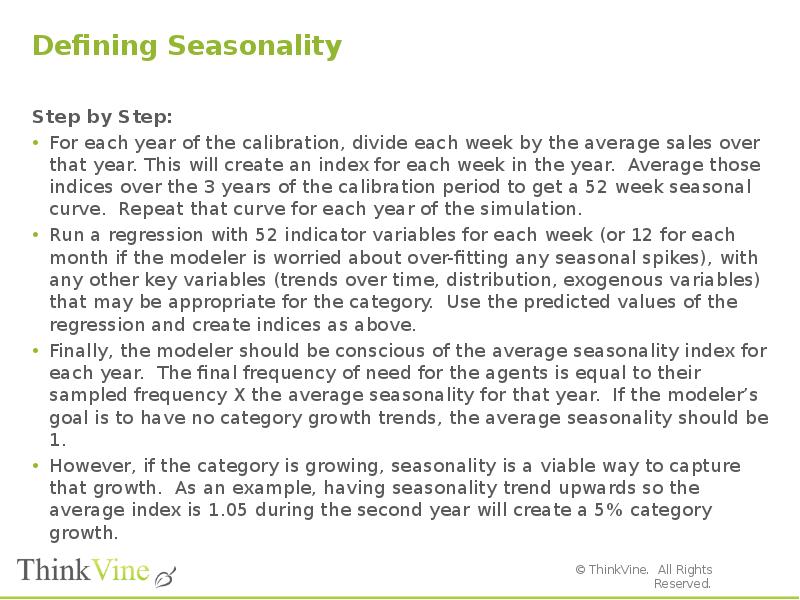
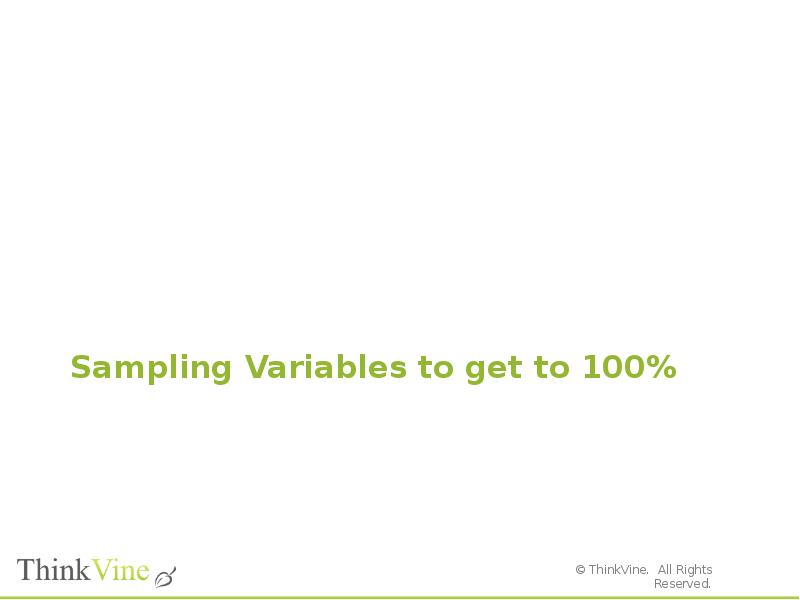
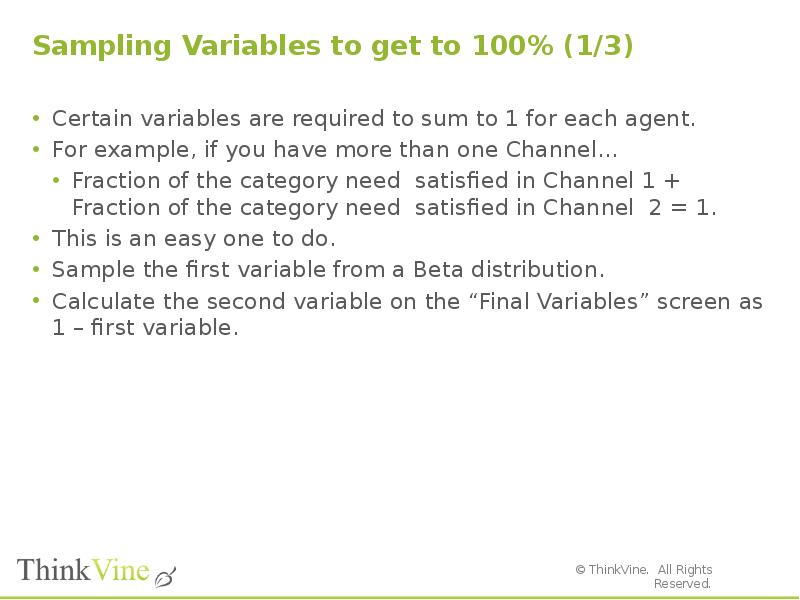
![Sampling Variables to get to 100% (2/3)
How do you deal with three channels?
Sample each of the three variables from a Normal distribution.
On Final Variables screen, use the following formula.
Exp([Channel 1]) / ( Exp([Channel 1]) + Exp([Channel 2]) + Exp([Channel 3]) )
To determine the mean and standard deviation of each distribution, use solver in Excel to obtain the correct average percentages for each of the three channels.
Example:
65% of category moves thru Channel 1
10% of category moves thru Channel 2
25% of category moves thru Channel 3](/documents_6/29072ce515f3a6b3340e4858480ebfa0/img36.jpg)
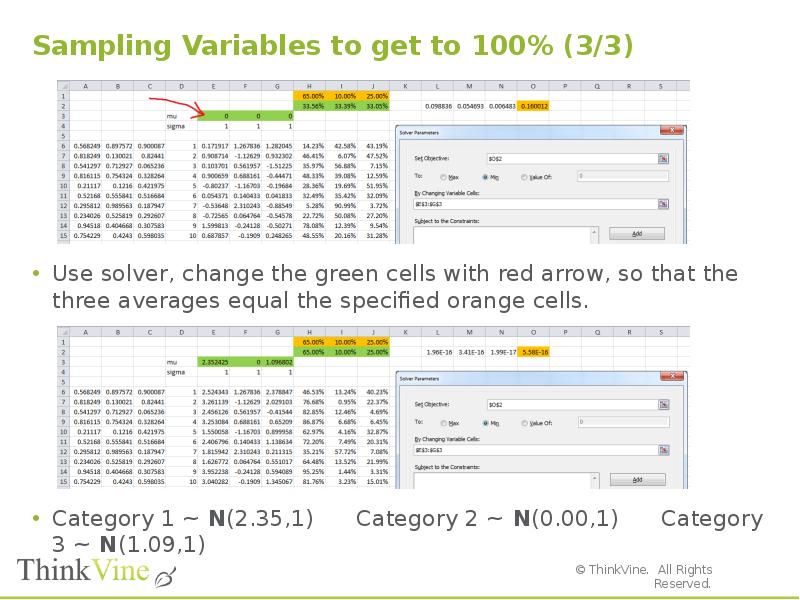
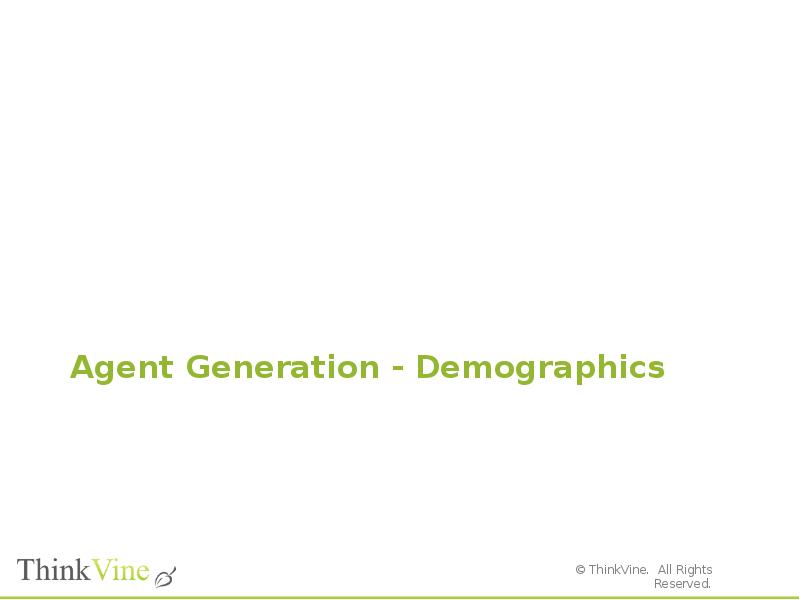
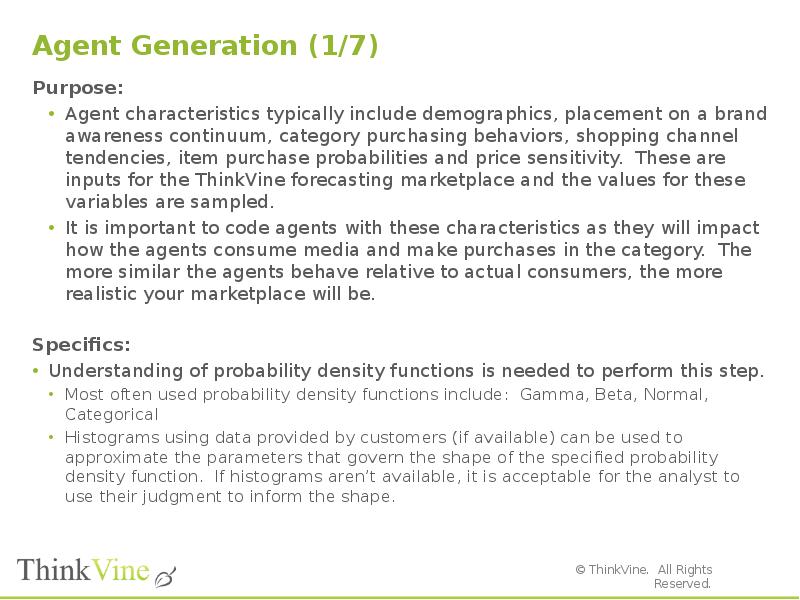
![Agent Generation (2/7)
Step by Step:
Open the relevant marketplace
On the Agents tab, select Agents
Once inside the agent generation screens, select Definitions.
Click Click here to add new item [Pic 1]
Select the p.d.f. you want to use to sample values from for the variable being created.
Enter the parameter values that govern the shape of the p.d.f.](/documents_6/29072ce515f3a6b3340e4858480ebfa0/img40.jpg)
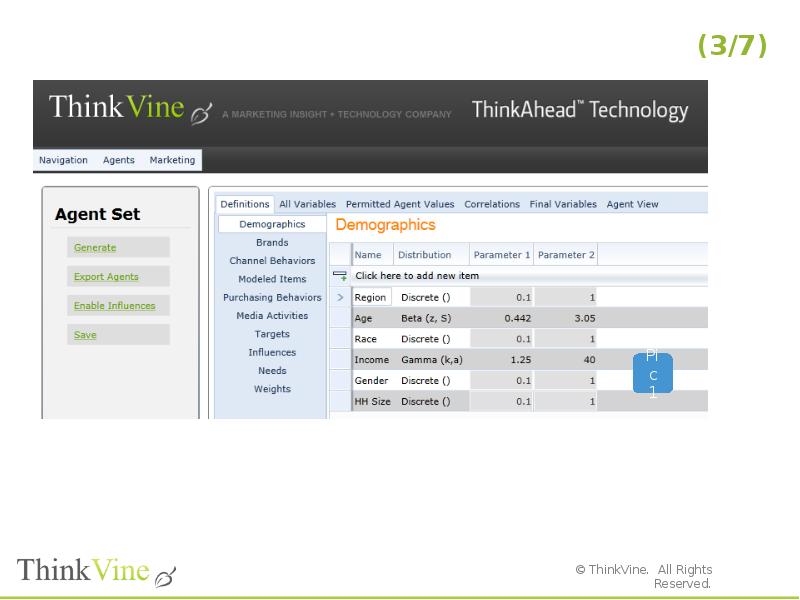
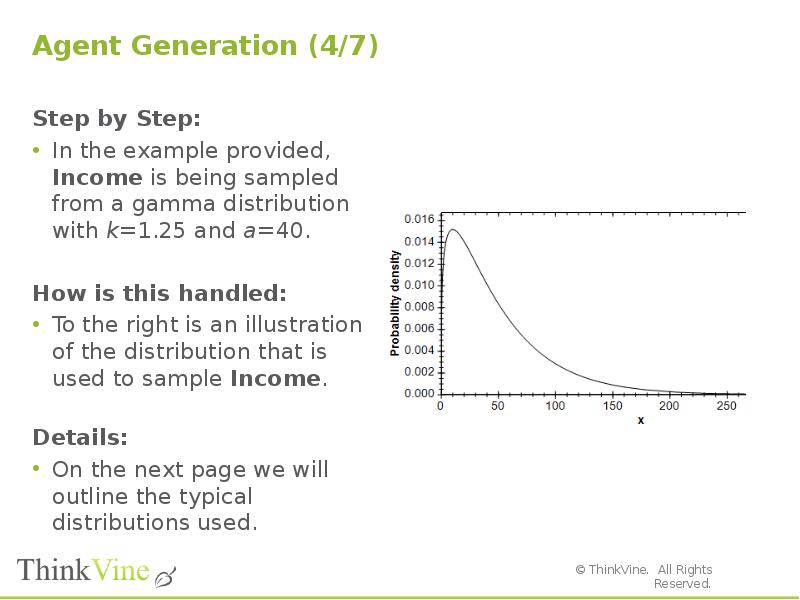
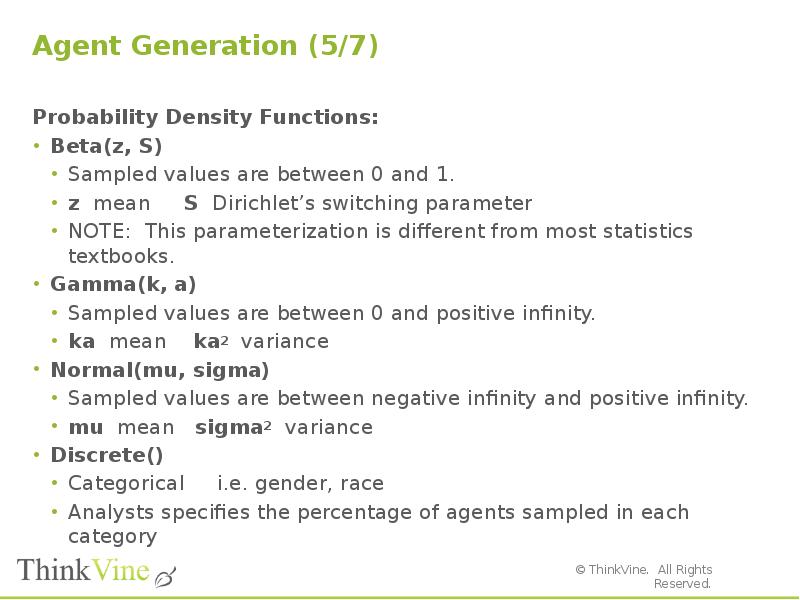
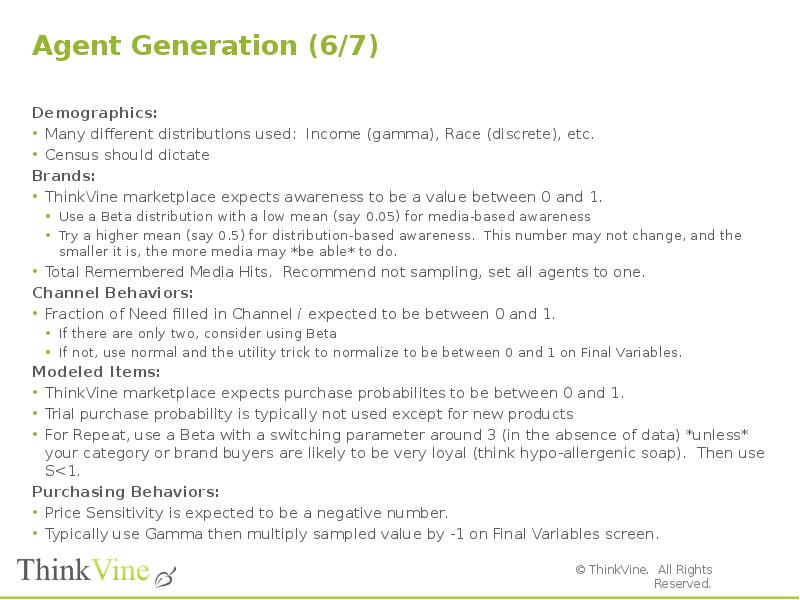
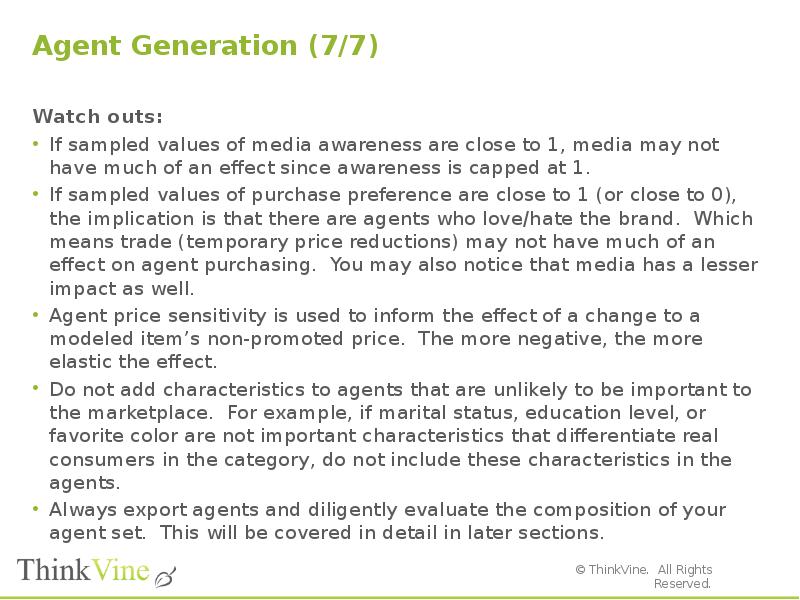
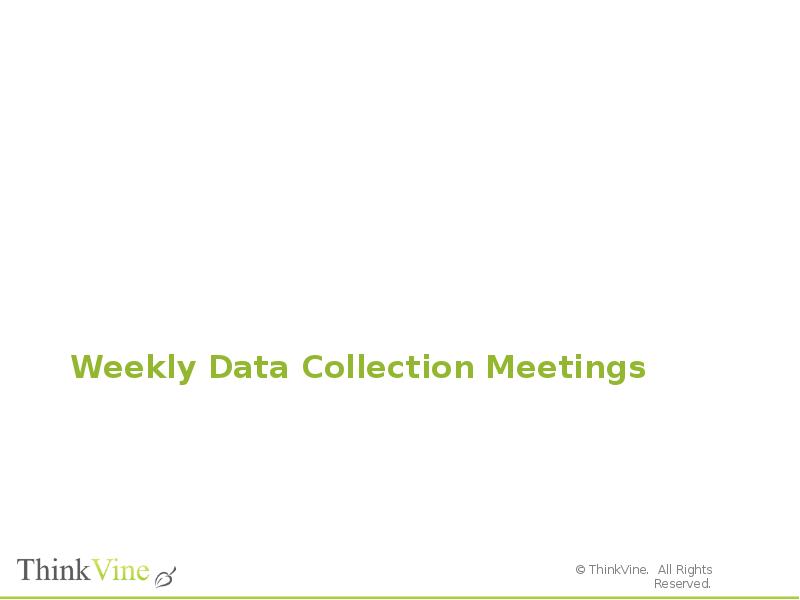
![Weekly Data Collection Meetings (1/4)
Purpose:
To facilitate frequent and regular communication between ThinkVine, the customer, and all Data Providers to ensure timely and complete transfer of accurate data for all inputs to the model.
Specifics:
The meetings should be approximately 30 minutes for each marketplace, held weekly, for 4-5 weeks (or until the Data Collection Process is complete).
The ThinkVine team, the customer representative, and any representatives from Data Providers should be in attendance at each meeting.
An agenda [Pic 1] should be distributed prior to each meeting to guide the discussion. The Data Collection Tracker [Pic 2] should also be updated and circulated prior to each meeting.](/documents_6/29072ce515f3a6b3340e4858480ebfa0/img47.jpg)
![Weekly Data Collection Meetings (2/4)
Step by Step:
Prior to the meeting, the updated Data Collection Tracker [Pic 2] should be sent, as well as the agenda for the meeting [Pic 1].
During the meeting, follow the agenda and record any updates to the status of the data collection process (dates, transfers, issues, etc.)
Following the meeting, a recap of the meeting should be sent back to the customer (e.g., meeting minutes).
Prior to the next meeting, offline discussions should occur with pertinent parties to resolve outstanding issues.](/documents_6/29072ce515f3a6b3340e4858480ebfa0/img48.jpg)
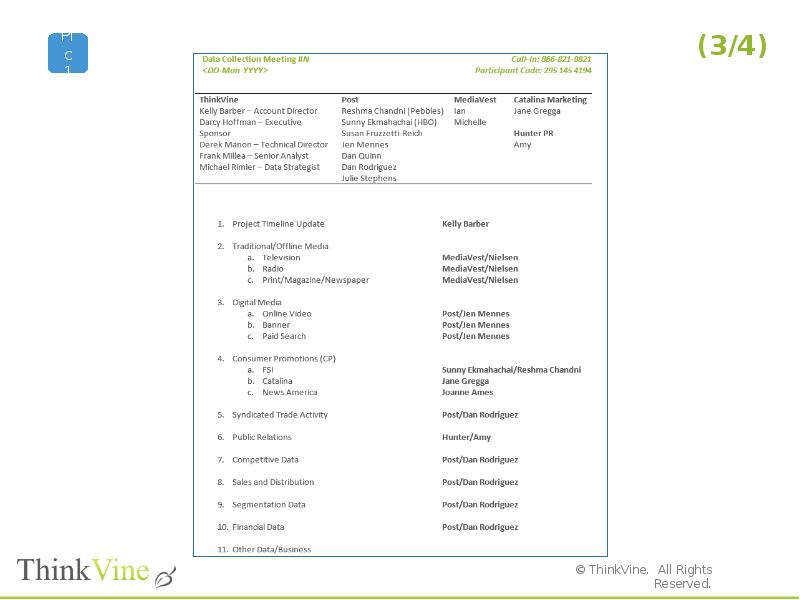
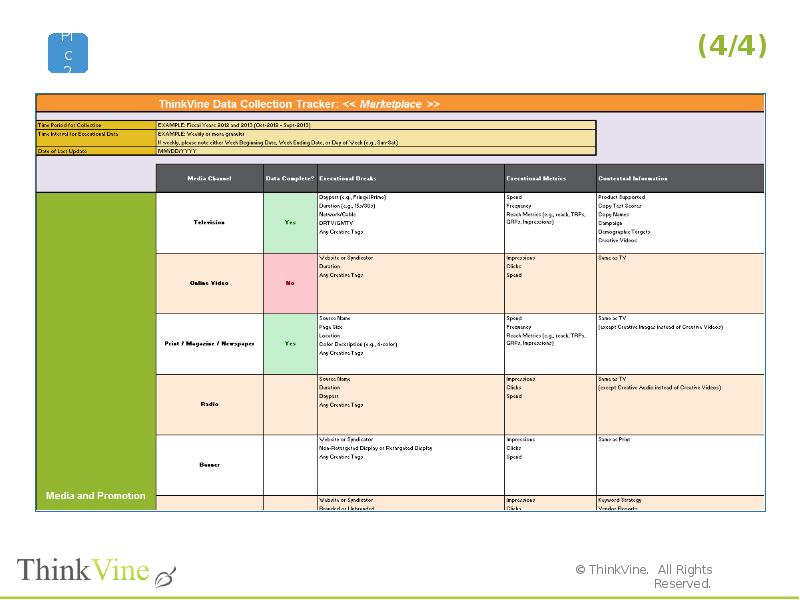
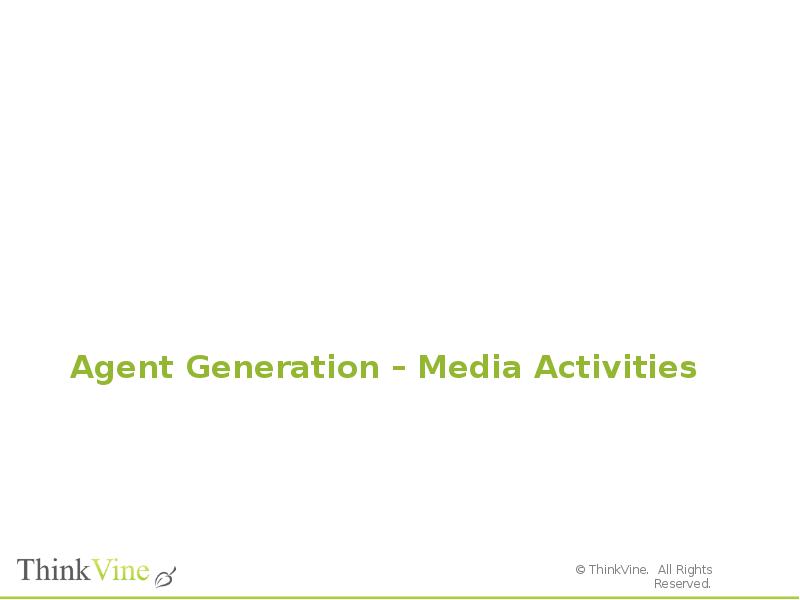
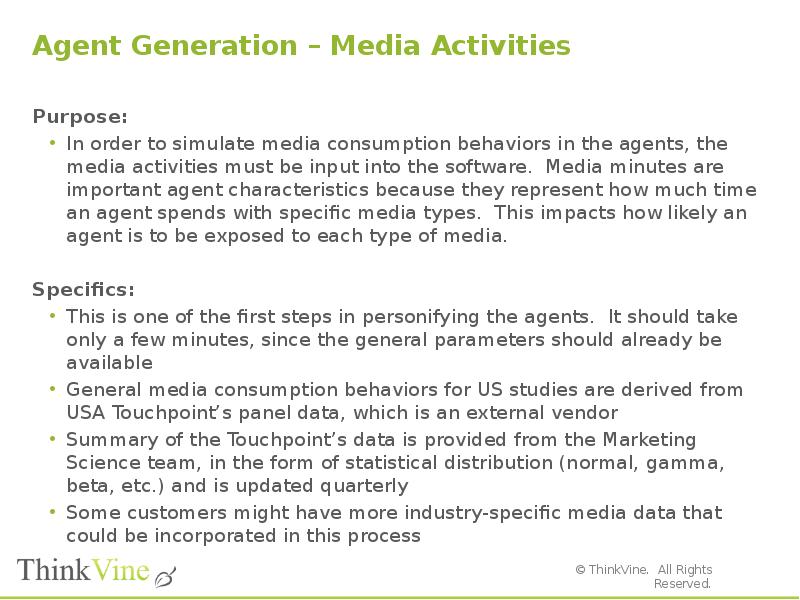
![Agent Generation – Media Activities
Step by Step:
Open the relevant marketplace
From the dashboard, click on AGENTS on the top menu line to expand. Then select AGENTS in the sub-menu [Pic 1]
Once on the Agent Set screen, select Media Activities [Pic 2]
To add a new media activity, click on Click here to add new item [Pic 2]
Each media activity must have these four settings:
Name – enter a relevant name to describe the activity, e.g. “TV minutes”, “Facebook time”, etc.
Distribution – select the distribution family from the drop-down list [Pic 3]
Parameter 1 – based on the distribution, enter the first parameter (e.g. mean)
Parameter 2 – based on the distribution, enter the second parameter (e.g. variance)
Beside the distribution name in the drop down menu are references to what the parameters represent. For example, after Normal is (mu, sigma). This indicates that Parameter 1 should be for mu (mean) and Parameter 2 should be sigma (variance)](/documents_6/29072ce515f3a6b3340e4858480ebfa0/img53.jpg)
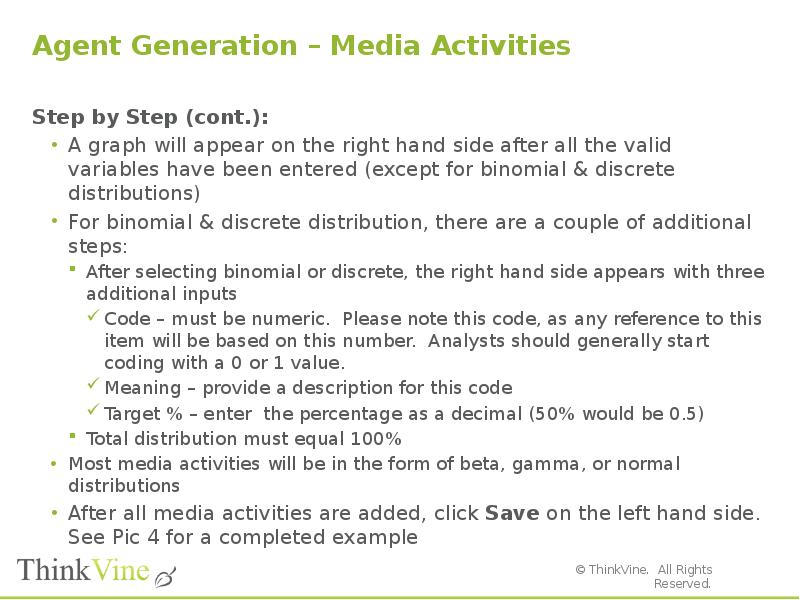
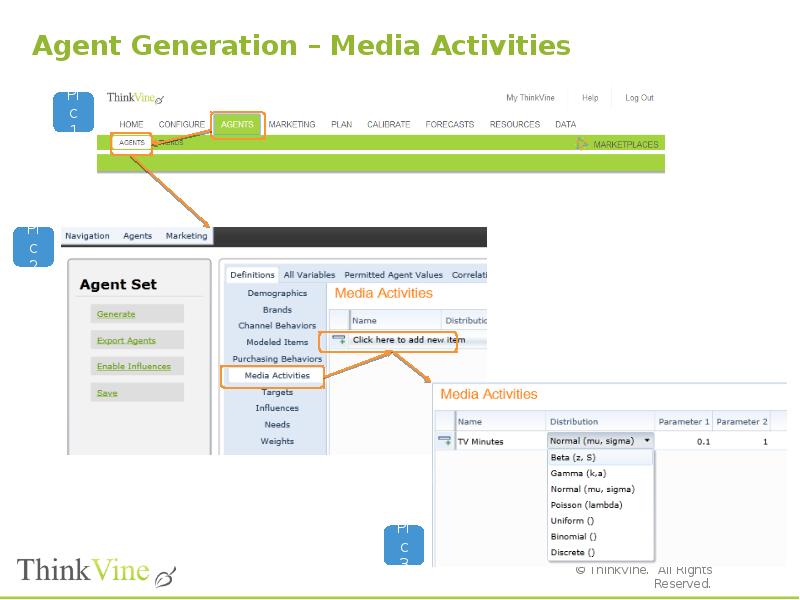
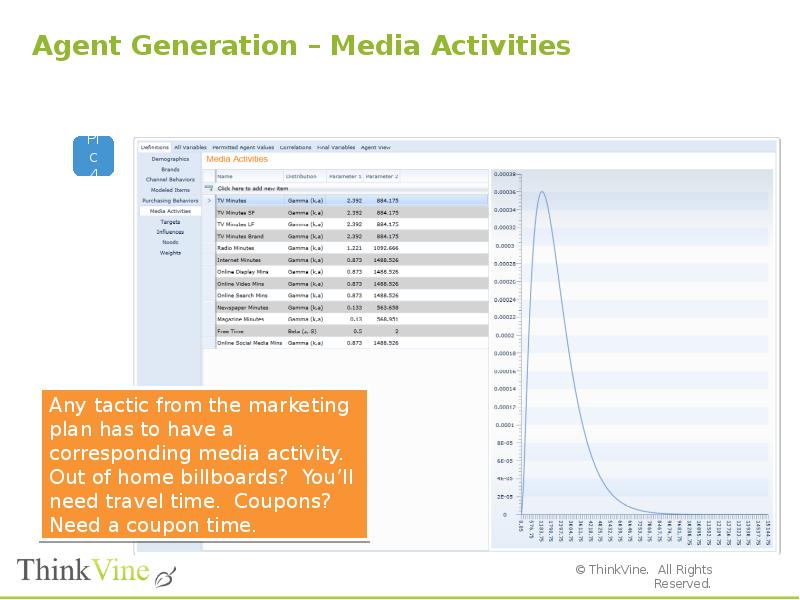
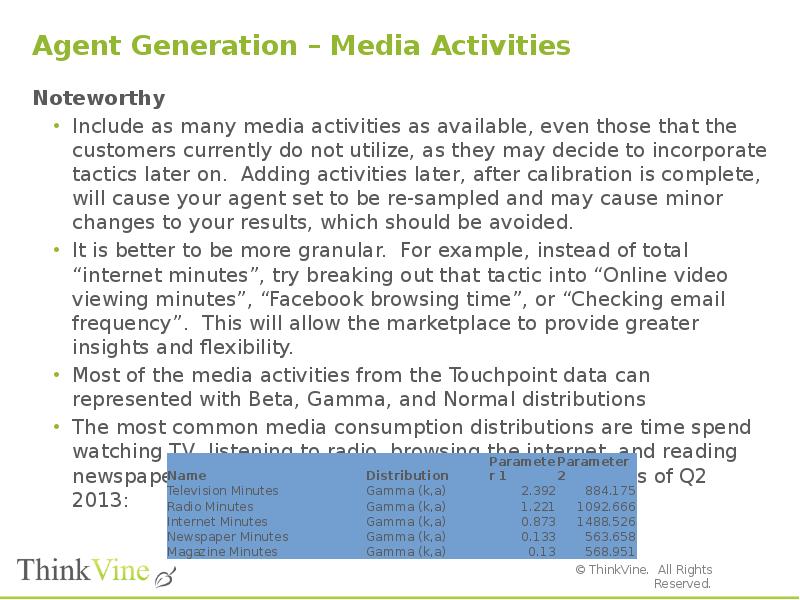
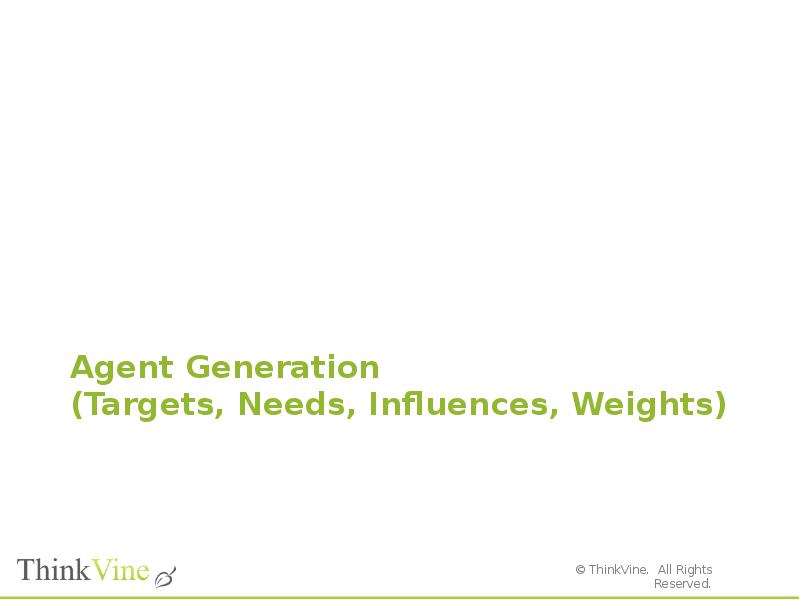
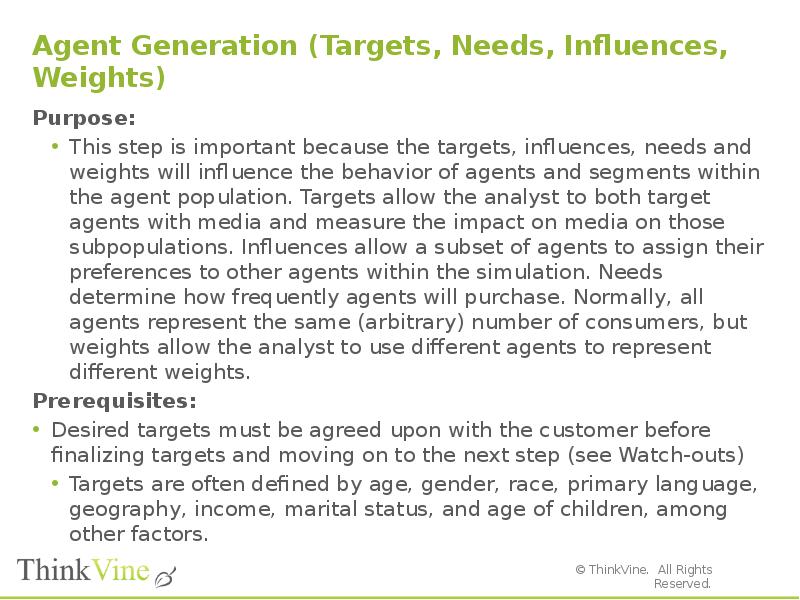
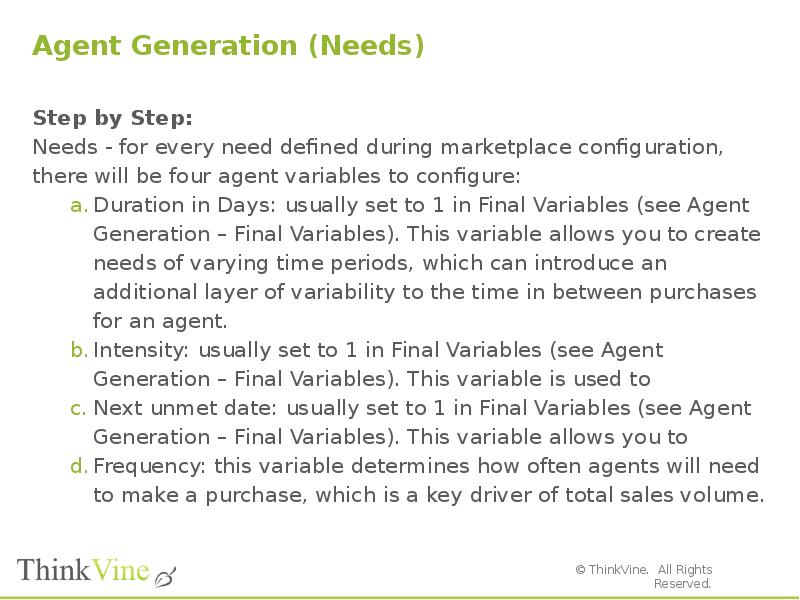
![Agent Generation (Targets)
Targets
After establishing which targets you want to define (see Prerequisites), navigate to Agents Agents Targets and name the targets accordingly
In most cases, you will define targets on the Final Variables screen so that you can link each target with any relevant demographic or other variables.
If any targets are randomly assigned to agents as opposed to demographically linked, you can use a probability distribution (preferably beta) to assign agents to target groups
If you are assigning targets in Final Variables, determine which demographics they should be linked with. For example, we’ll define a target of Women 25-49, which is a common demographic targeted in TV buying.
First, we want to be sure that any agent who is a 25-49-year-old woman will be completely associated with the target; in other words, we want all 25-49-year-old female agents to be 100% within the target. To ensure this in the context of the software, we’ll use an (case-sensitive) if statement: “if([Age] > 25 and [Age] < 49 and [Gender] = 1, 1,0)” (this assumes that a [Gender] of 1 corresponds to female)](/documents_6/29072ce515f3a6b3340e4858480ebfa0/img61.jpg)
![Agent Generation (Targets)
Targets (continued)
Note that if you used a Beta distribution to enforce lower and upper bounds on the Age variable, you’ll need to use the Age pre-transformation Age values to achieve the desired result. In other words, if an Age variable of 0.1 corresponds to a 25-year-old agent, you would replace “[Age] > 25” with “[Age] > 0.1” and so forth
Second, we may want to allow women outside of the target to still have a chance of seeing media targeted at women 25-49. To do so, we’ll expand the “else” case from the target statement from above using a nested if statement: “if([Age] > 25 and [Age] < 49 and [Gender] = 1, 1,if([Gender] = 1 and [Age] < 25,1-((25-[Age])*0.02),if([Gender ]=1 and [Age] > 49,1-(([Age]-49)*.02 ),0)))”
Last but not least, we may also want to allow men to see media that’s targeted at women. To do so, we’ll add another layer to the if statement above (assuming a gender of 0 represents male): if([Age] > 25 and [Age] < 49 and [Gender] = 1, 1,if([Gender] = 1 and [Age] < 25,1-((25-[Age])*0.02),if([Gender ]=1 and [Age] > 49,1-(([Age]-49)*.02 ),if([Age] < 49 and [Age] > 25 and [Gender] = 0,0.5,if([Age] < 25 and [Gender] = 0, 0.5*(1-(25-[Age])*0.02),if([Age] > 49 and [Gender = 0, 0.5*(1-([Age] – 49)*0.02),0)))))](/documents_6/29072ce515f3a6b3340e4858480ebfa0/img62.jpg)
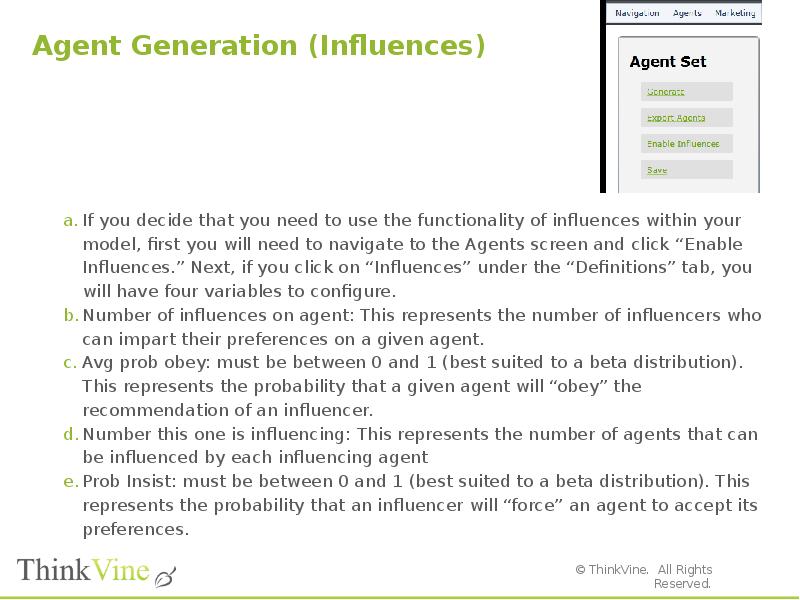
![Agent Generation (Weights)
Again, each agent in the model represents an arbitrary number of real-world consumers, and weights allow you to essentially change the number of consumers represented by a given agent. Agents with greater weight represent more consumers, and smaller weights represent fewer.
If you decide to use weights, you’ll probably want to use correlations and/or Final Variables to connect agent weights with demographic data. For example, you may have a customer who wants granular insights from New York state, which only represents about 6% of the total population. In order to maximize the accuracy of New York results, you can assign a lesser weight (the agents are then representative of fewer consumers) to agents who are designated as living in New York, and a proportionally greater weight to non-New York residents. To accomplish this, if you created a variable called “Weight,” you could define it in Final Variables with a statement along the lines of if([New Yorker] = 1, 0.2, 1.34).
If you implement a solution similar to this, you also have to increase by a factor of 5 the number of agents “living” in New York, as each of them now has a weight of 0.2, or 1/5. At the same time, the number of agents “living” in other parts of the country will decrease.](/documents_6/29072ce515f3a6b3340e4858480ebfa0/img64.jpg)
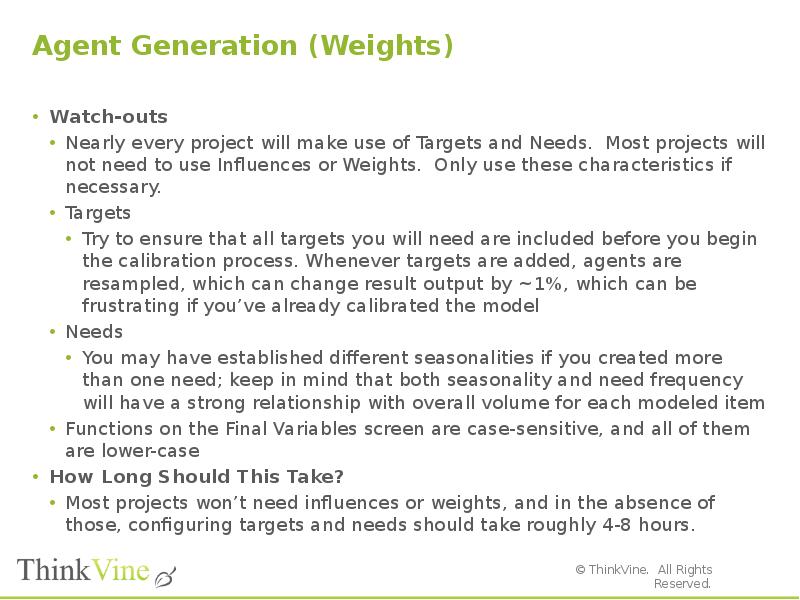
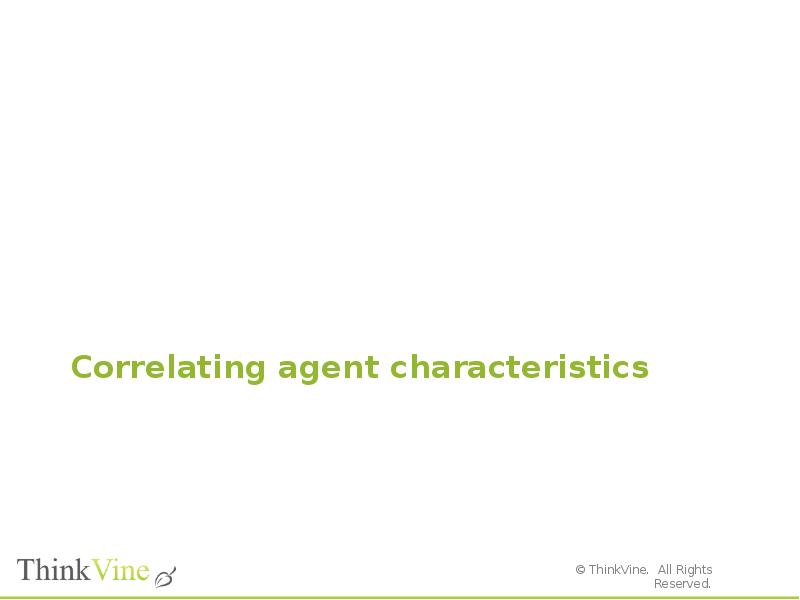
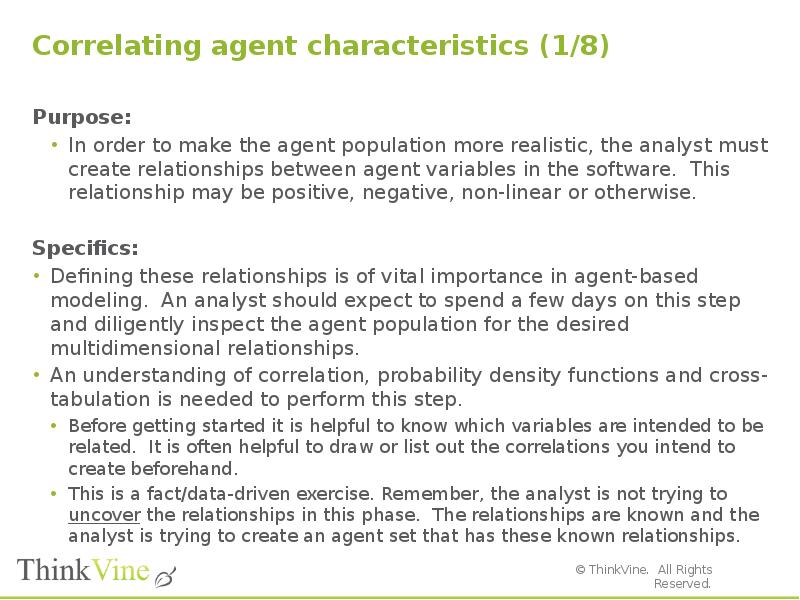
![Correlating agent characteristics (2/8)
Step by Step:
Open the relevant marketplace
On the Agents tab, select Agents
Once inside the agent generation screens, select Correlations.
Click Click here to add new item [Pic 1]
Select the variable you want to be related to other variables.
Click Click here to add new item to identify the other variables. [Pic 1]](/documents_6/29072ce515f3a6b3340e4858480ebfa0/img68.jpg)
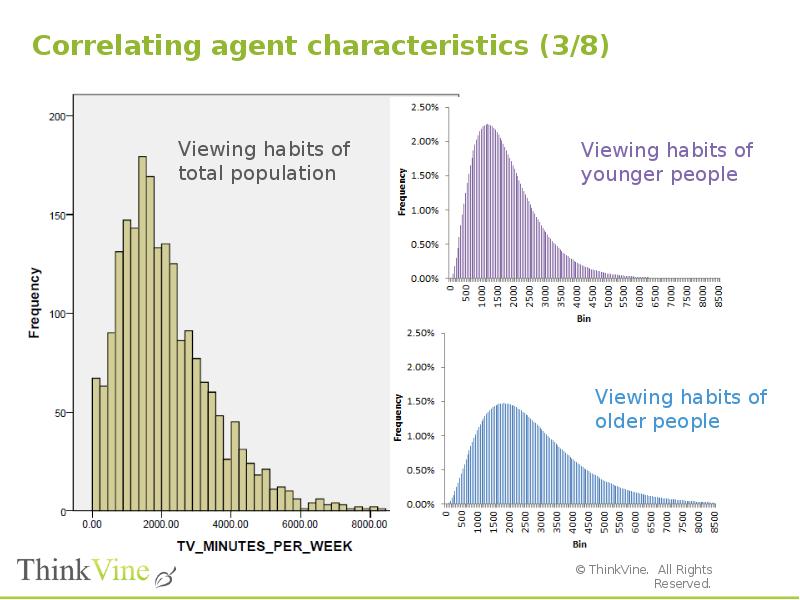
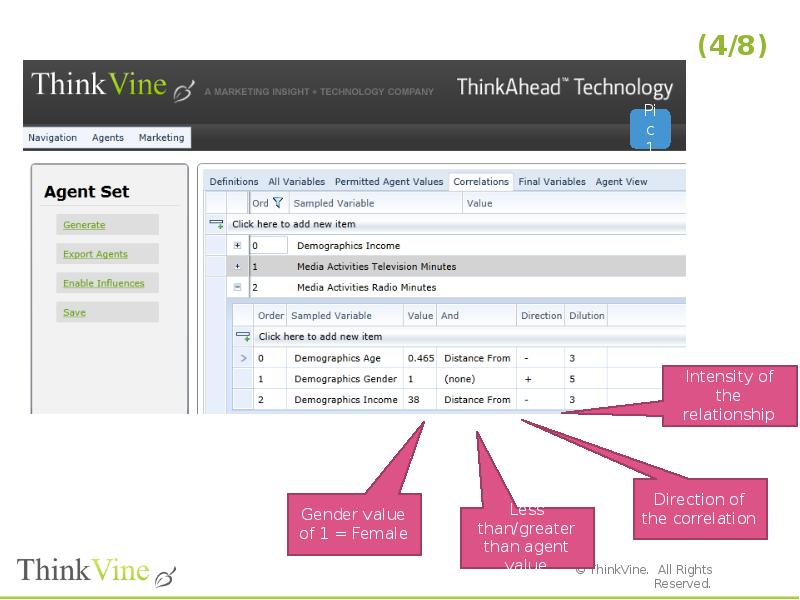
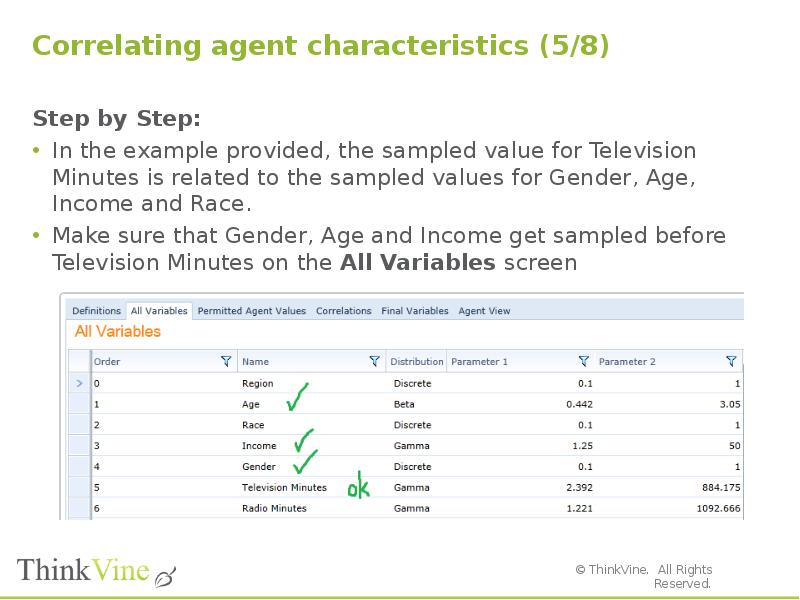
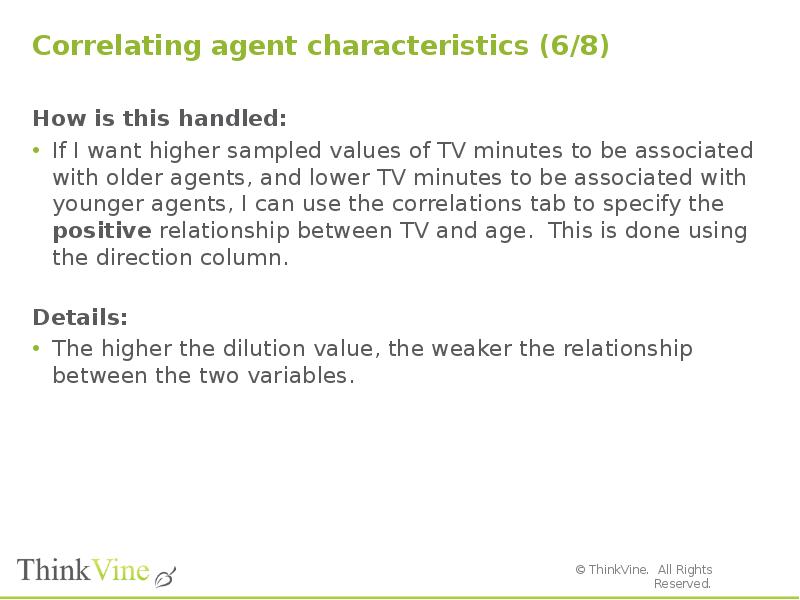
![Correlating agent characteristics (7/8)
Export Agents:
The analyst can export data [Export Agents] to a Microsoft Excel workbook.
Once the analyst has the agent characteristics in Excel, the analyst can make use of the Excel functionality to create scatterplots, inspect correlations, etc. [Pic 2]. If the correlations are not meeting expectations, the analyst can go back to the agent generation stage.
Note: Agent generation is an iterative process that can take an extremely long time – if you let it. As this is one of the early steps in the process, plan ahead and account for your time wisely.](/documents_6/29072ce515f3a6b3340e4858480ebfa0/img73.jpg)
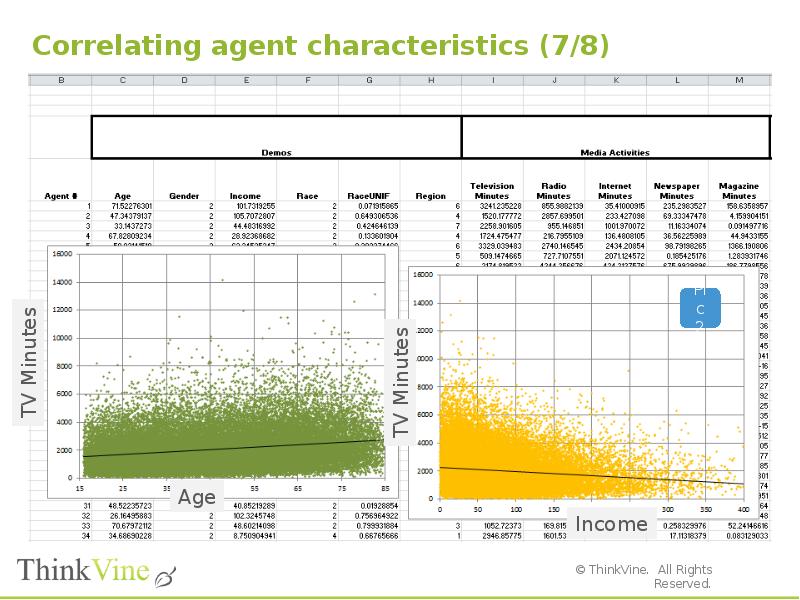
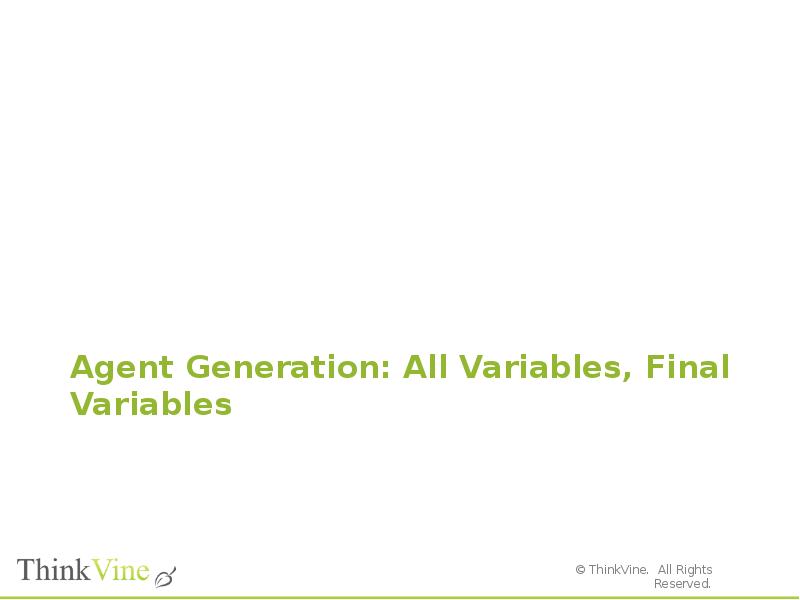
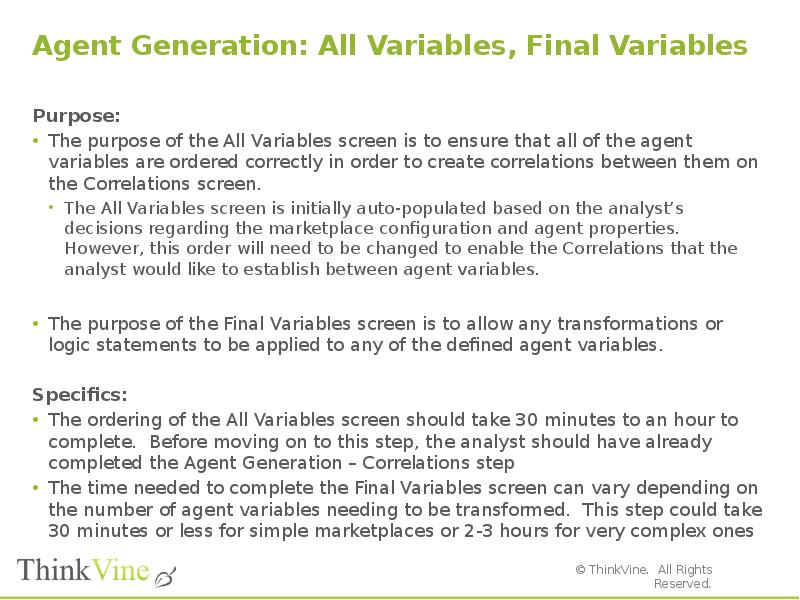
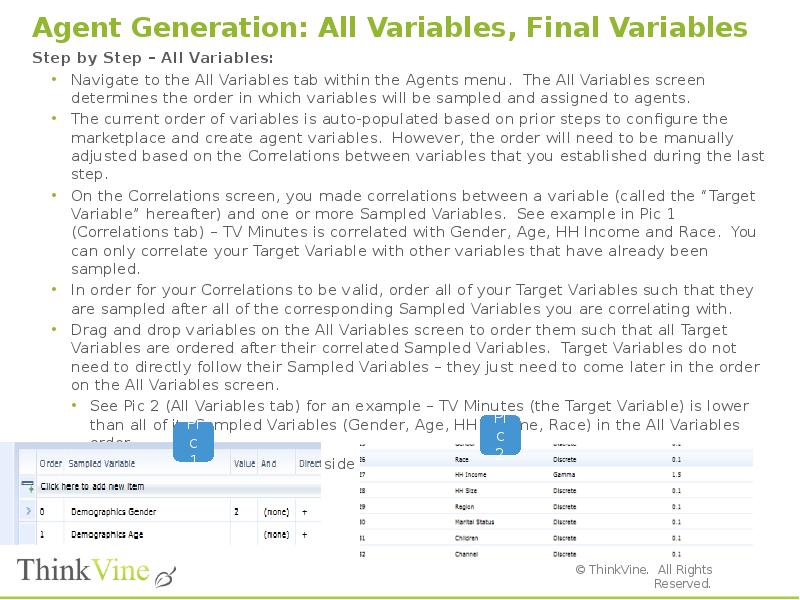
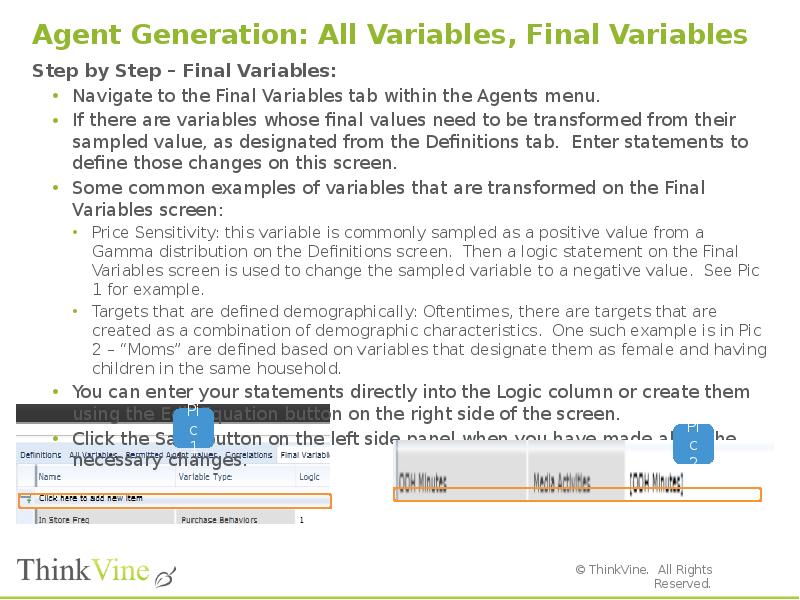
![Agent Generation: All Variables, Final Variables
Watch-outs:
All Variables screen
Use this screen only to re-arrange the order of your agent variables. Do not change the variable name, distribution, or parameters on this screen. If you wish to change any of these fields, do so on the Definitions screen.
Final Variables screen
There are several variables that should be hard-coded to “1” on this screen by default. See Pic 1 for example. These variables are either no longer used within the software or used only on rare occasions. These variables are:
In Store Freq
Prob Watch Ads
Ever Bought (for all Brands)
Duration in Days (for all Needs)
Intensity (for all Needs)
Next Unmet Date (for all Needs)
When creating logic statements, variables names should be contained within brackets. Example: [variable name].](/documents_6/29072ce515f3a6b3340e4858480ebfa0/img79.jpg)
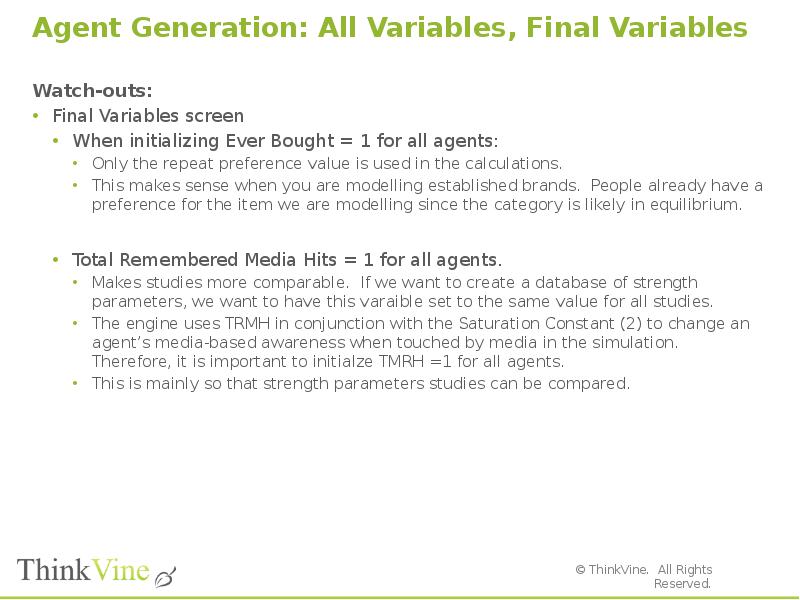
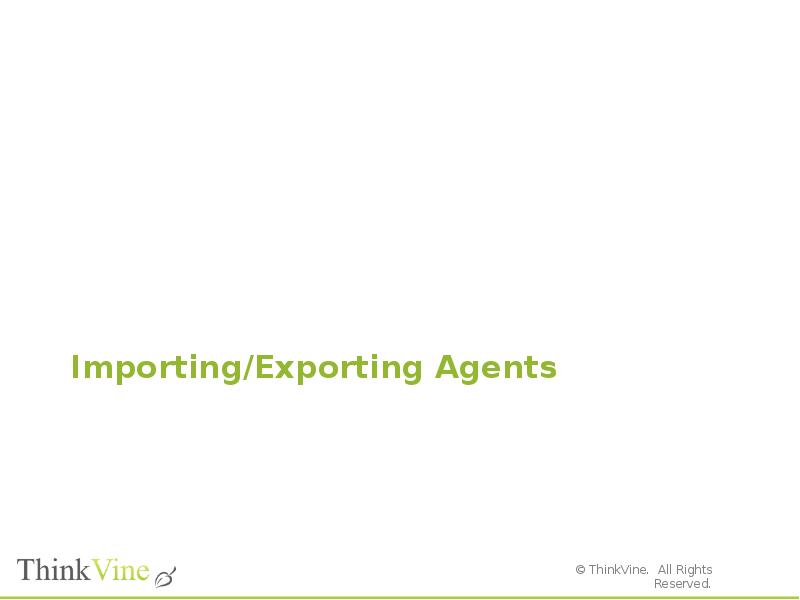

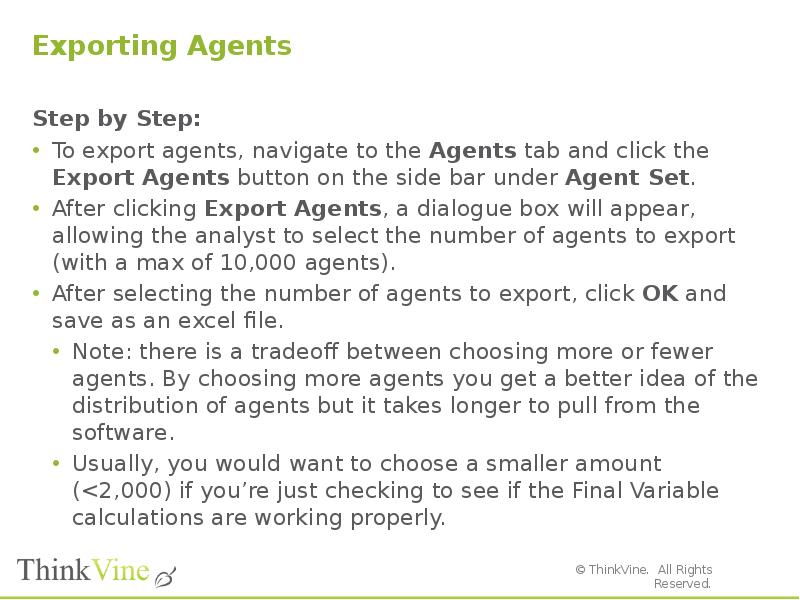
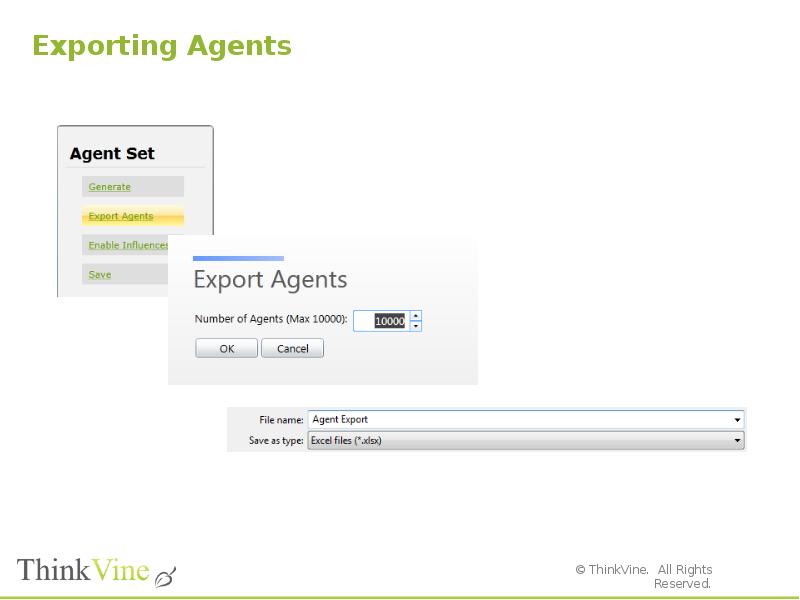
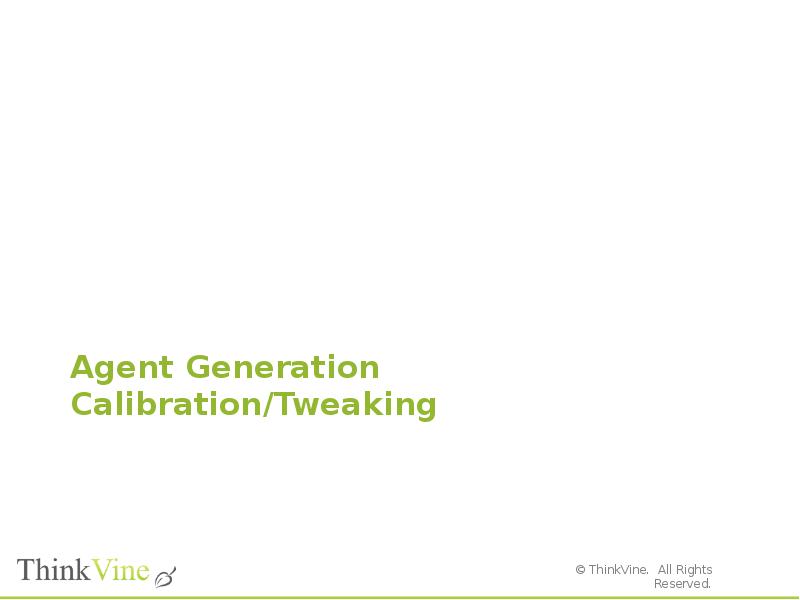
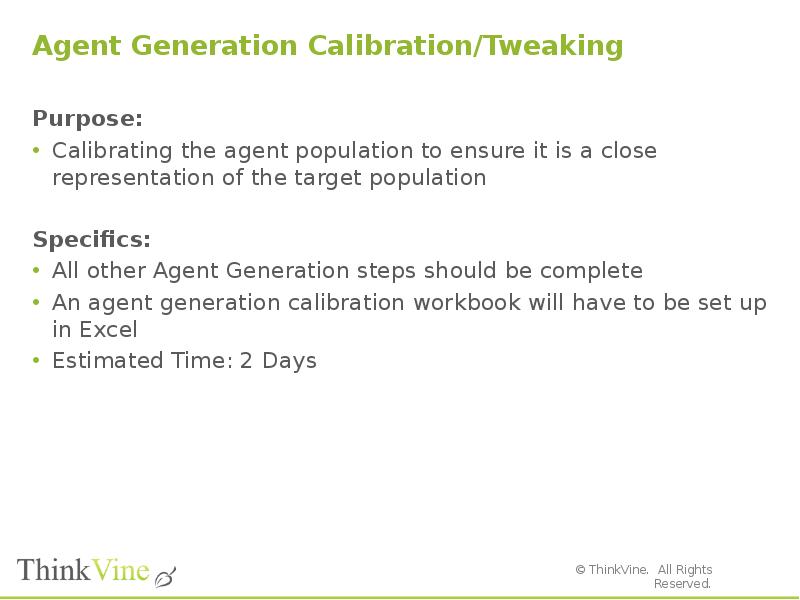
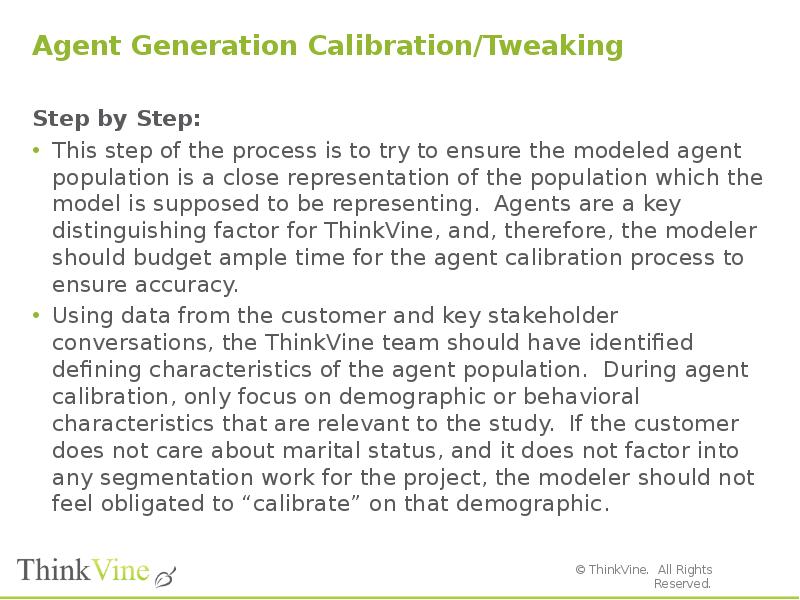
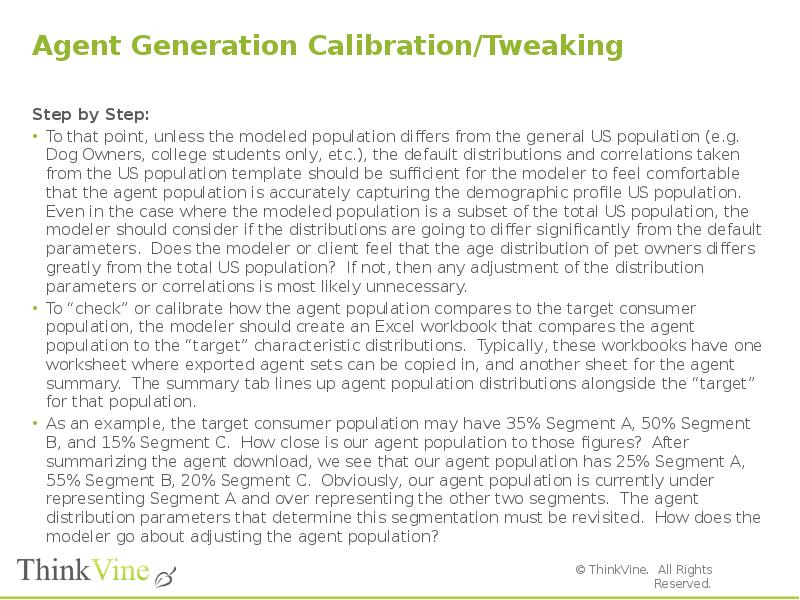
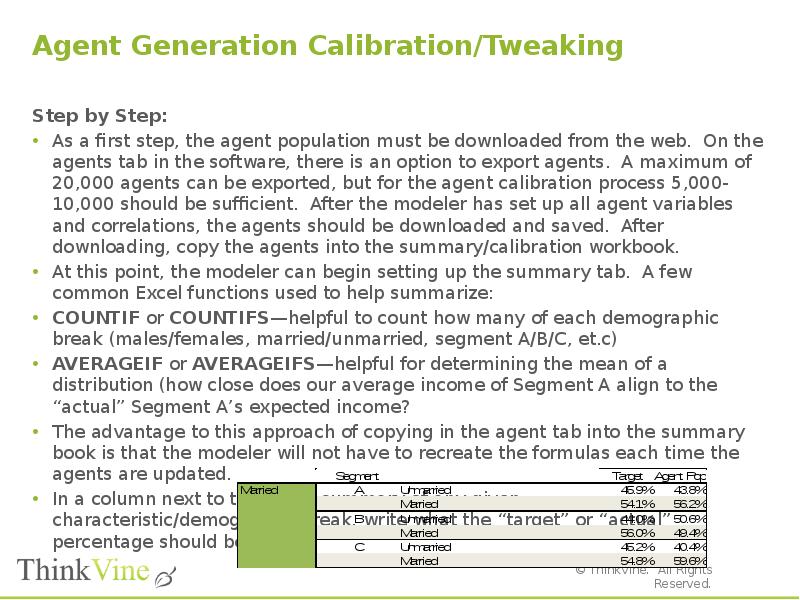
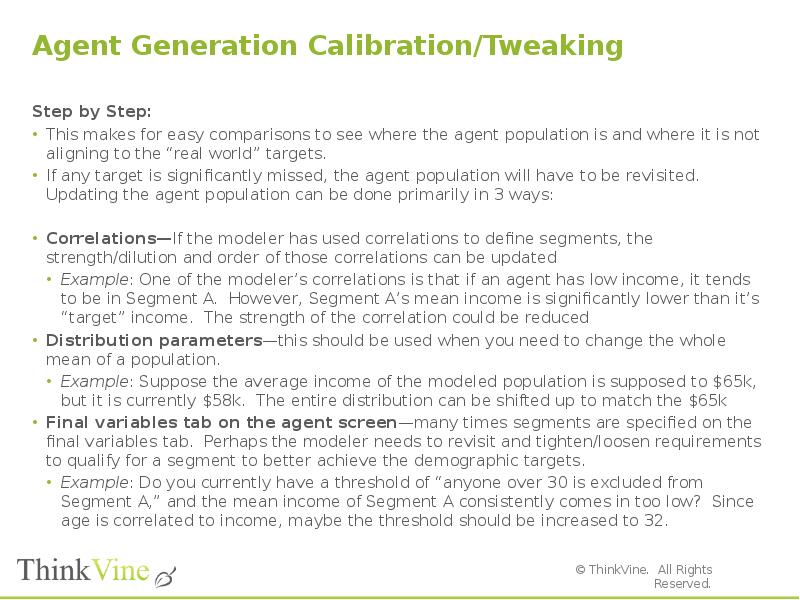
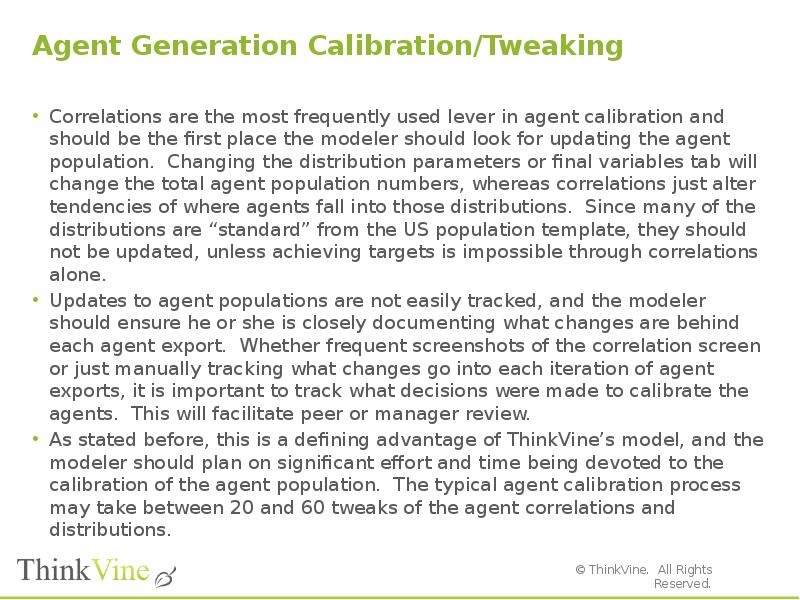
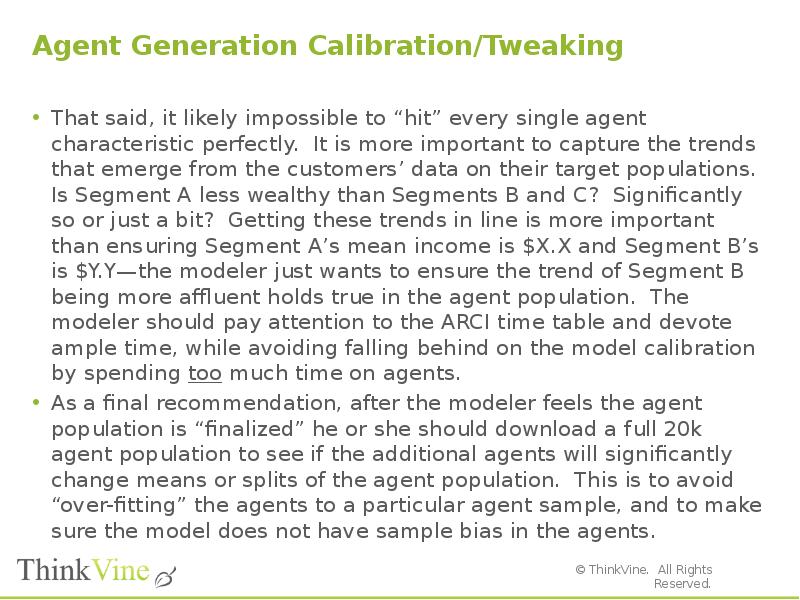
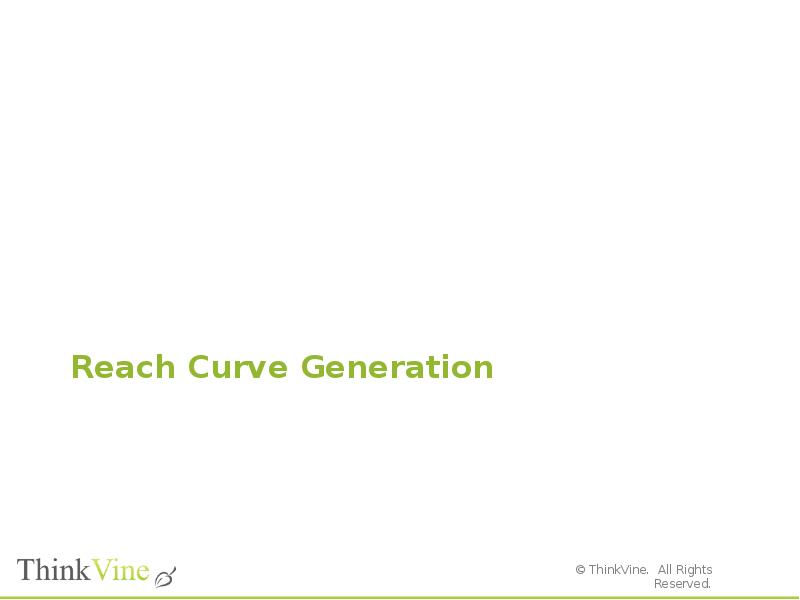
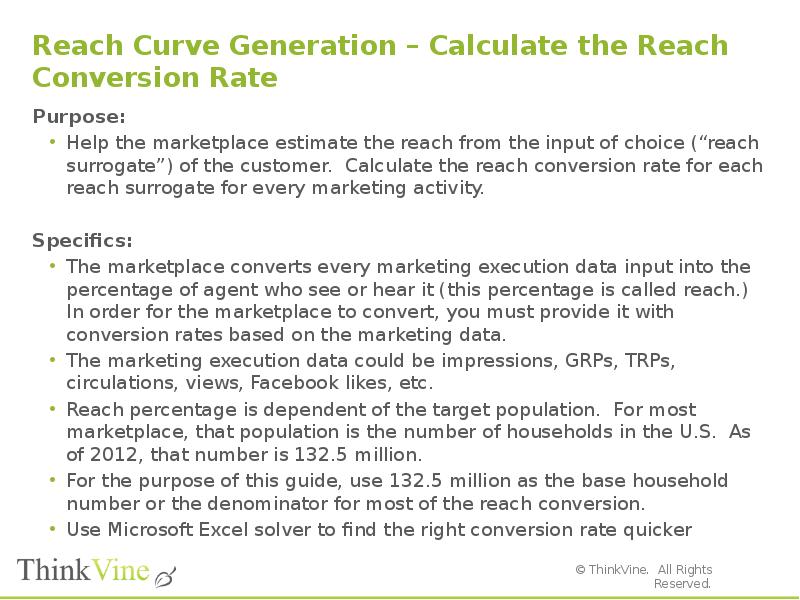
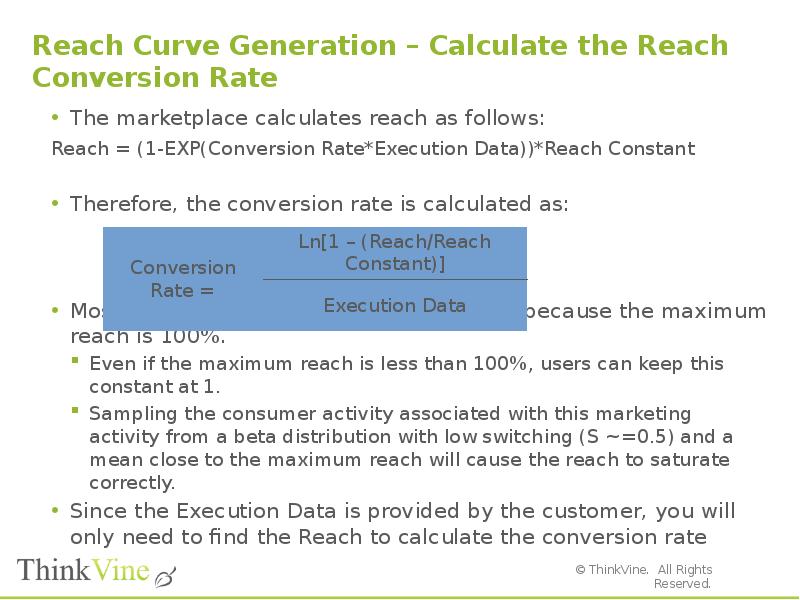
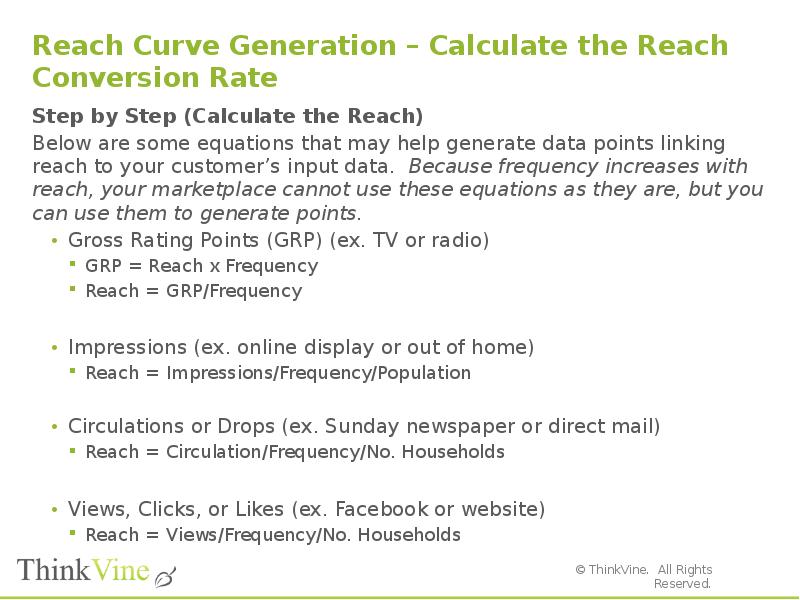
![Reach Curve Generation – Calculate the Reach Conversion Rate
Step by Step (Calculate Conversion Rate)
Once you have calculated the reach, you can input it into the following formula:
Example: In week 5, a customer spent $300,000 on TV advertisement and got 41 million household impressions with an average frequency of 2.5. Assuming the target population is all U.S. household.
Reach = Impressions/Frequency/Population
Reach = 41,000,000/2.5/132,000,000 = 12.4%
Conversion Rate = [Ln(1 – (12.4%/1)]/41,000,000
Conversion Rate = -3.24E-09
Since the calibrated period consists of many weeks, the input conversion rate should be the average of all the rates for that period. Users may also use Solver or a Maximum Likelihood Estimation.](/documents_6/29072ce515f3a6b3340e4858480ebfa0/img97.jpg)
![Reach Curve Generation – Calculate the Reach Conversion Rate
Step by Step (Input Conversion Rate into the Marketplace)
To enter/update the conversion rate, click on MARKETING on the top menu line to expand. Then select ACTIVITIES in the sub-menu [Pic 1]
Enter the conversion rate for each marketing activity as the 1st conversion rate [Pic 2]](/documents_6/29072ce515f3a6b3340e4858480ebfa0/img98.jpg)
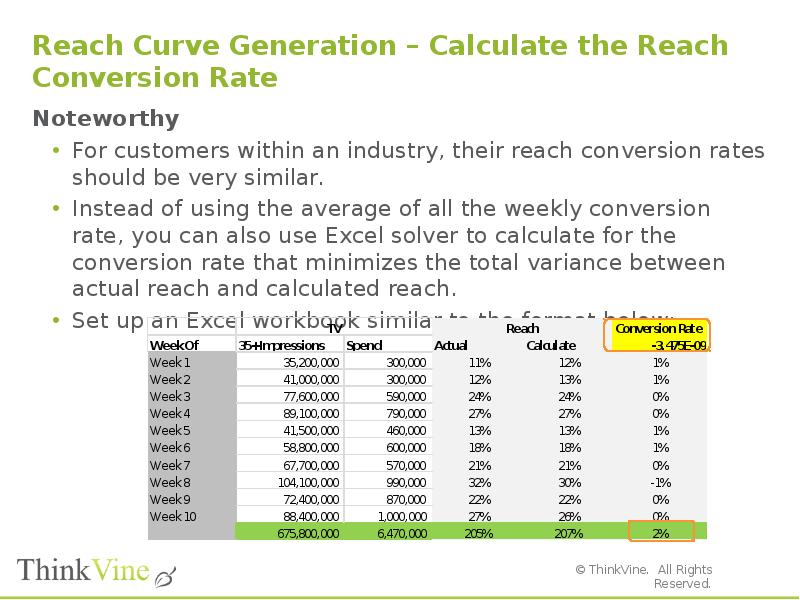
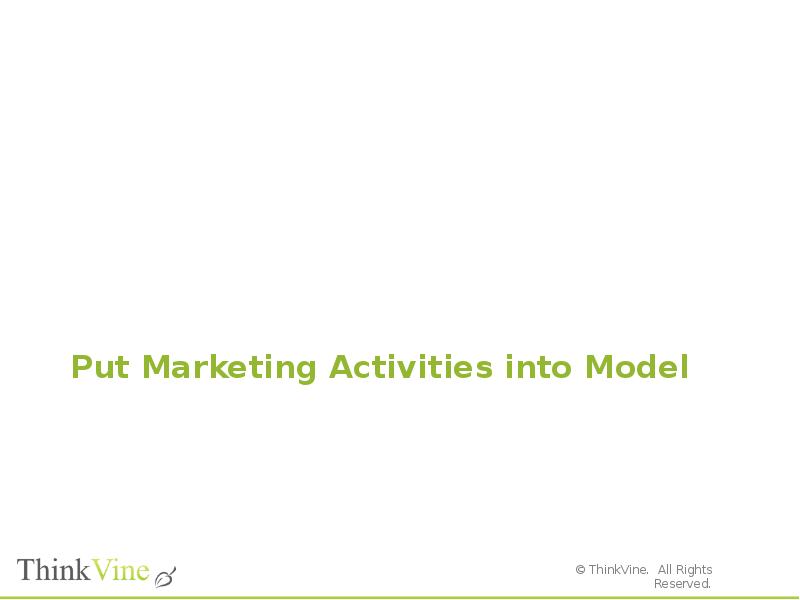
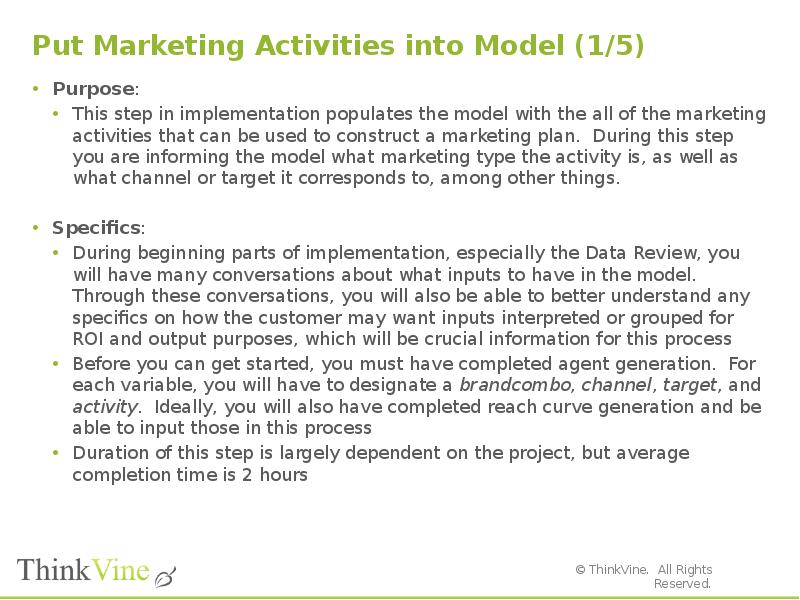
![Put Marketing Activities into Model (2/5)
Step by Step:
Open the relevant marketplace and project instance
On the Home screen, find the Marketing tab and select the sub-tab Activities. [Picture 1]
Once on the Activities screen, you will have numerous columns of information to input
Select Click here to add new item to begin
Insert the Unique Name that you want – this is how the variable will be identified for the rest of the calibration process (ex. Television or Television 15s)
Next, select the Brandcombo, Channel, Target, and Activity for the respective input.
The only things that are available for selection under these four columns will be the things you have put into the marketplace during previous parts of implementation. If you realize you need another target, for example, you will have to exit out to agent generation and create it. If a variable doesn’t have a specific target or channel, you can select All Channels or All Consumers
Media Output Group is the next column working left to right. In this box, you will put a name that you wish the results of this input to be read out. For example, if you happen to have 5 inputs that are all variations of Television, you can have these 5 grouped together for output and ROI purposes by putting the same Media Output Group for all 5.](/documents_6/29072ce515f3a6b3340e4858480ebfa0/img102.jpg)
![Put Marketing Activities into Model (3/5)
Step by Step (cont.):
Marketing Plan Grouping is where you have the opportunity to group the activities together and manipulate how they will appear to internal and external users in the Plan screen
Note: These will vary by project. Sometimes they are the exact same as the Media Output Group and sometimes they are an even more rolled up view
In the Marketing Type, Timing & What to Calibrate column, you will be able to select from a number of pre-populated options which will determine how the model will treat the respective activity. What you ultimately select depends on a lot of factors around what the variable is and how you want it to be interpreted. The screen defaults to Media – Typical Purchase – Reach – Persuasion because it is the most frequently used, but you will see that there are also options for trade, coupons, samples, and speedy media. [Picture 2] In the group of 4, the right two options will be the two “levers” you will be able to utilize during the modeling process
The next column you may need in the Marketing Input process is 1st Reach Substitute. In this column, you input what the name is for the reach of the respective input (ex. GRPs, Spend, Circulation)
1st Conversion Rate is where you will input the reach curve you derived during the Reach Curve Generation process
The last columns you will need to do during the process will enable you, or the customer, to use the SmartMix suite. Spend Reach Constant and Spend Conversion Rate are where you will enter the spend curves that you will have hopefully created during the Reach Curve Generation process. If you’re already modeling spend, these conversion rates should be the same
After selecting/typing the correct inputs for a variable, press Enter or click outside of the box and your new variable will be added to the ordered list](/documents_6/29072ce515f3a6b3340e4858480ebfa0/img103.jpg)
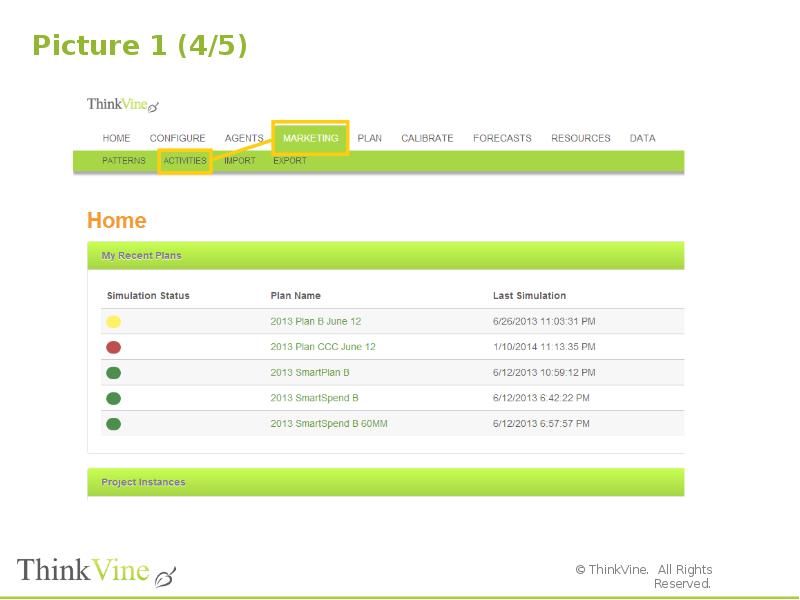
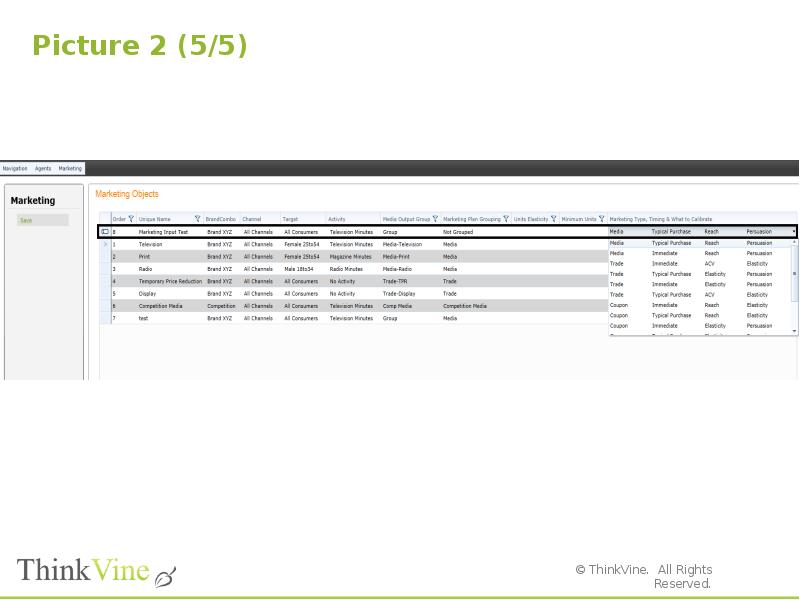
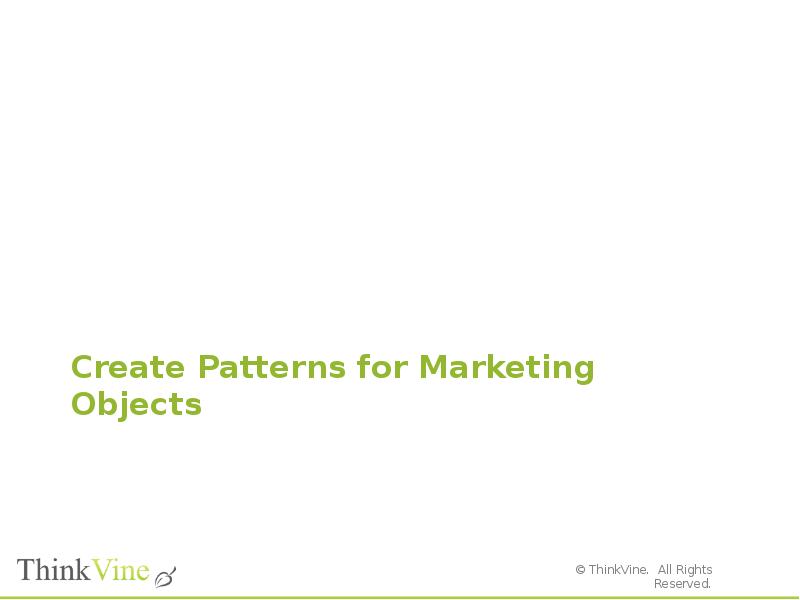
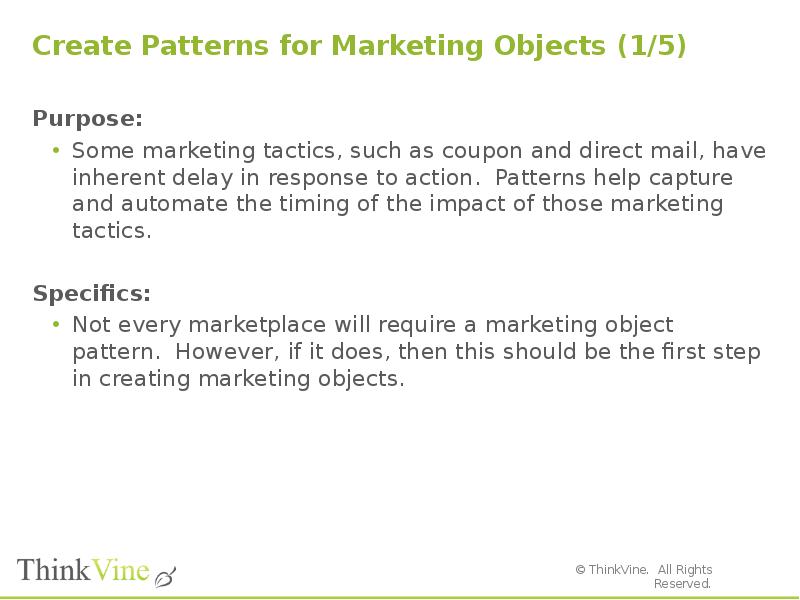
![Create Patterns for Marketing Objects (2/5)
Step by Step:
Open the relevant marketplace
From the dashboard, click on MARKETING on the top menu line to expand. Then select PATTERNS in the sub-menu [Pic 1]
Once on the Patterns screen, click New to create a new pattern [Pic 2]
A default name “New Pattern” should appear in the Name box on the right
Enter an appropriate name and description for the pattern:
Name – a relevant identifier to describe the activity, e.g. “Coupon FSI”, “Direct Mail”, etc.
Description – enter a brief summary/purpose of the pattern
Under the Percentages box [Pic 3], click on Click here to add new item](/documents_6/29072ce515f3a6b3340e4858480ebfa0/img108.jpg)
![Create Patterns for Marketing Objects (3/5)
Step by Step (cont.):
Each box represents one week, therefore, enter the percentage of impact that a particular week will have.
For example, a coupon is sent on Week 1. In that week, 10% of the total respondents redeemed. In Week 2, 20% of the total respondents redeemed. In Week 3, 50% redeemed. Finally, in Week 4, the remaining 20% redeemed.
The pattern would be entered in decimal format as follows:
0.1
0.2
0.5
0.2
The percentages must sum to 1. If it does, then a green message will appear stating that the Pattern is Valid [Pic 3]
After all patterns have been added, click Save on the left hand side.](/documents_6/29072ce515f3a6b3340e4858480ebfa0/img109.jpg)
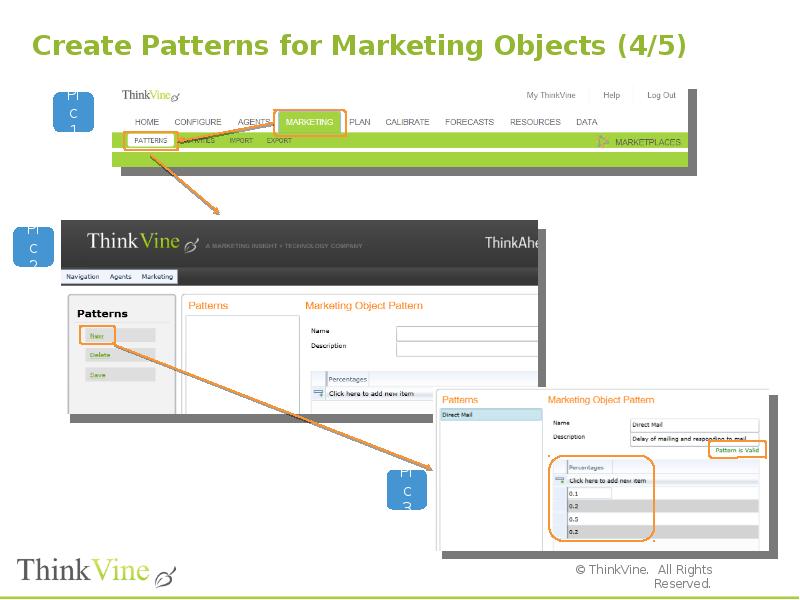
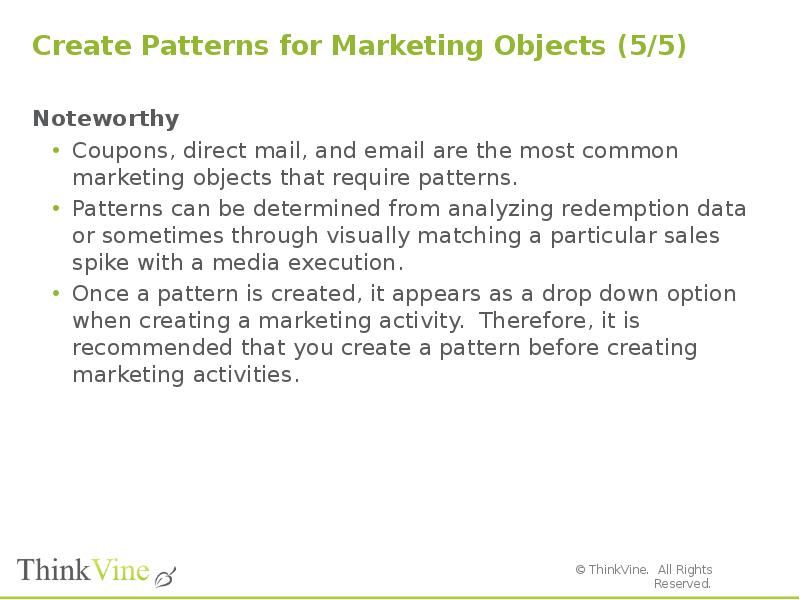

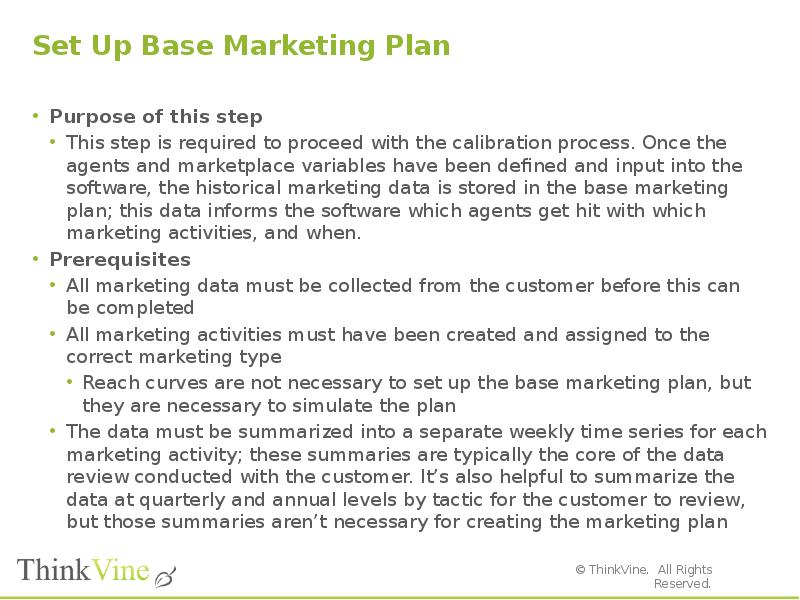
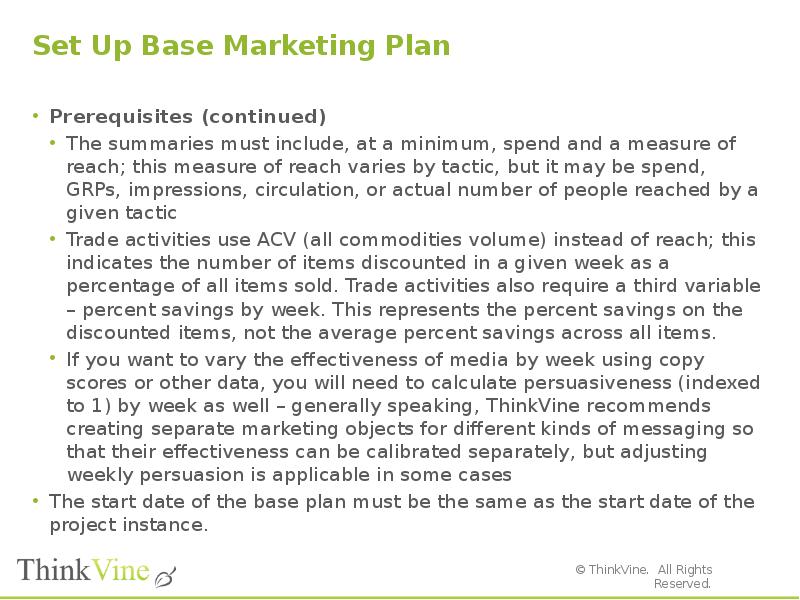
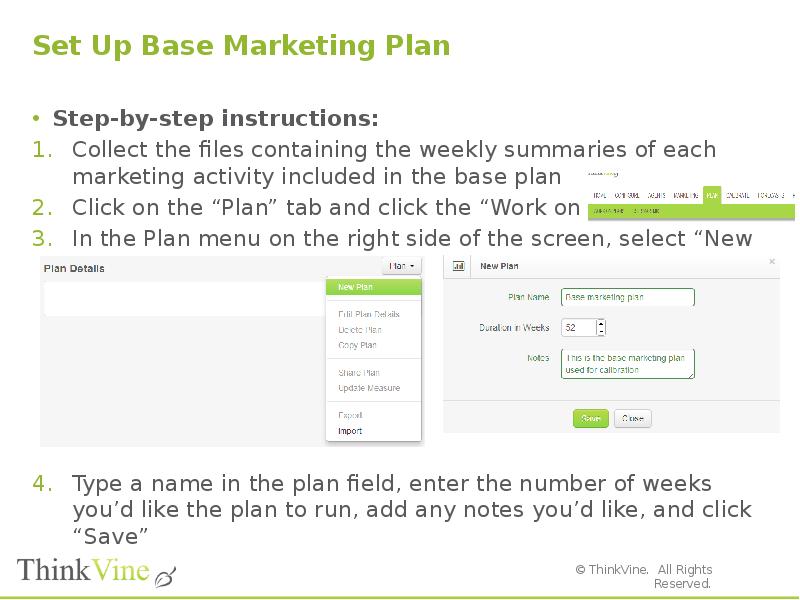
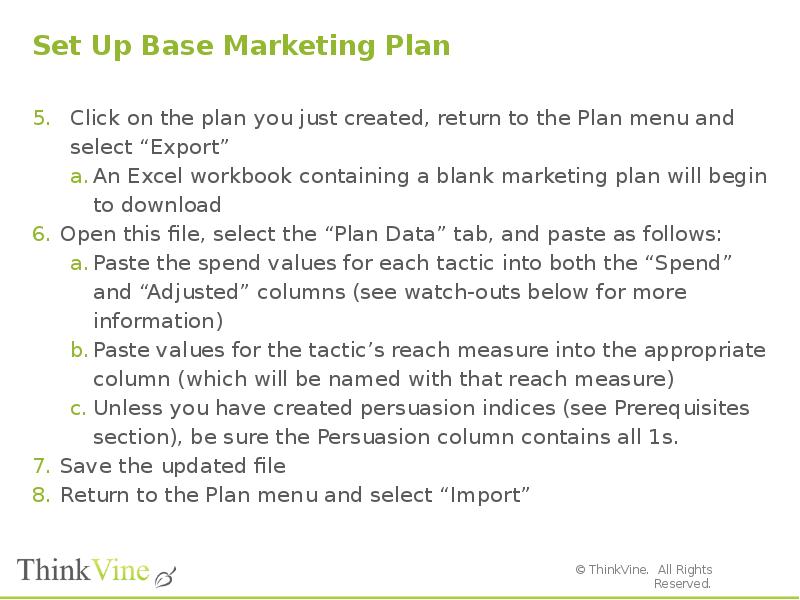
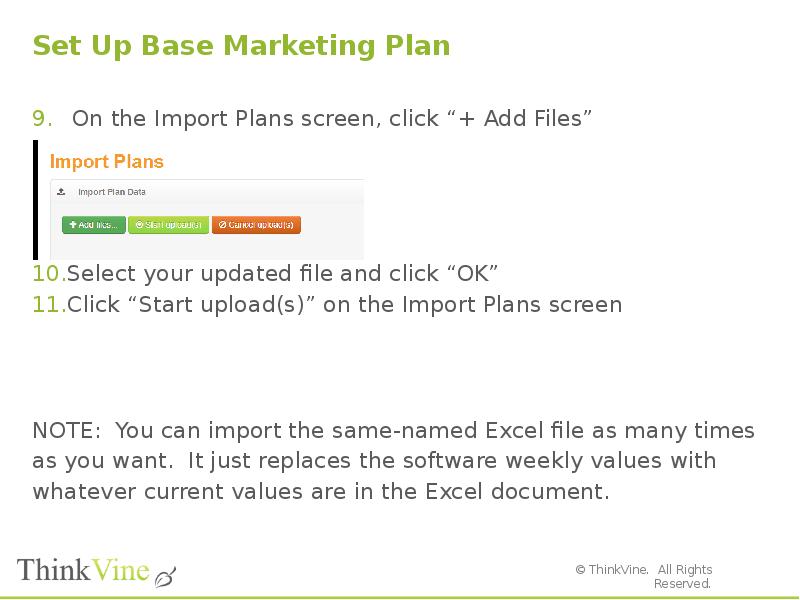
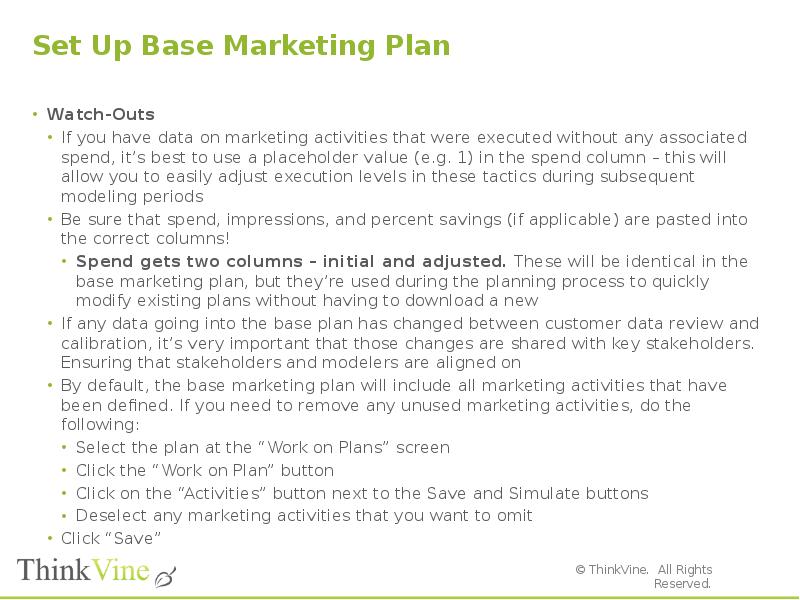
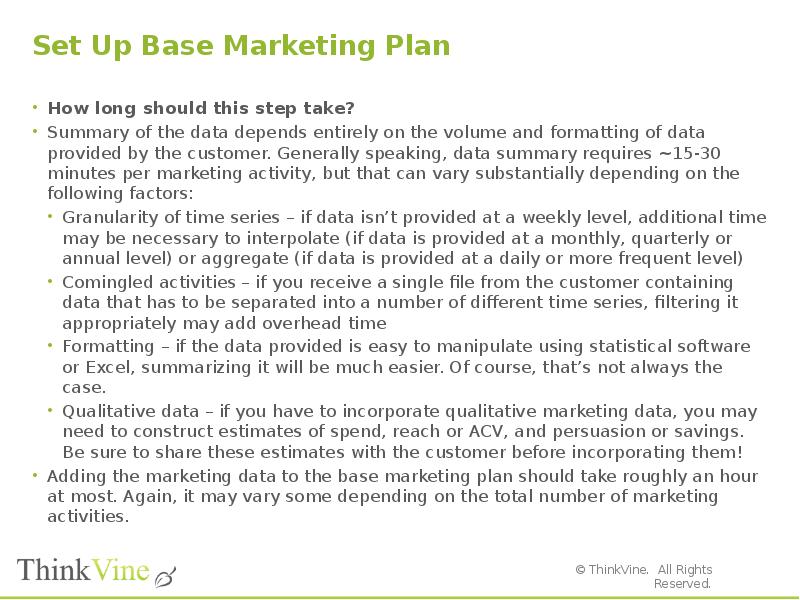
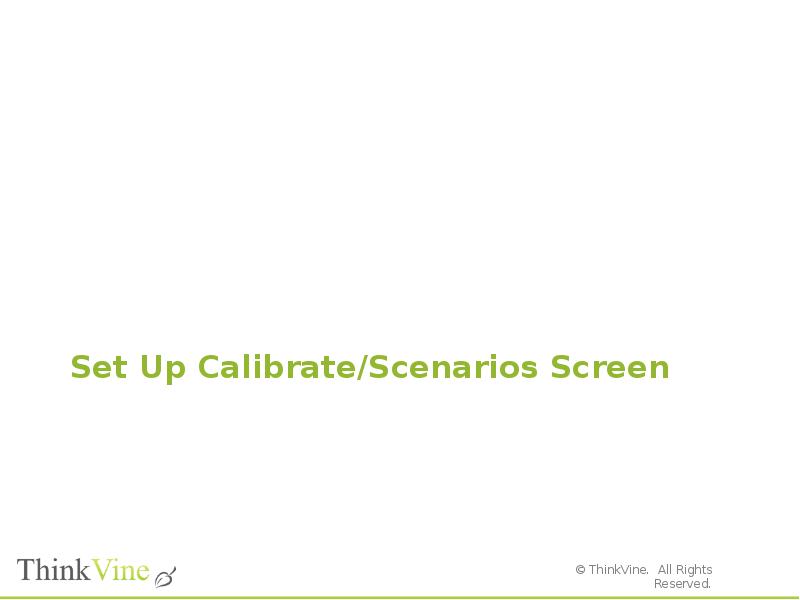
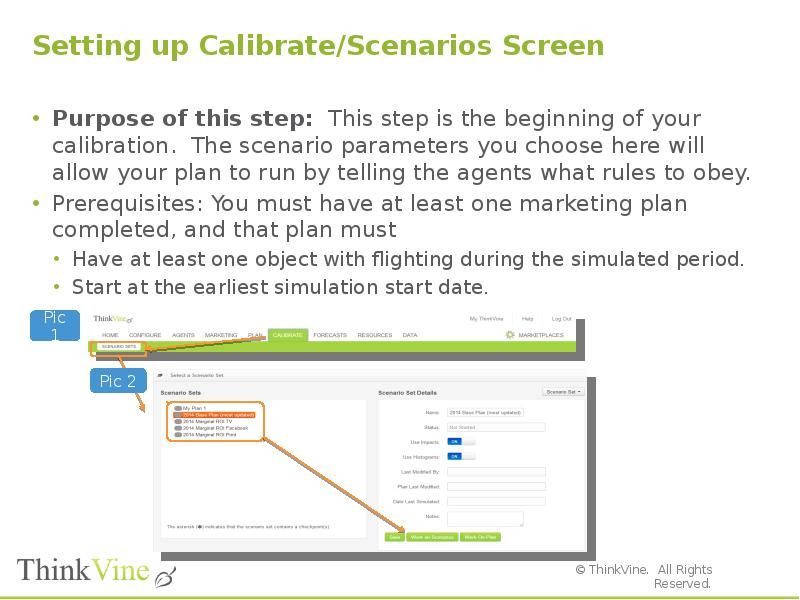
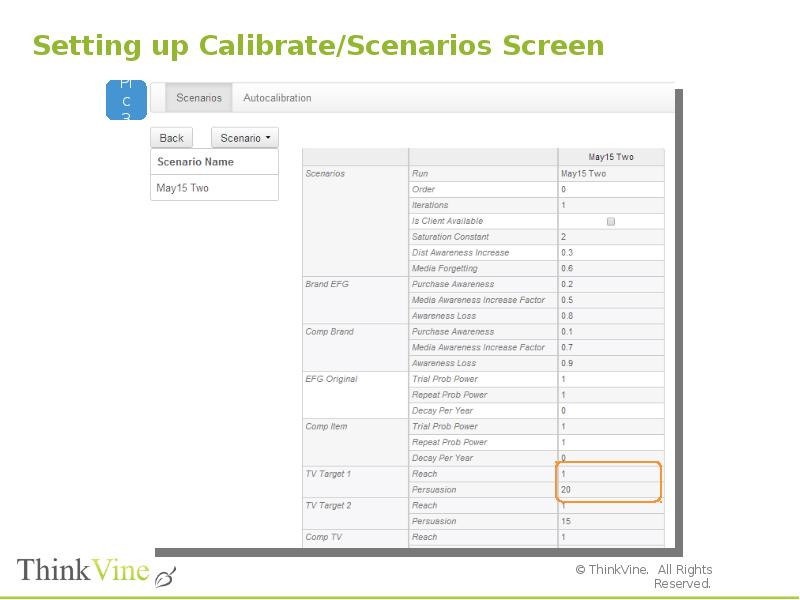
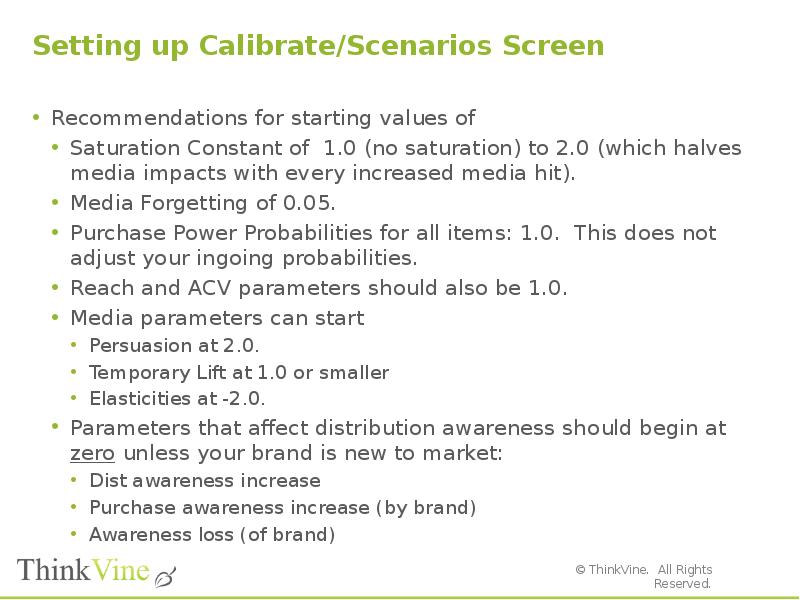
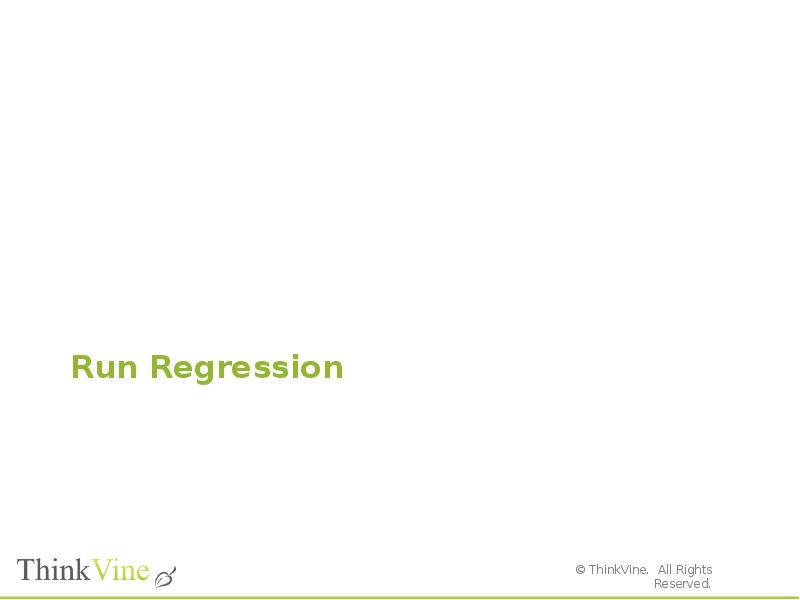
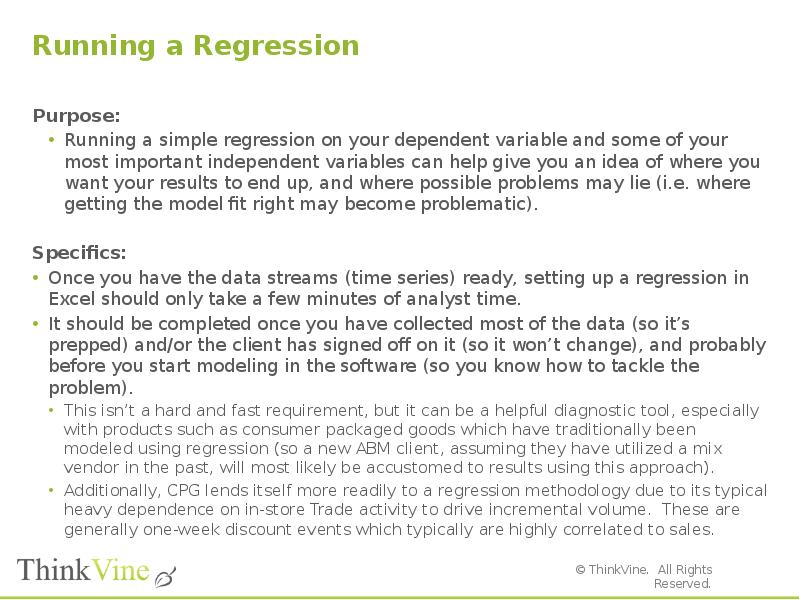
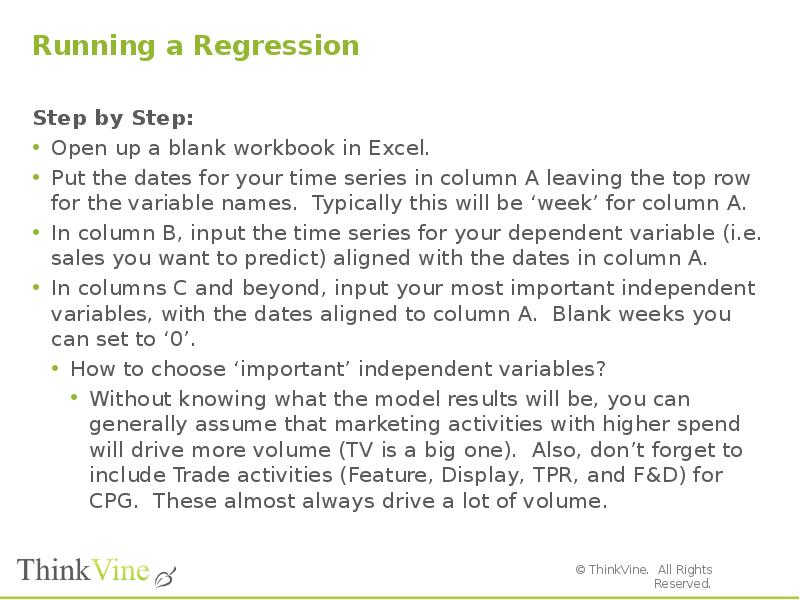
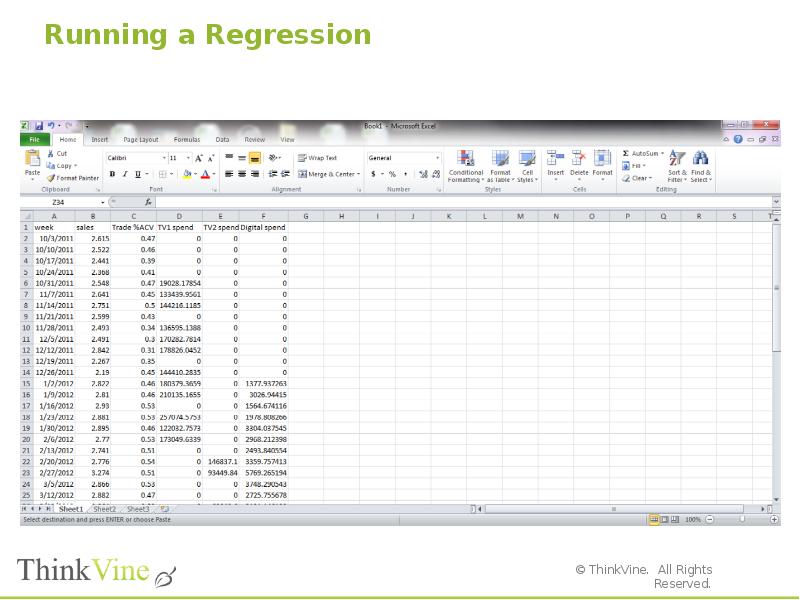
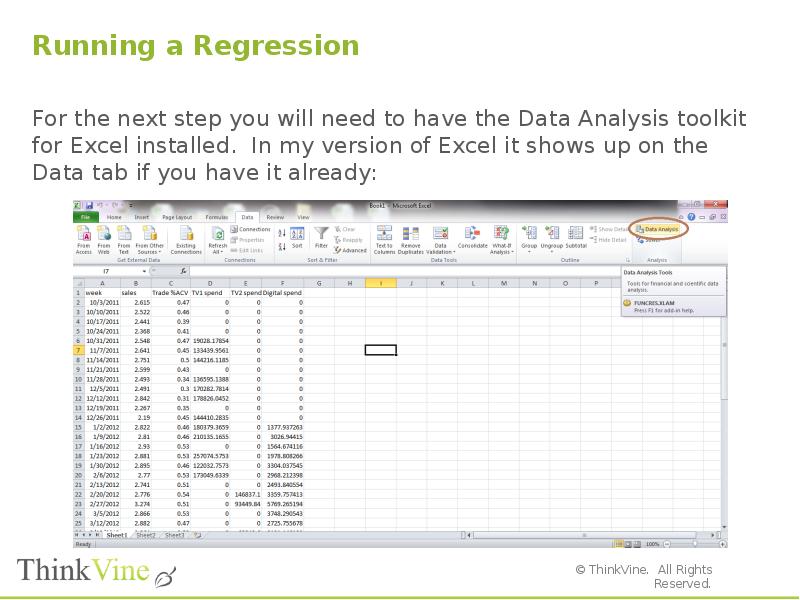
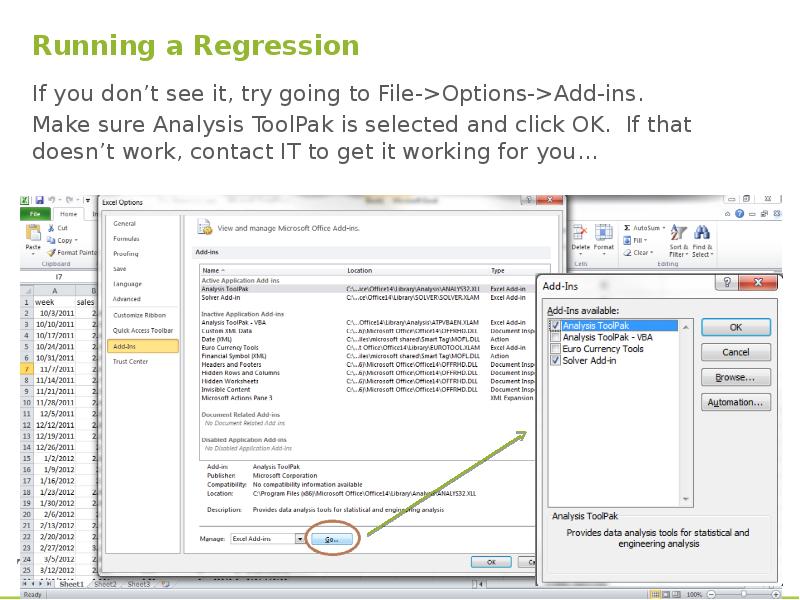
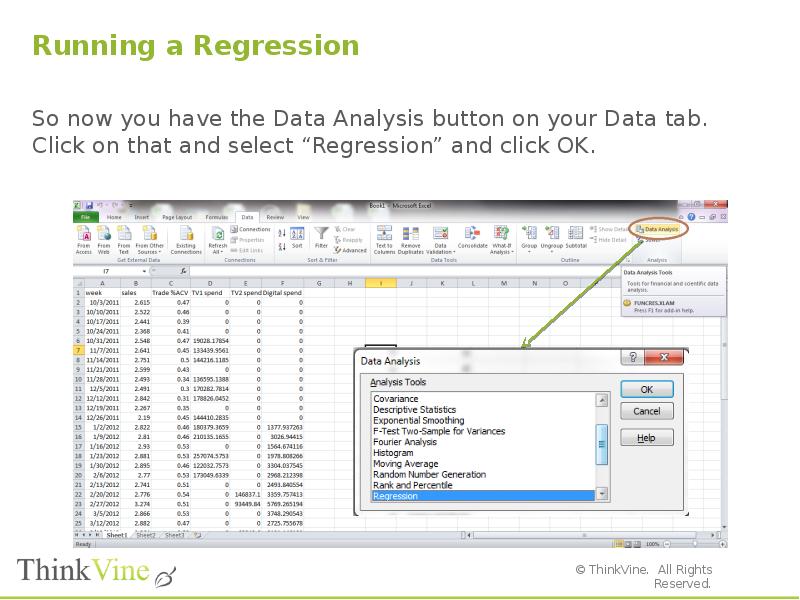
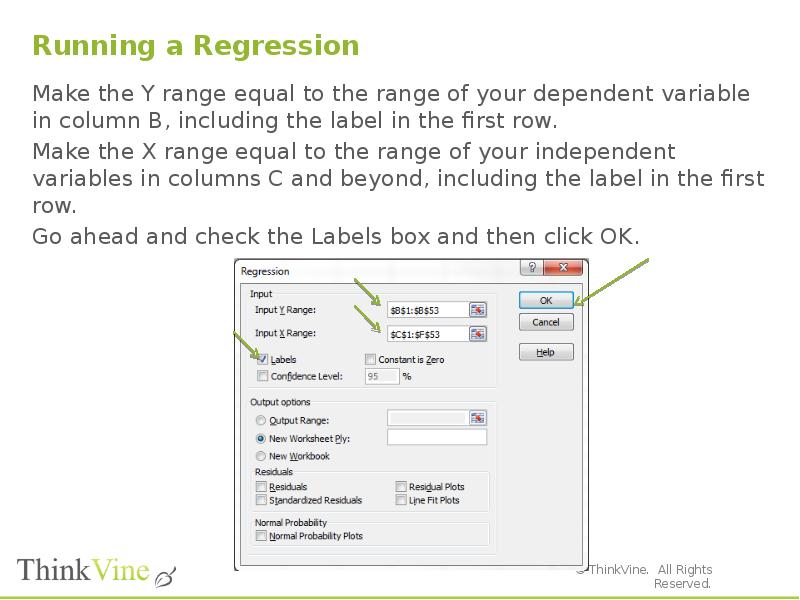
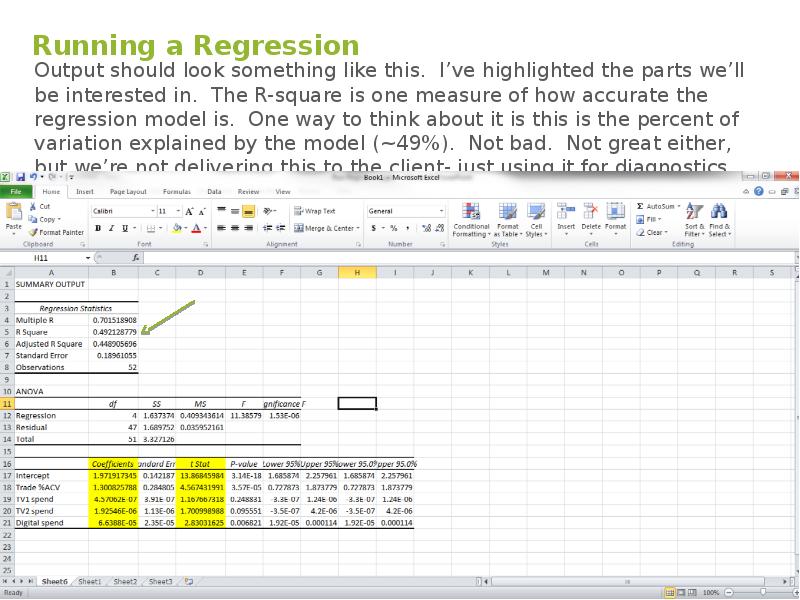
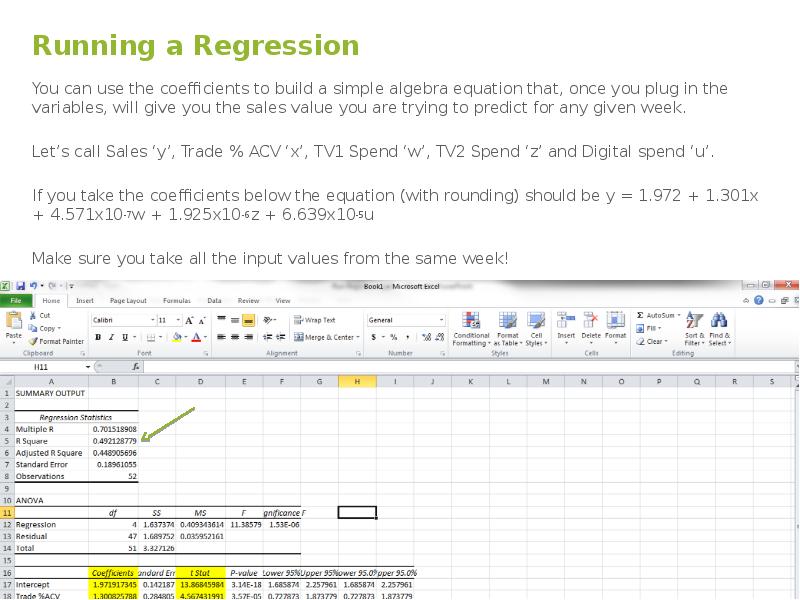
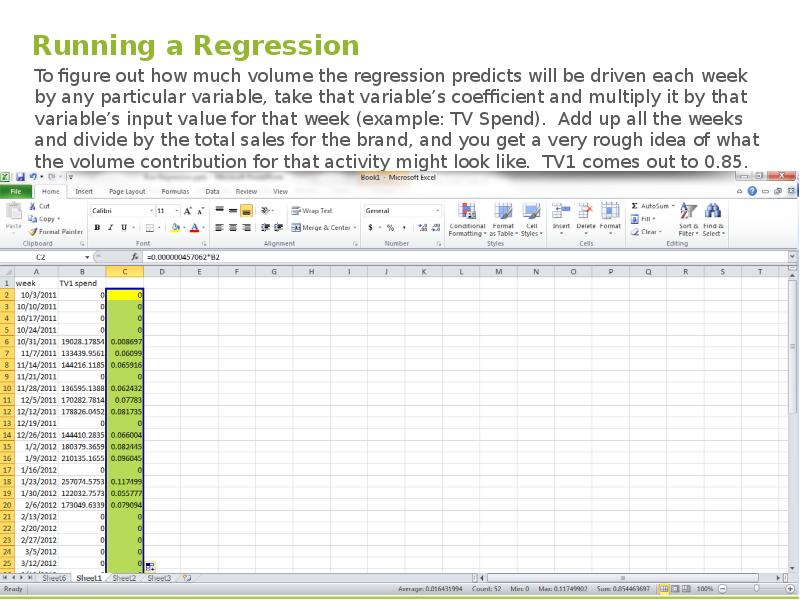
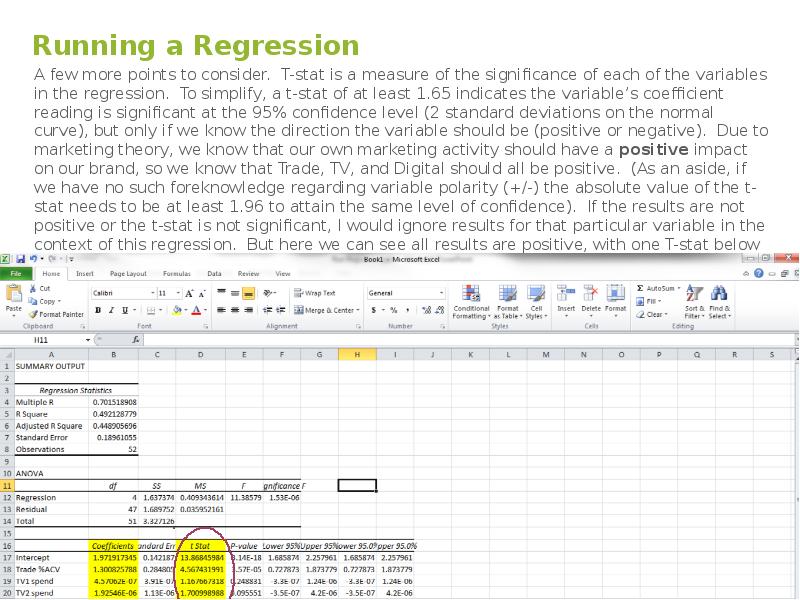
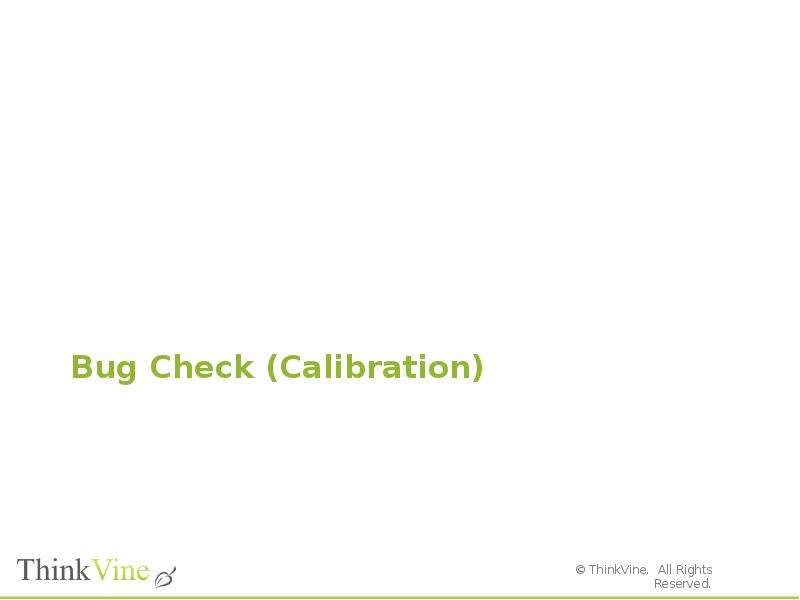
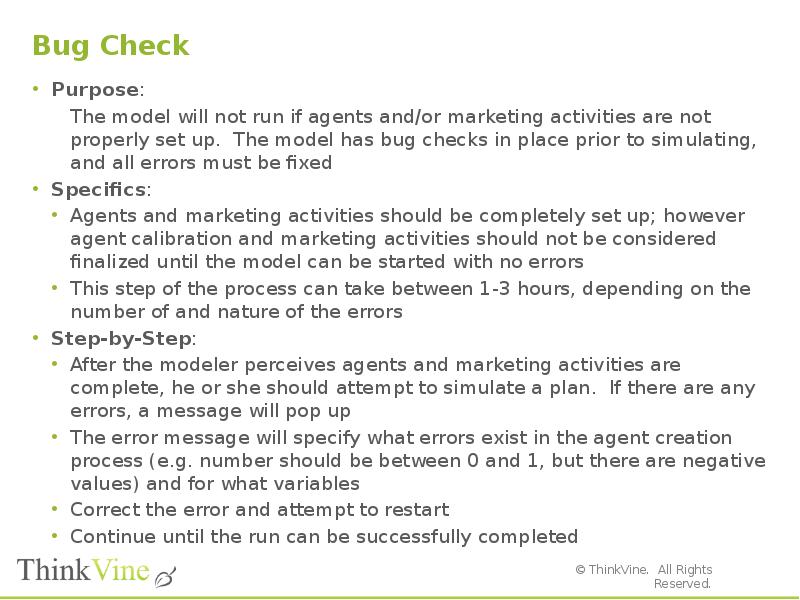
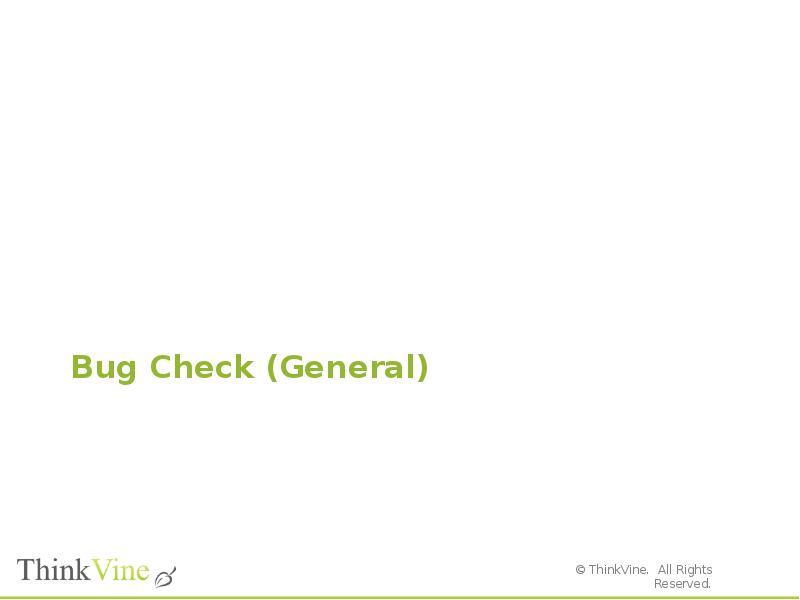
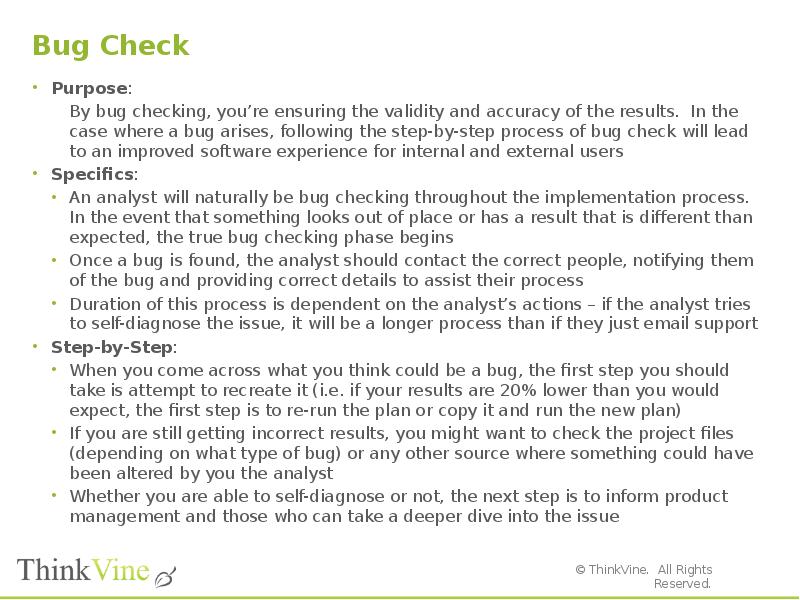
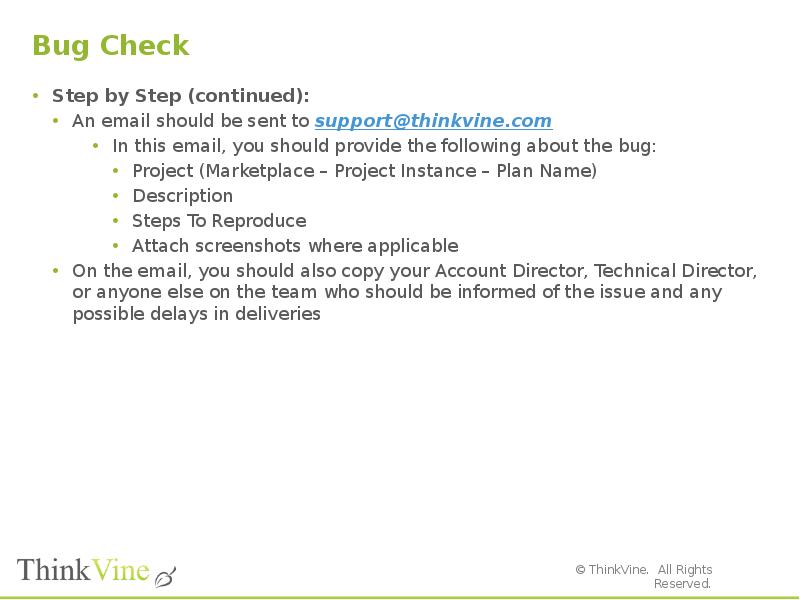
![Bug Check
Example Bug Check Email:
SUBJECT: [Insert Name of Bug]
TO: support@thinkvine.com
FROM: marvin@thinkvine.com
CC: Anyone who should be informed (i.e. Technical Director and Account Director)
Project: Starbucks > VIA > VIA Project Instance > 2014 Q1 Plan Post Release
Description: Results for the 2014 Q1 Plan in the VIA Marketplace are ~20% lower than results from before the production update. As an test, I copied a plan created before the update and simulated it. The results came in lower despite no changes in any of the fundamentals of the marketplace.
Steps To Reproduce:
1) Log into Starbucks as TVC Analyst
2) Navigate to VIA Project Instance > Forecasts > Sales Forecasts
3) Select the two plans in question – 2014 Q1 Plan Post Release and 2014 Q1 Plan Old
4) Observe the gap in results despite the identical plans](/documents_6/29072ce515f3a6b3340e4858480ebfa0/img141.jpg)
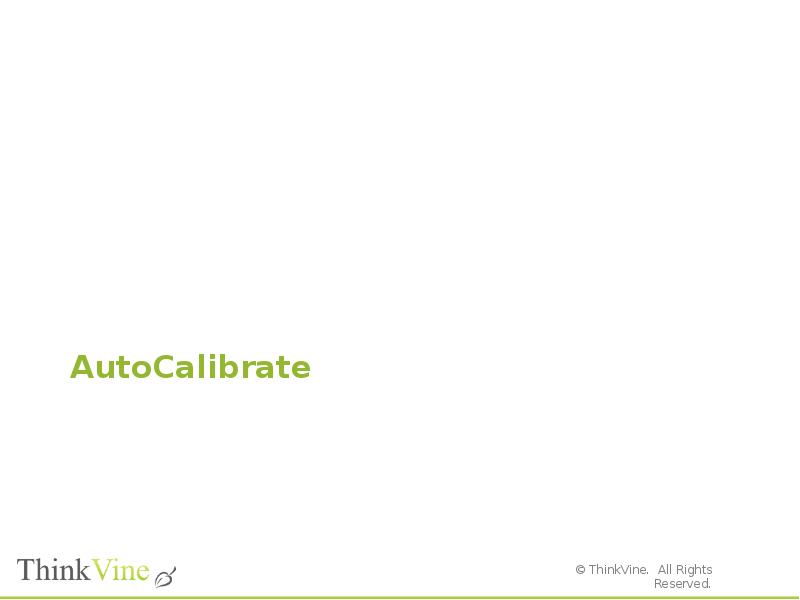
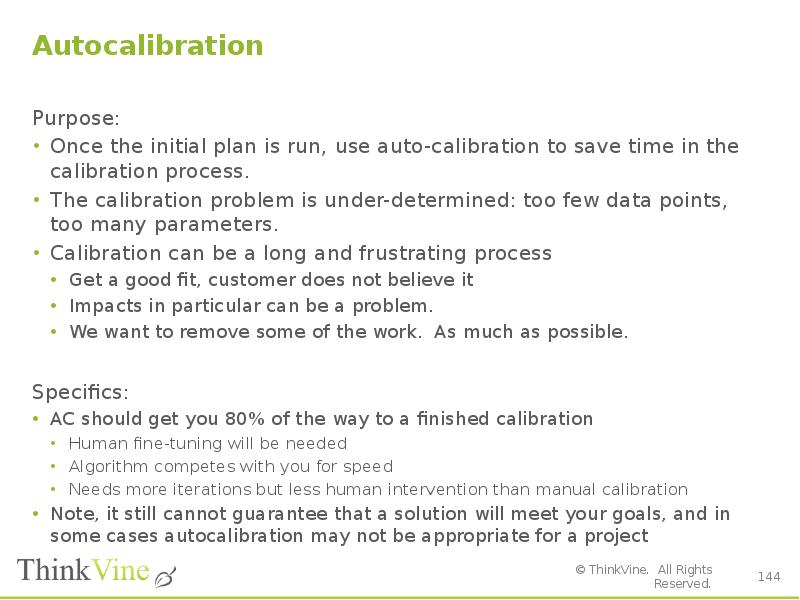
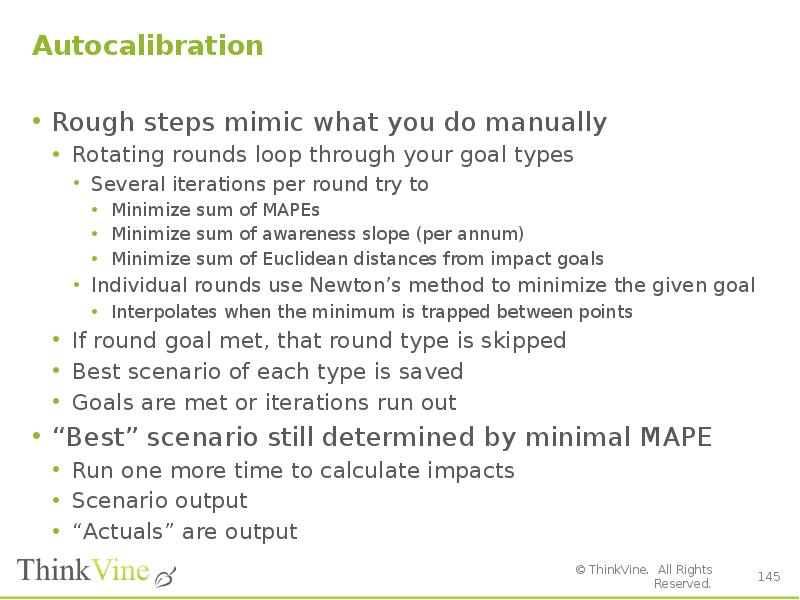
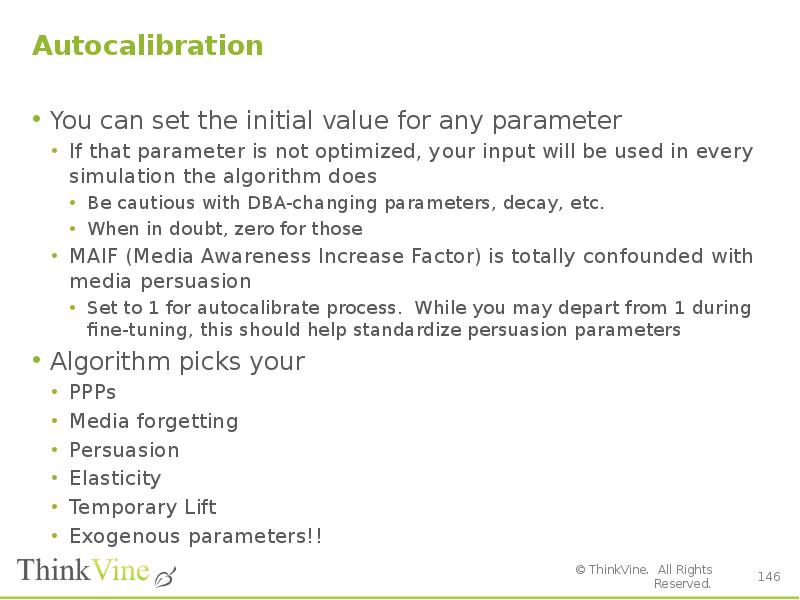
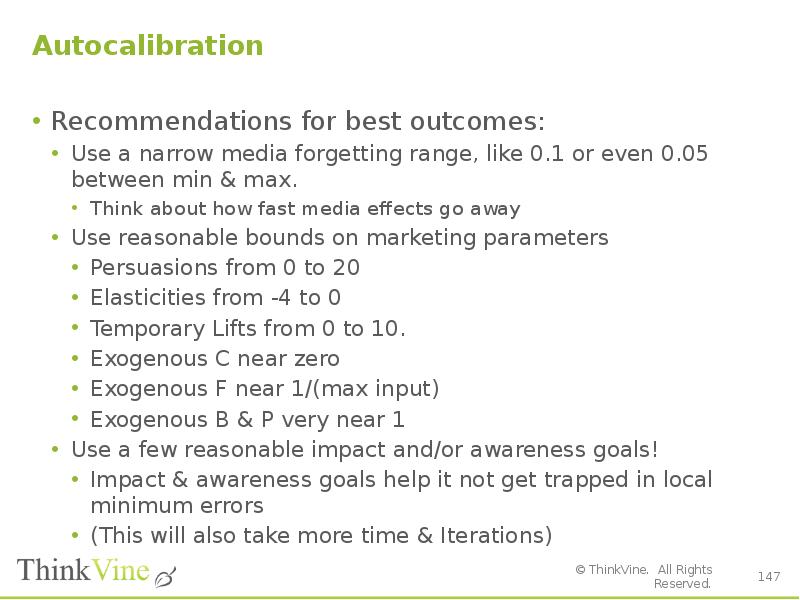
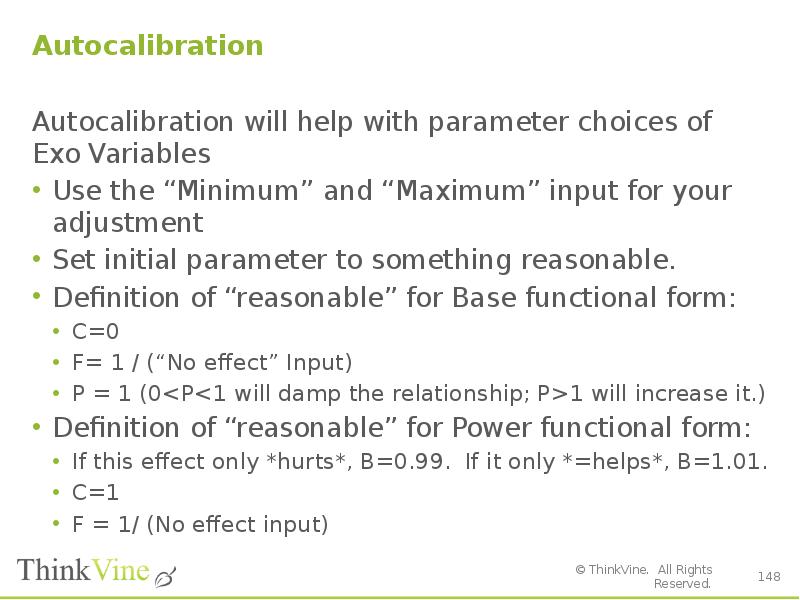
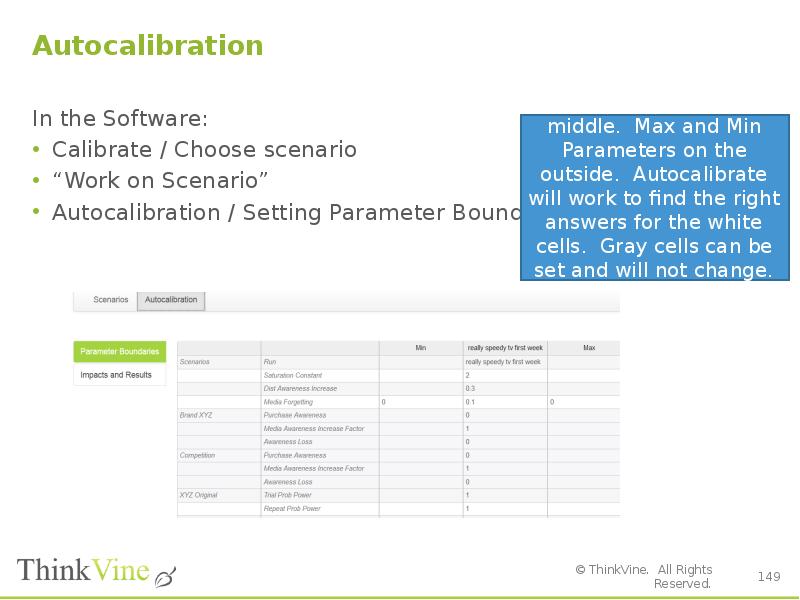
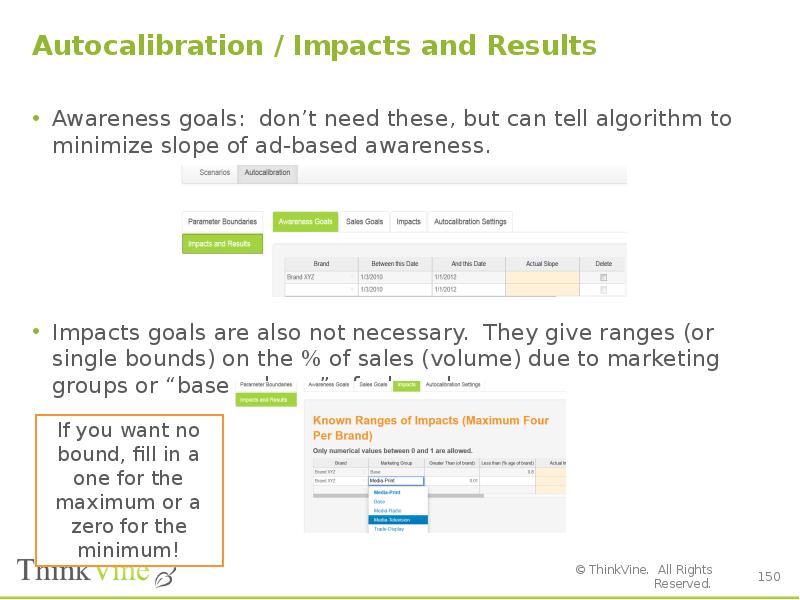
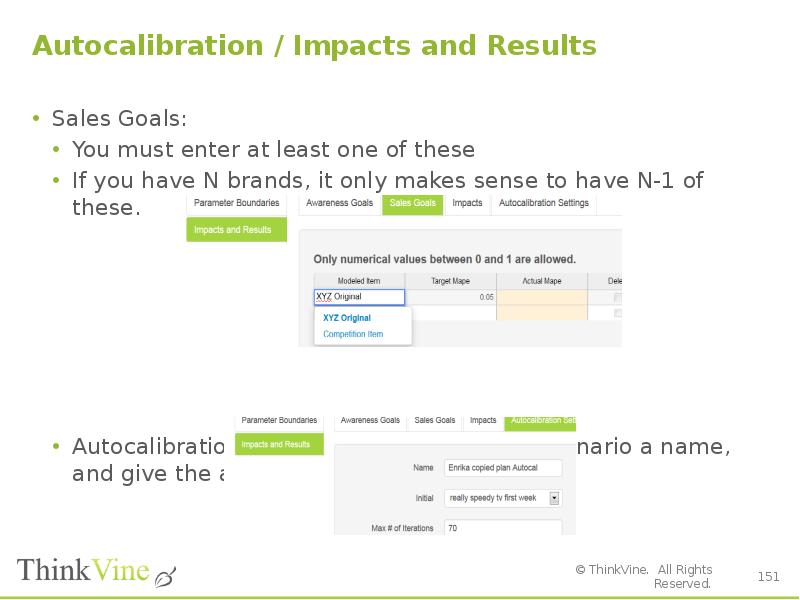
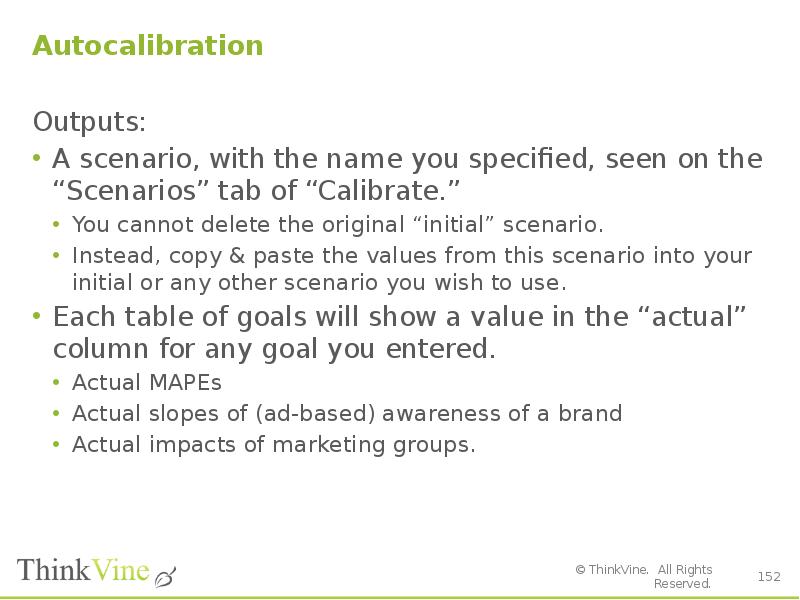
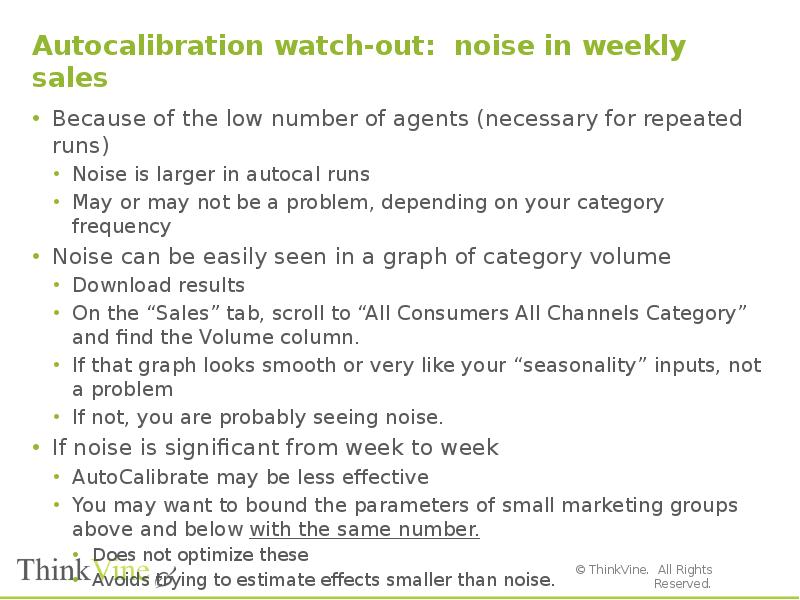
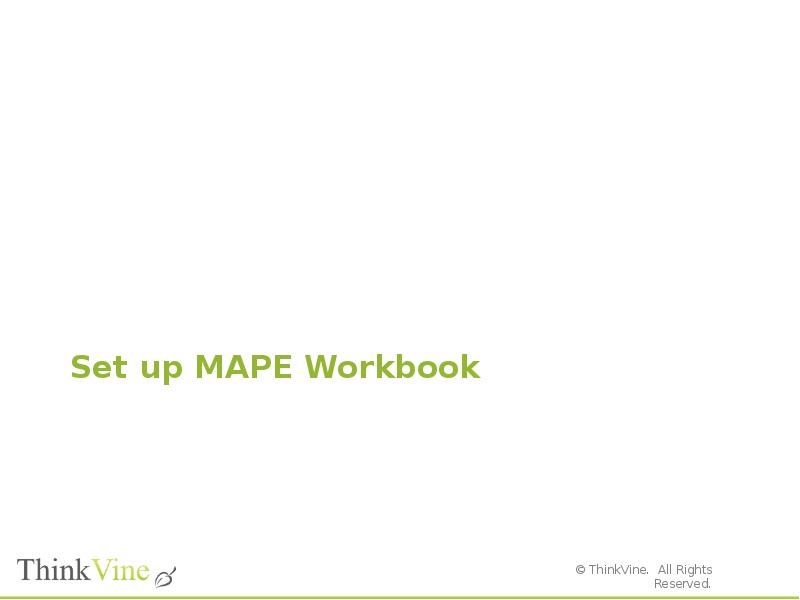

![Set up MAPE Workbook
Step by Step (1/2):
To create your MAPE Workbook, you can either start from scratch or alter an existing template. An example is attached at the top of this page.
Create columns to enter in the Week #, Date, Actual Volume and Modeled Volume for each week of your calibration period. These are columns B-E in the attached example.
Paste the actual weekly volume inputs from the customer in the Actual Volume column. Once you have the results from your first calibration, those will be pasted in the Modeled Volume column.
Create a column to calculate the absolute error between Actual Volume and Modeled Volume for each week. This is column N in the attached example. The formula used to calculate these values is ABS[(Modeled Volume – Actual Volume)/Actual Volume] and is also contained in the example.
Create a set of cells to sum the weekly Actual and Modeled Volume for each of the years (or partial years) within the calibration. For each year, enter a calculation to determine the yearly difference between Modeled Volume and Actual Volume. This set of cells and corresponding calculations are shaded blue in the example.
As you’re calibrating, these yearly errors will be a helpful measure to check to see how closely your model matches actual volume at a very high level. A benchmark goal for yearly error is +/- 3% for each year.
Create a set of cells to calculate the weekly MAPE (Mean Absolute Percentage Error) for each year and for the total calibration. This is done by entering a calculation to average the weekly errors that you created (located in column N in the example) earlier. This set of cells and corresponding calculations are shaded orange in the example.
As you’re calibrating, these measures will provide you with insight into how well your model tends to fit on a weekly level. A model should achieve weekly MAPE no worse than 15% in order to be considered well-calibrated. Most models should be able to achieve a weekly MAPE of 10% or lower.](/documents_6/29072ce515f3a6b3340e4858480ebfa0/img155.jpg)
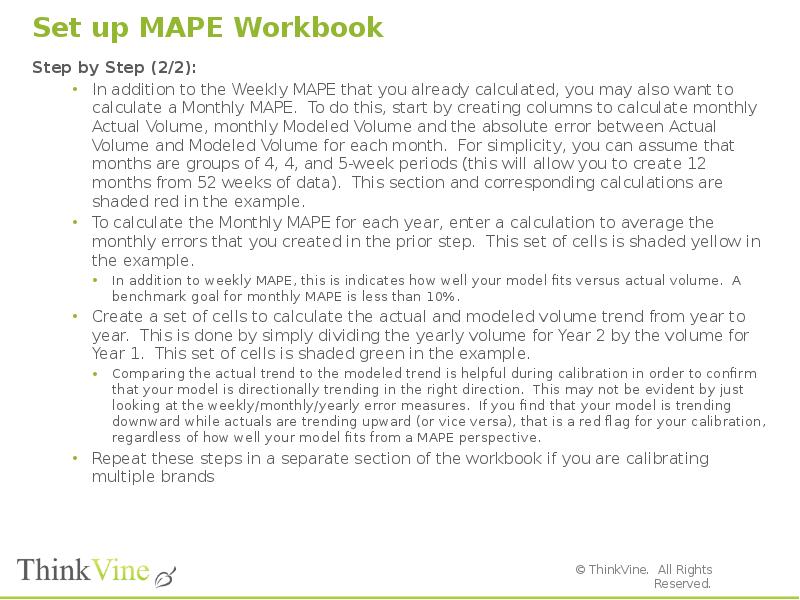
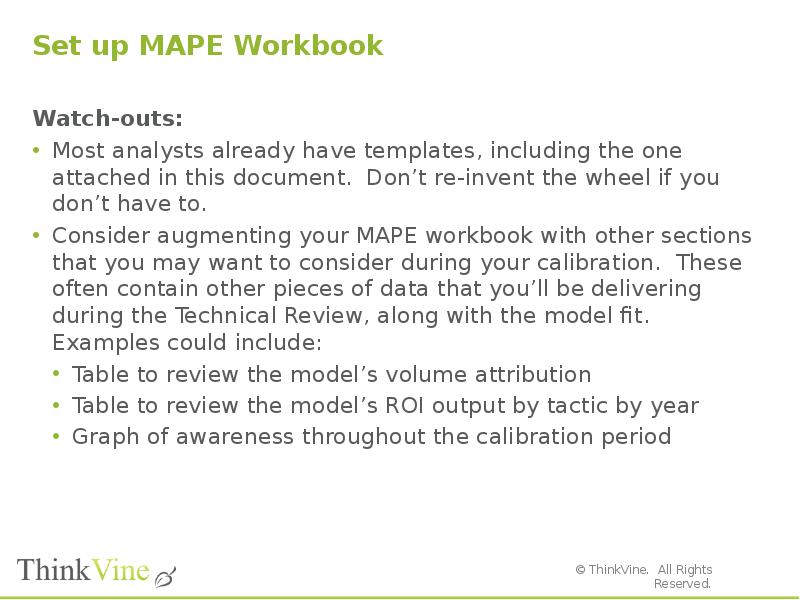
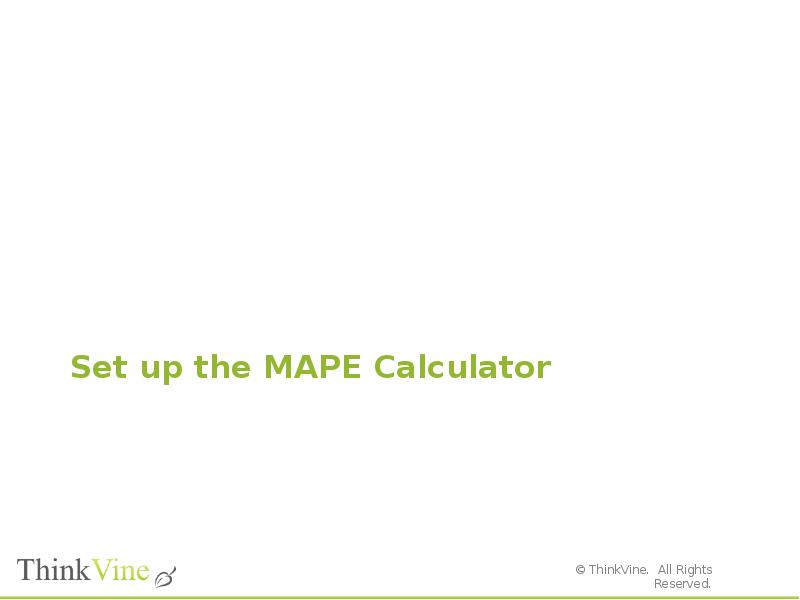
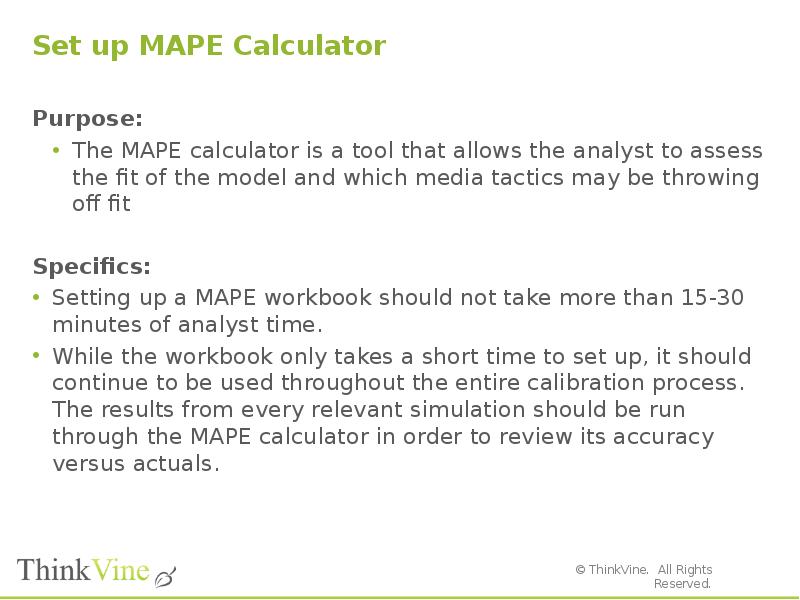
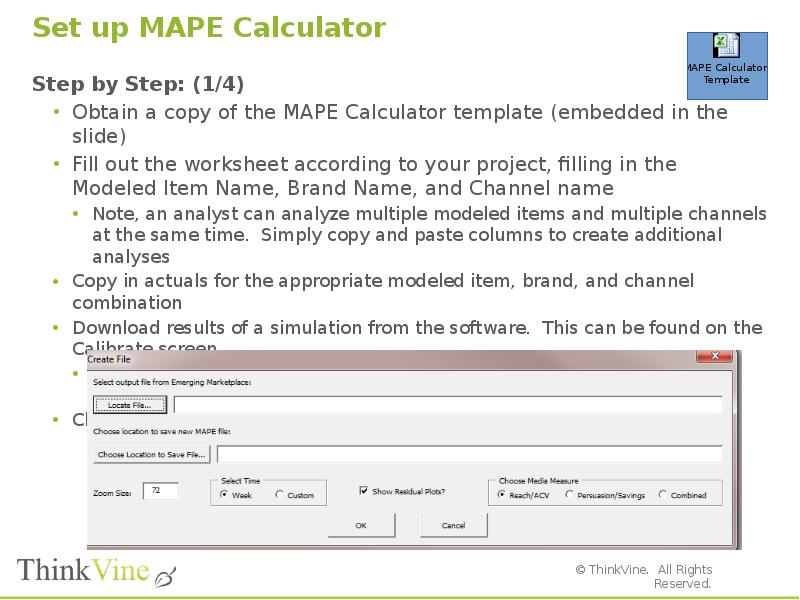
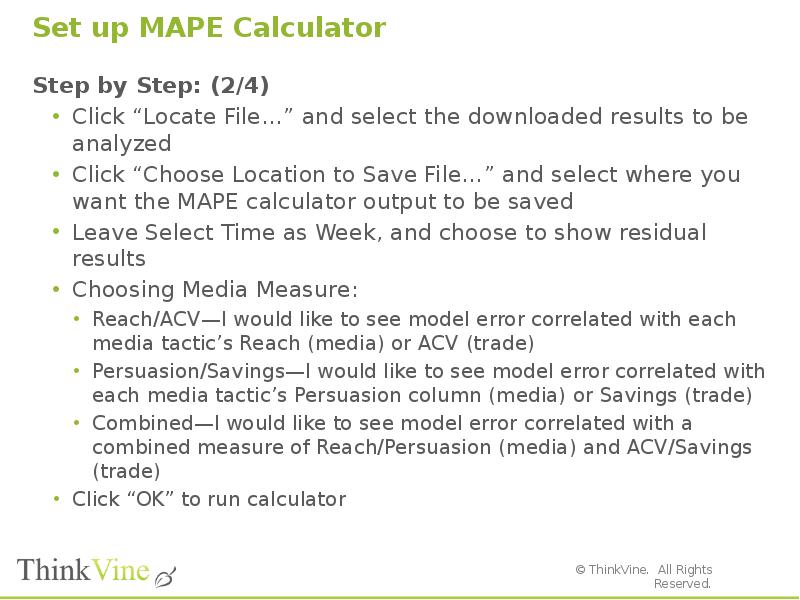
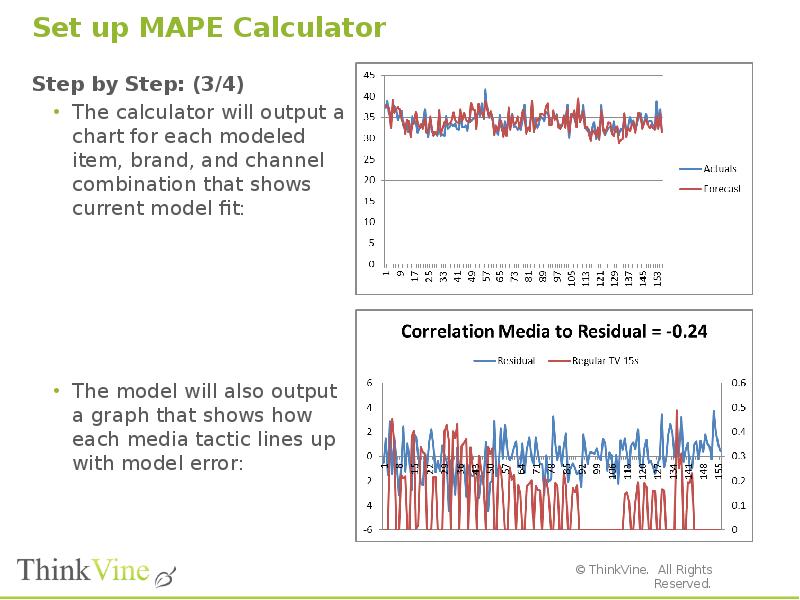
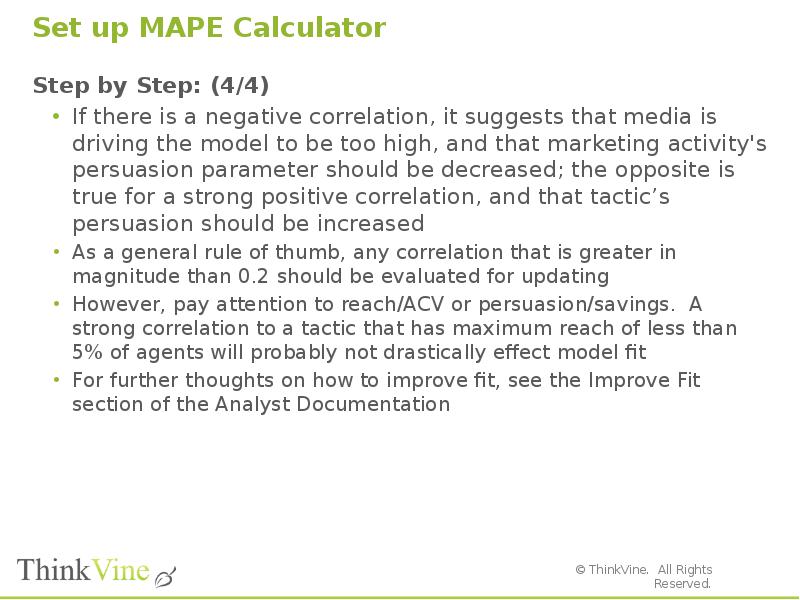
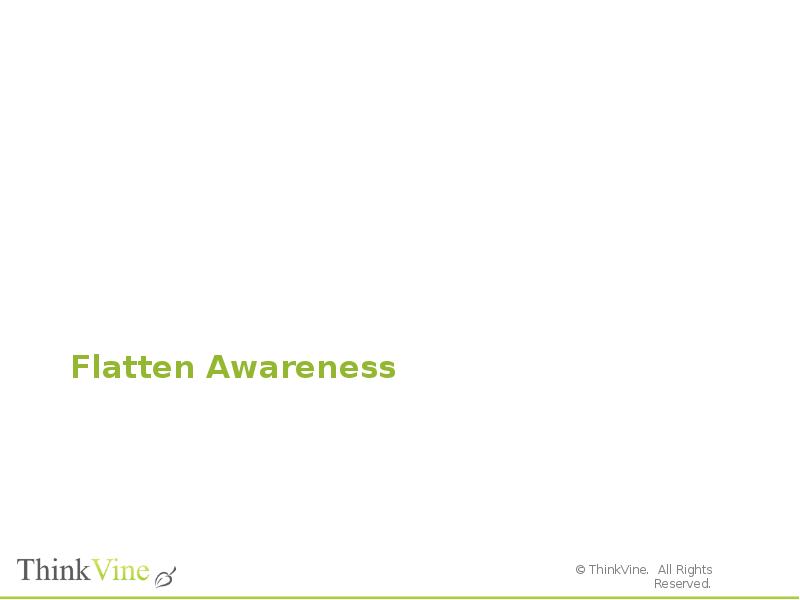
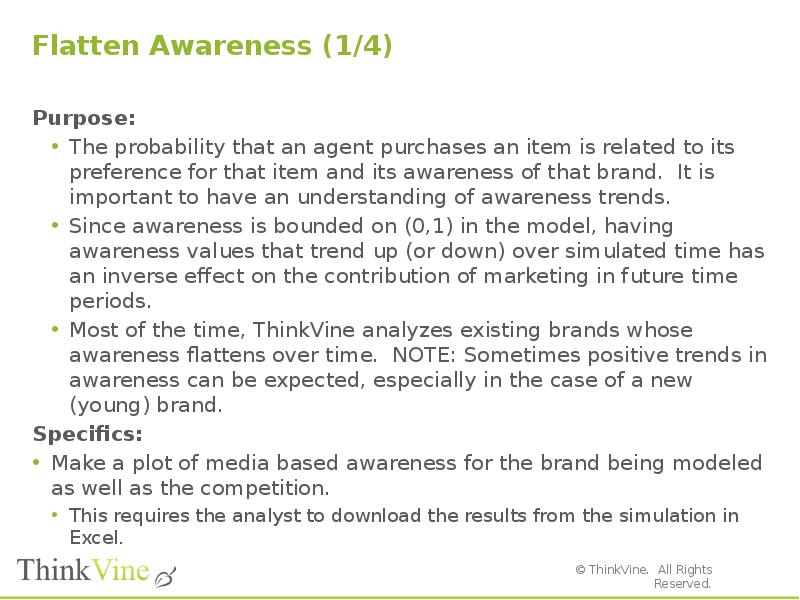
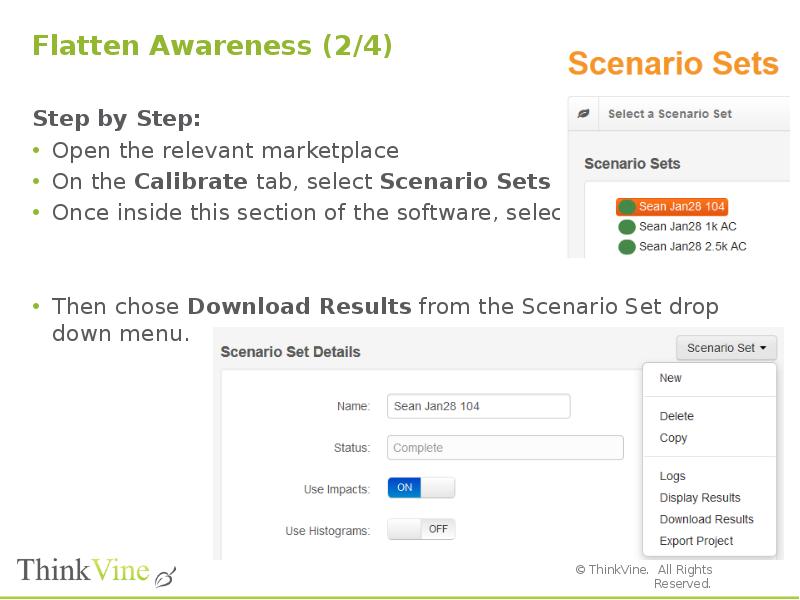
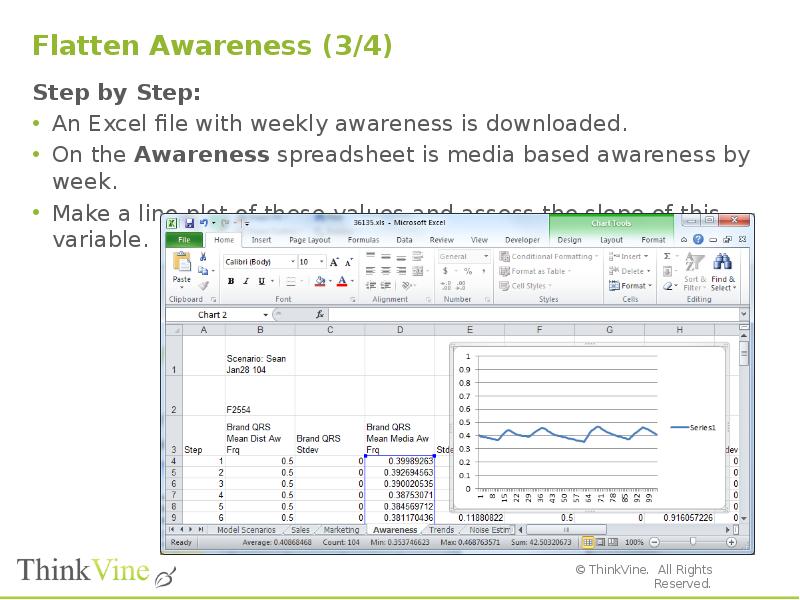
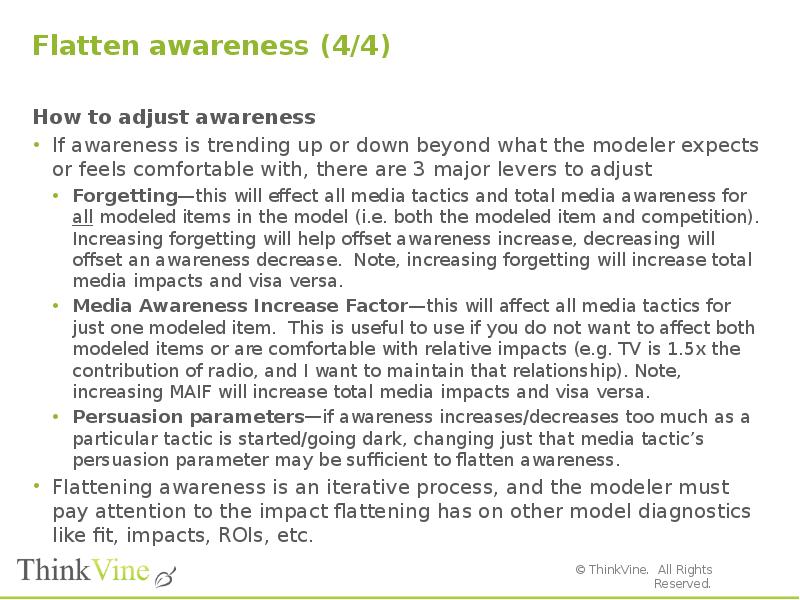
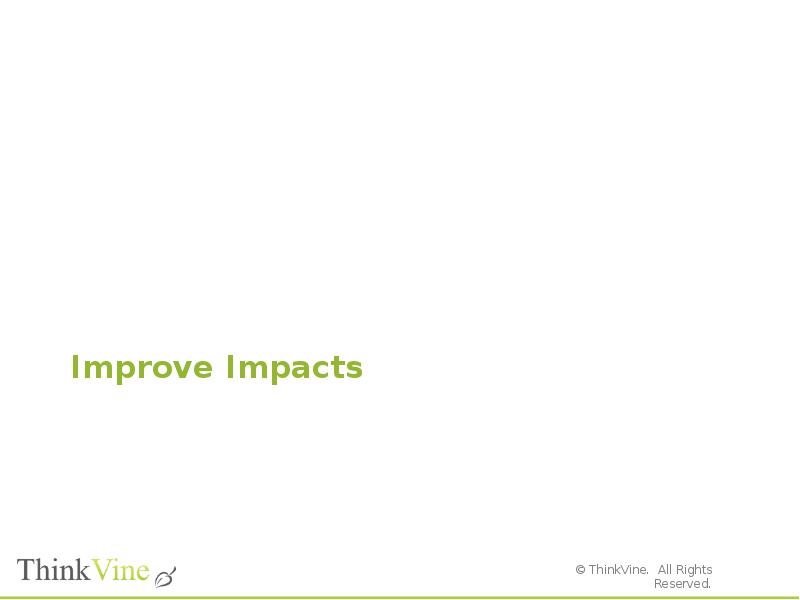
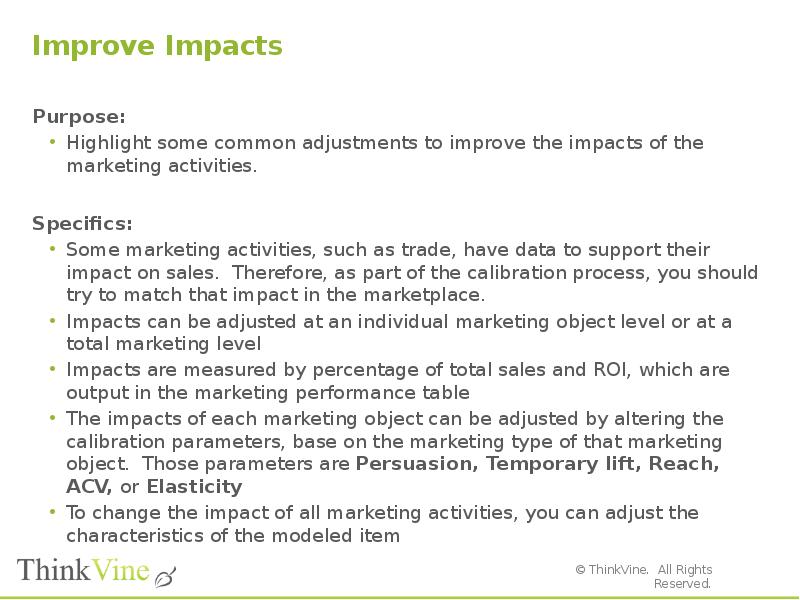
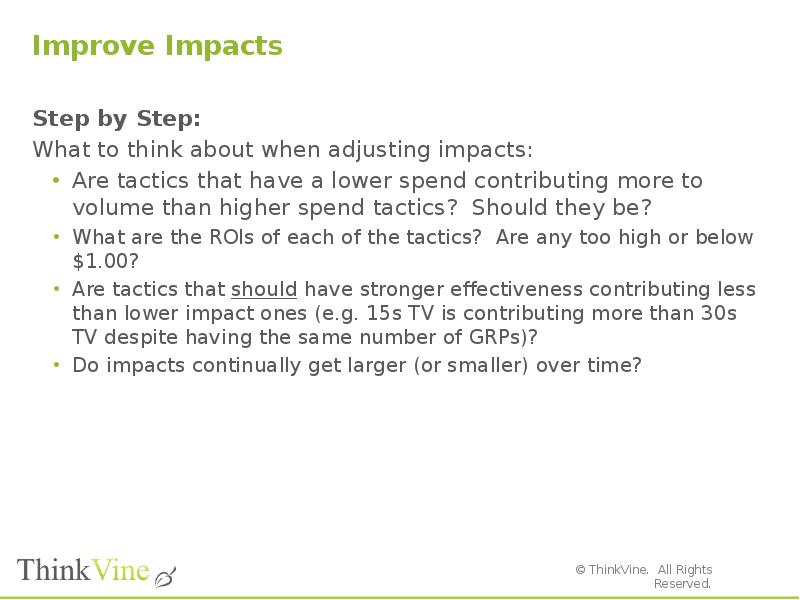
![Improve Impacts
Step by Step:
Adjust the impact of individual marketing objects:
This process is the same as adjusting for the fit, where the parameters of individual marketing objects can increase/decrease to affect sales
From the dashboard, click on CALIBRATE on the top menu line to expand. Then select SCENARIO SETS in the sub-menu [Pic 1]
Once on the Scenario Sets screen, select the appropriate plan, most likely the initial plan as this is part of the original calibration process.
Click on the green Work on Scenarios button [Pic 2]
In the Scenarios screen, scroll down to the marketing object you want to adjust and change the parameter according to how the impact should be adjusted [Pic 3]. Normally, if you need to increase impact, then you should increase the parameter. (In this example, TV persuasion is adjusted)
This is not a linear relationship, so some fine tuning is required](/documents_6/29072ce515f3a6b3340e4858480ebfa0/img172.jpg)
![Improve Impacts
Step by Step:
Adjust the impact of all marketing objects:
This macro level adjustment process is accomplished by changing the purchasing behavior of the agents or the characteristics of the modeled item.
From the dashboard, click on AGENTS on the top menu line to expand. Then select AGENTS in the sub-menu [Pic 4]
Some of the most common variables that can be adjusted are:
Purchasing frequency [Pic 5]
Trial and Repeat probability [Pic 6]
Units per purchase [Pic 7]
To assist with changing these distribution settings, use a graphing tool such as Parameter Solver to translate the parameters to statistical variables, like mean, variance, etc.
Adjust these parameters according to how you would like the impact to change](/documents_6/29072ce515f3a6b3340e4858480ebfa0/img173.jpg)
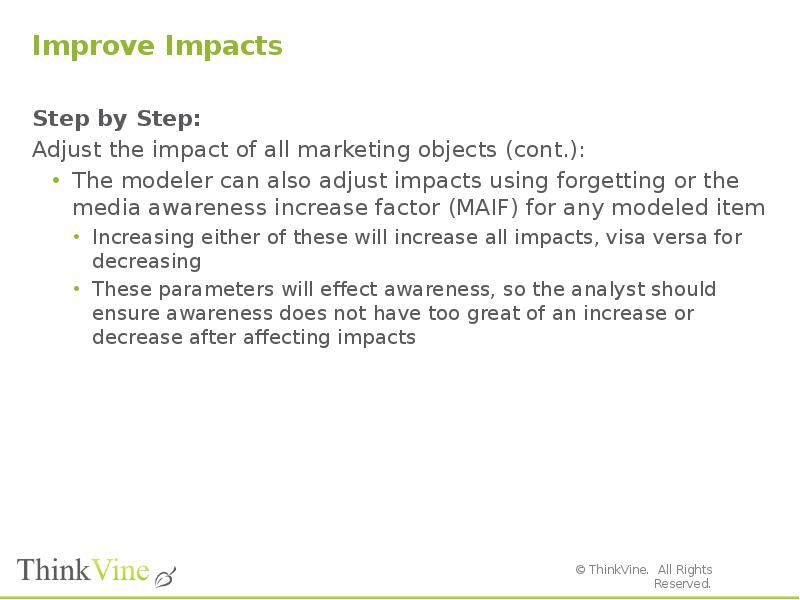
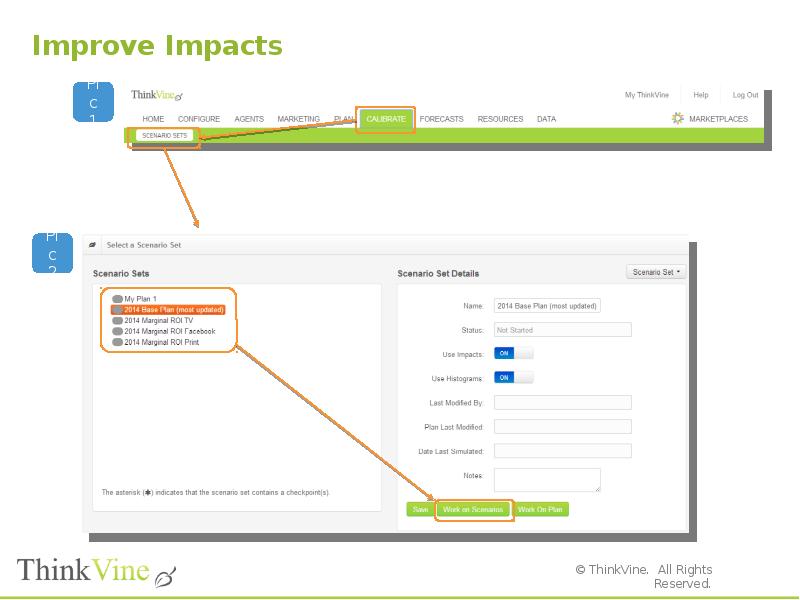
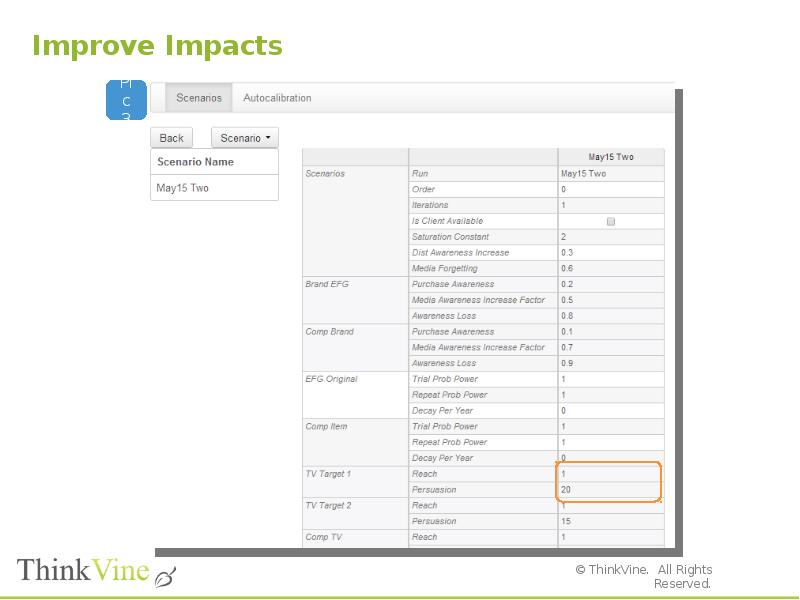
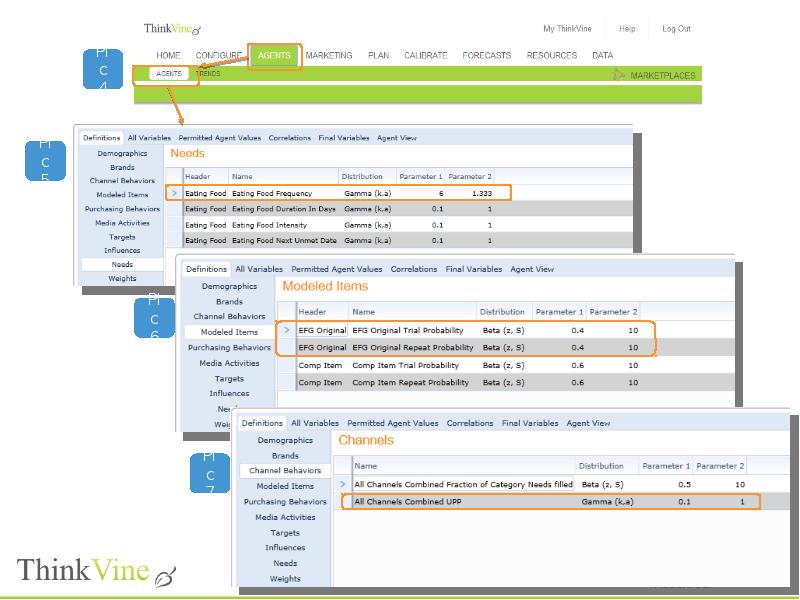
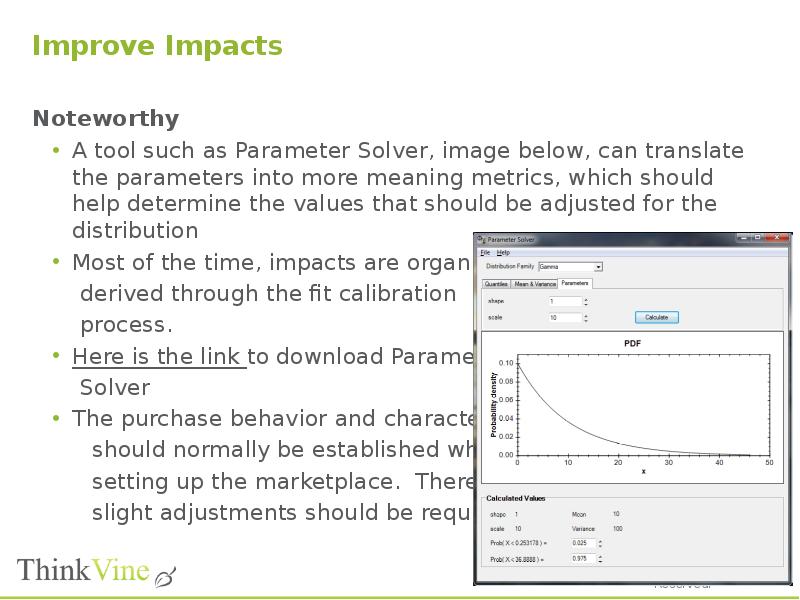
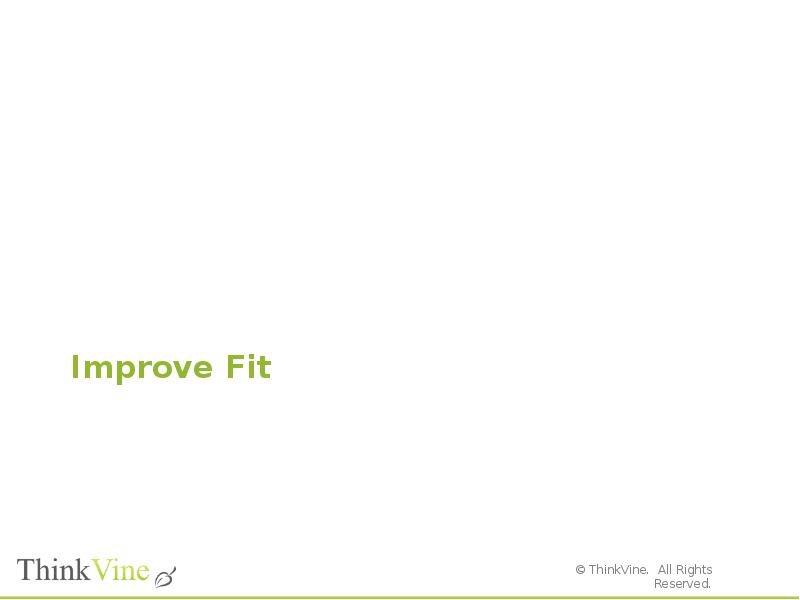
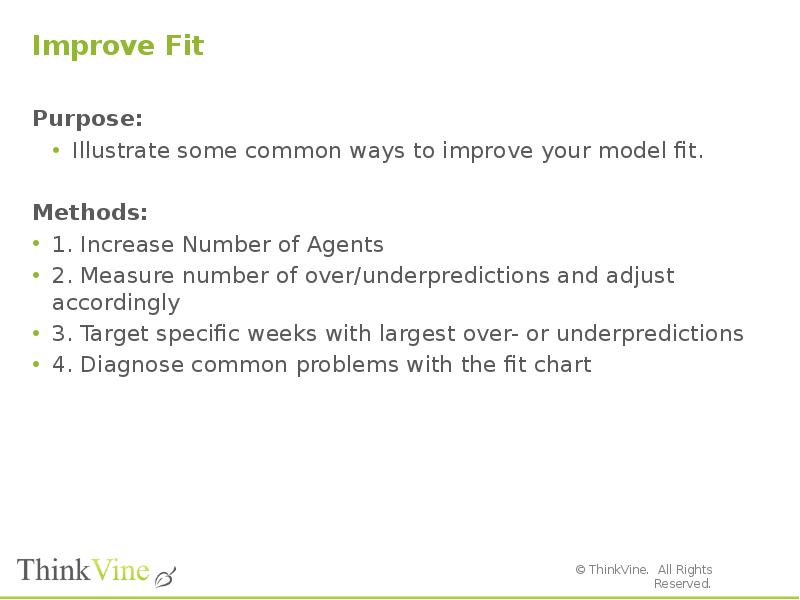
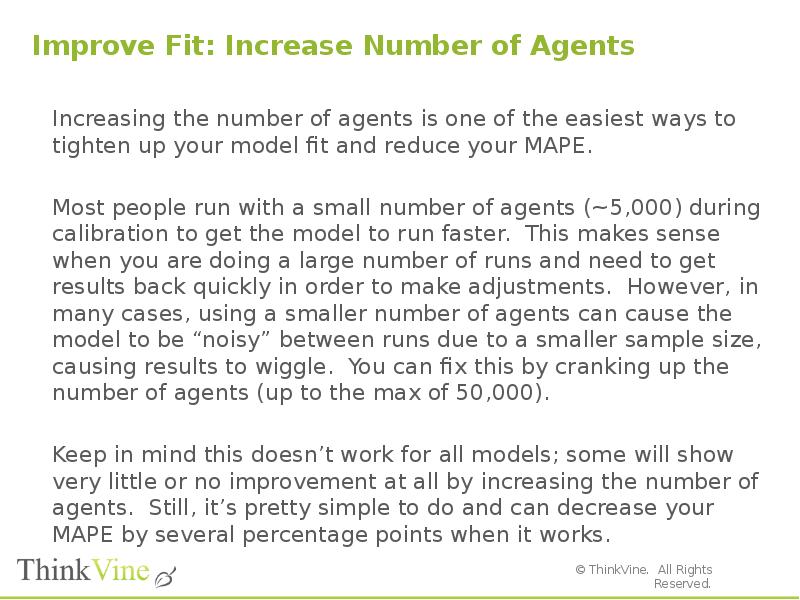
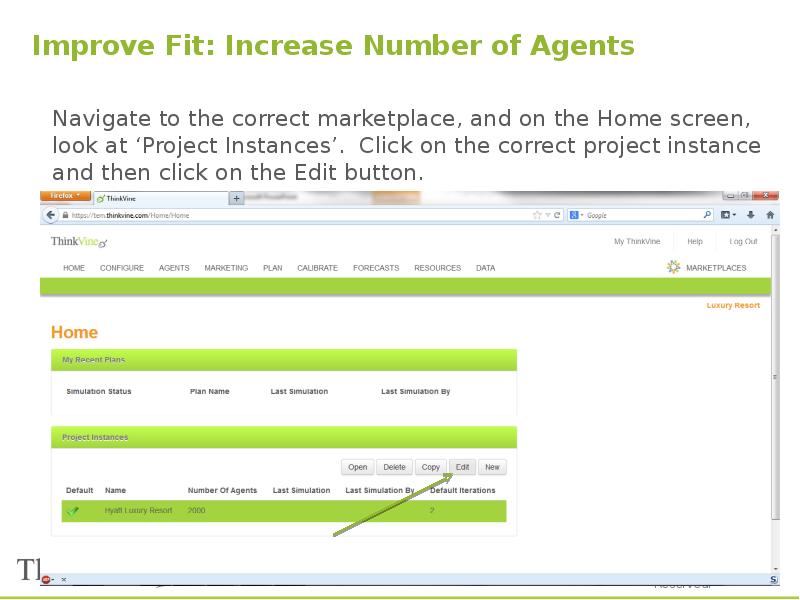
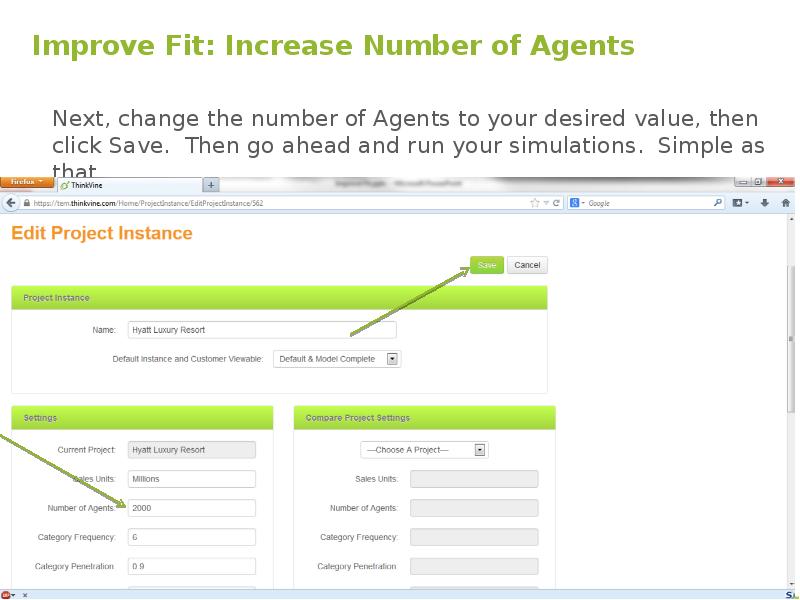
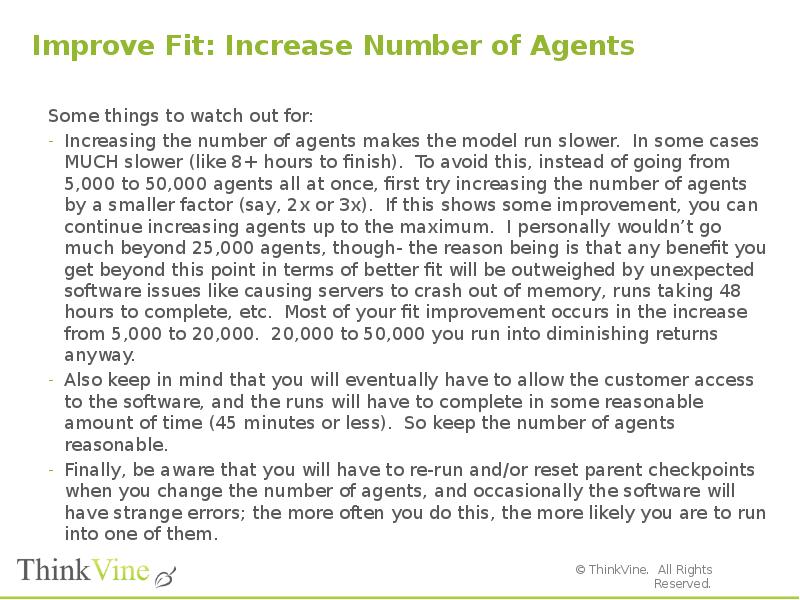
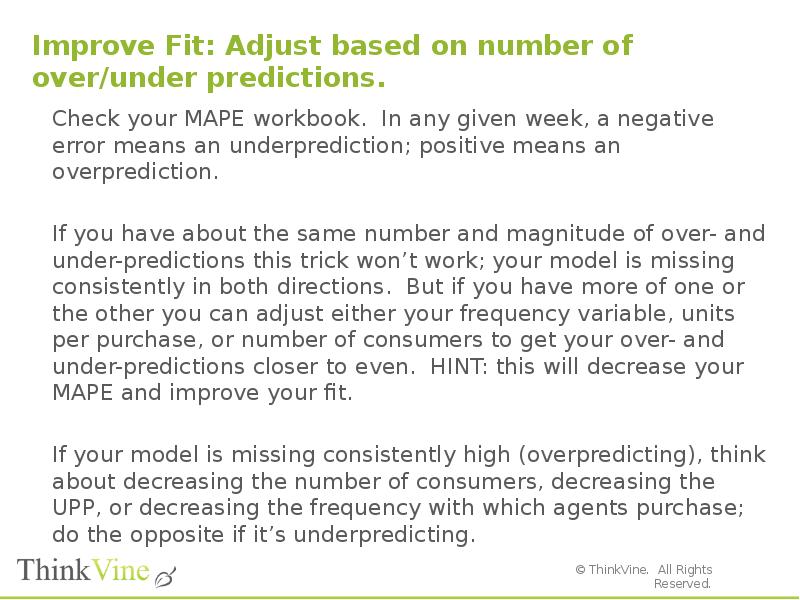
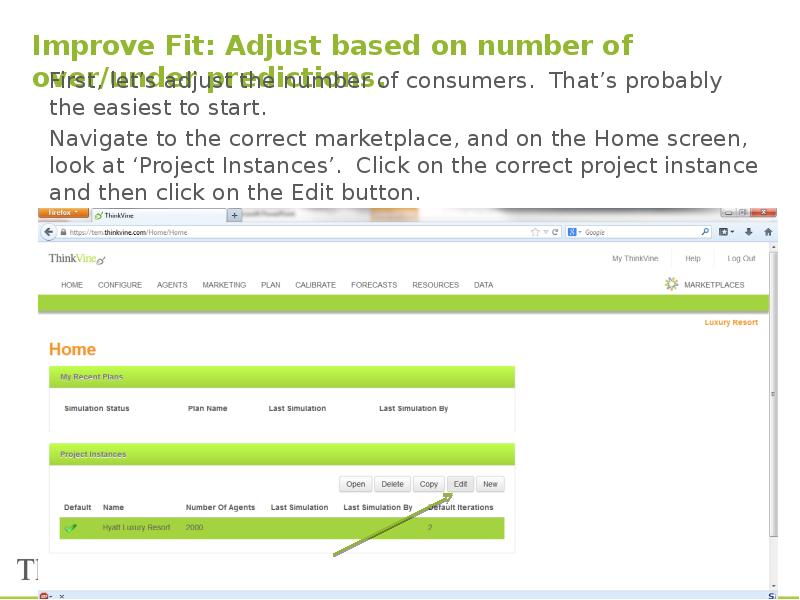
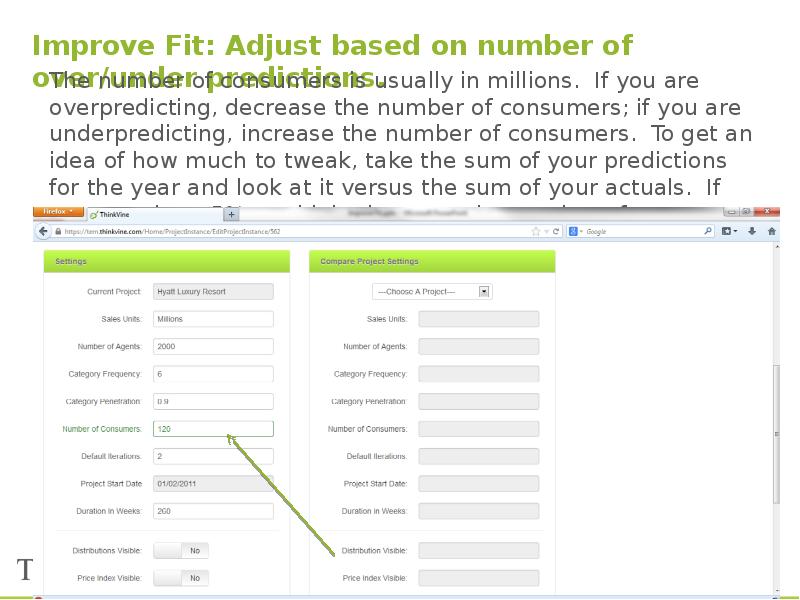
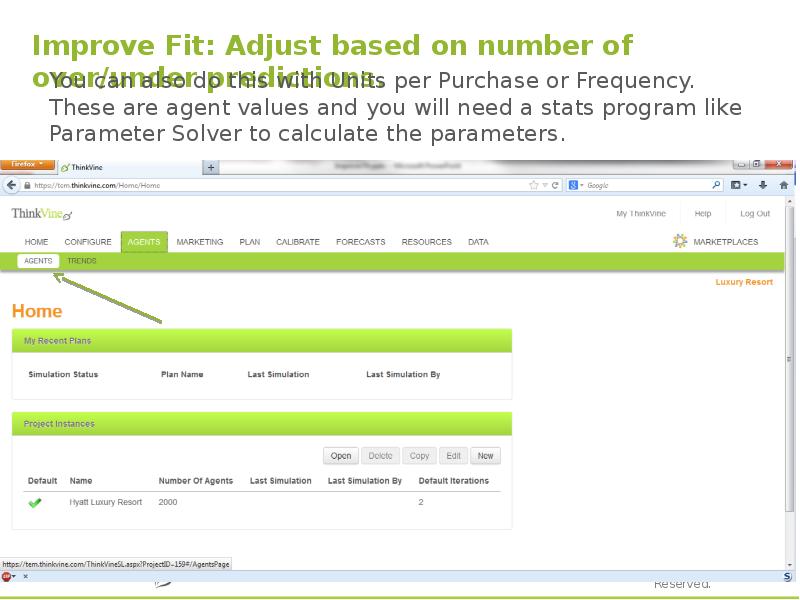
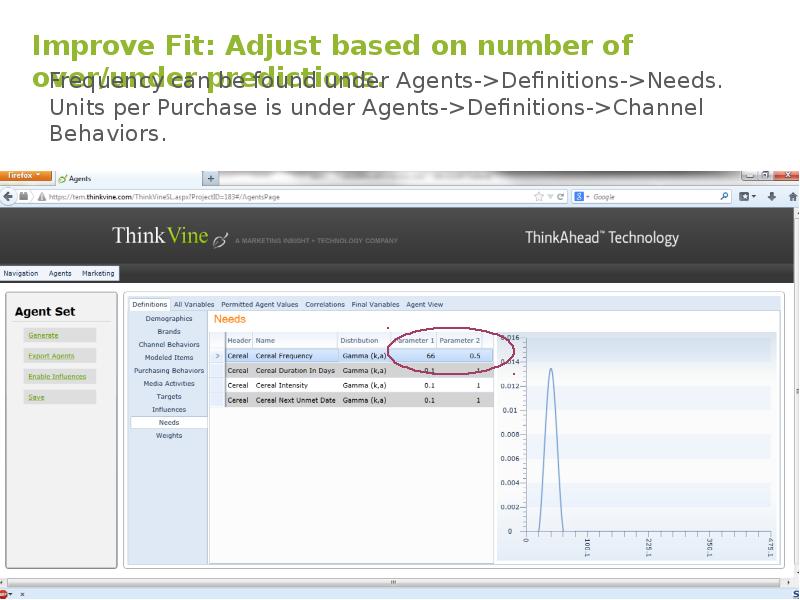
![Improve Fit: Adjust based on number of over/under predictions.
Frequency is a Gamma distribution with parameters [66, 0.5].
The mean of this is 33. If we’re about 5% too high, let’s decrease the mean by about 5% to 31.4. Take the new parameter values and put them into the software, then rerun the simulation.](/documents_6/29072ce515f3a6b3340e4858480ebfa0/img190.jpg)
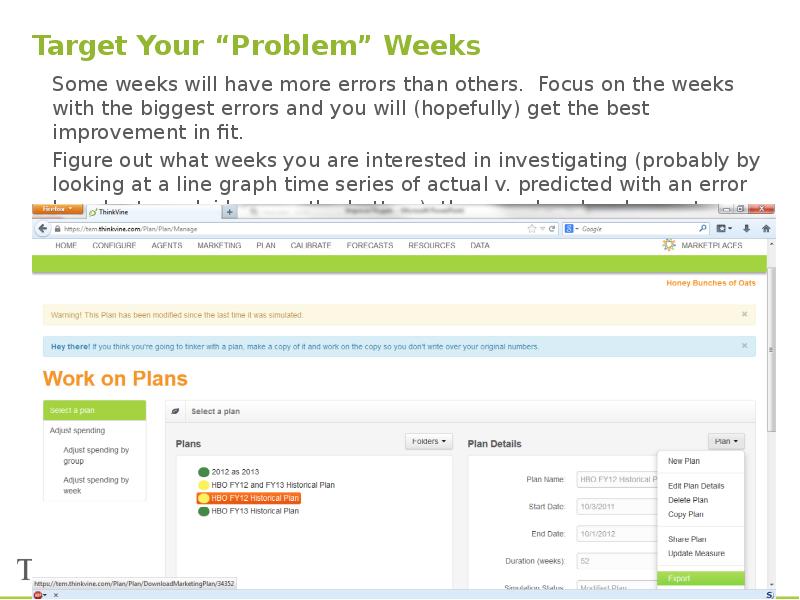
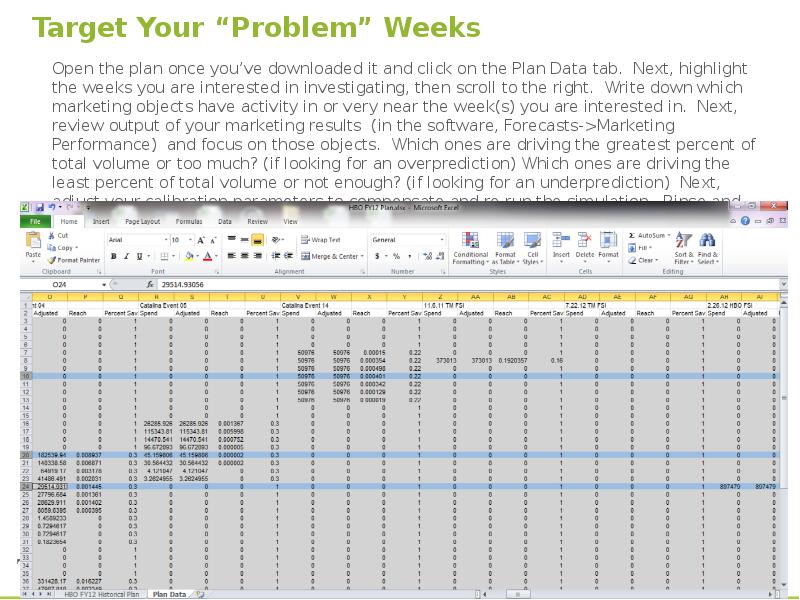
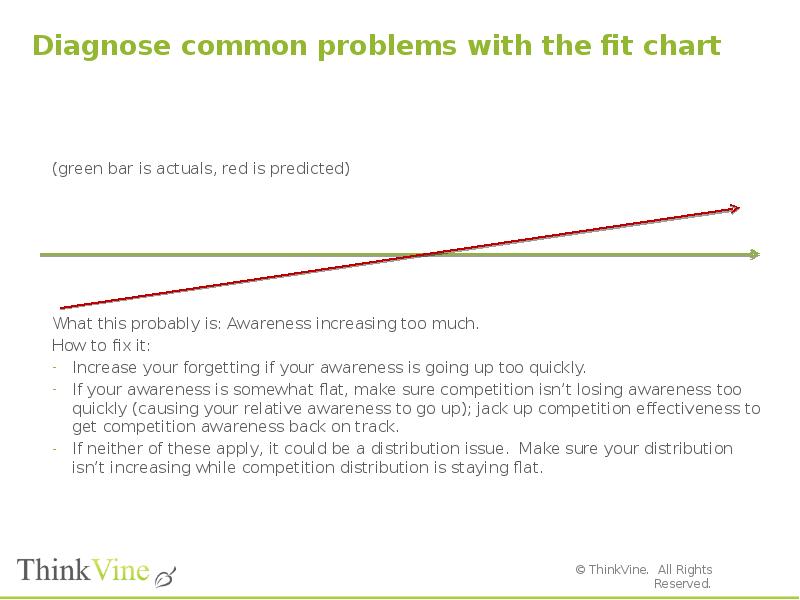
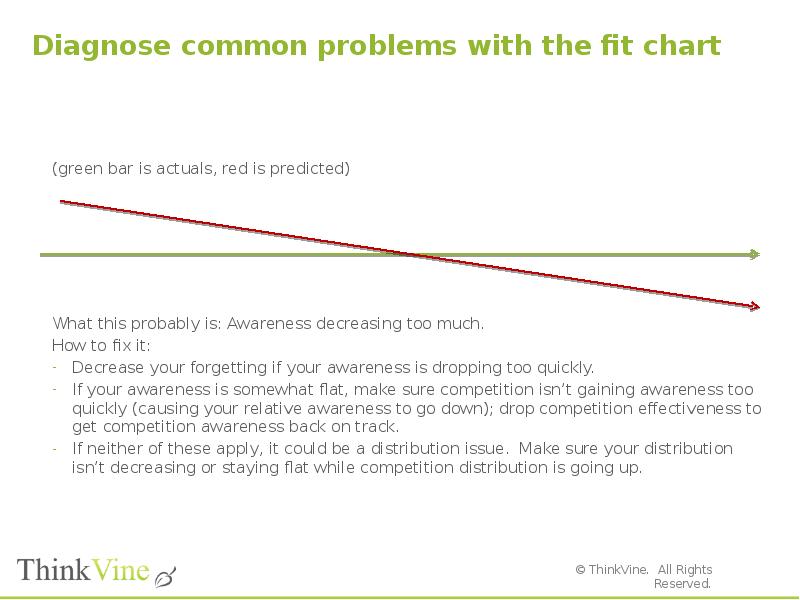
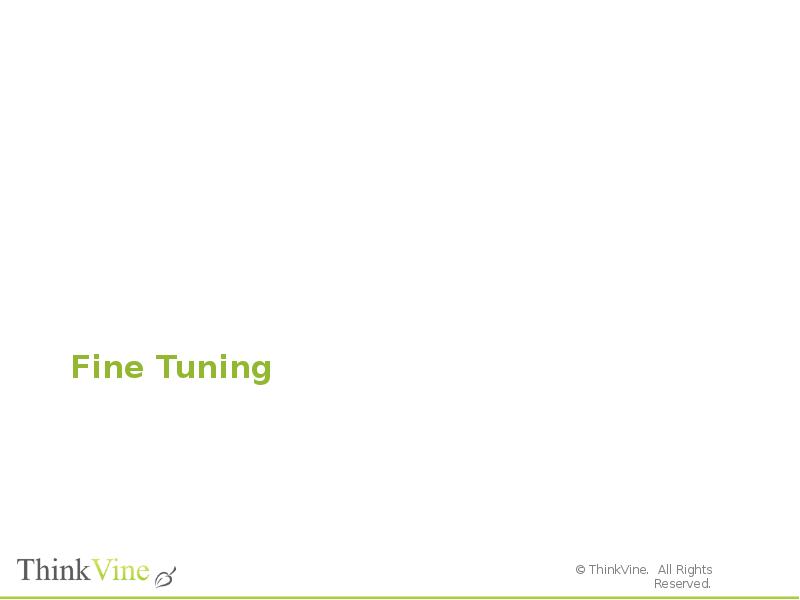
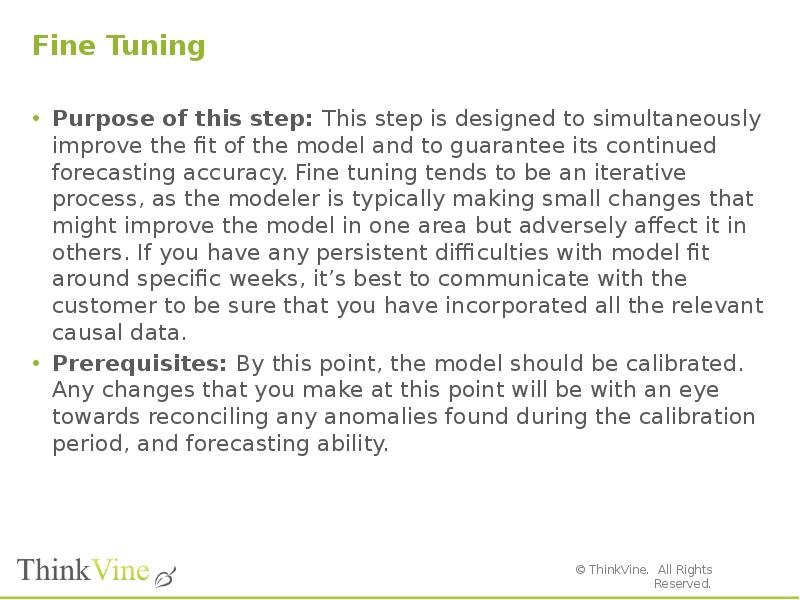
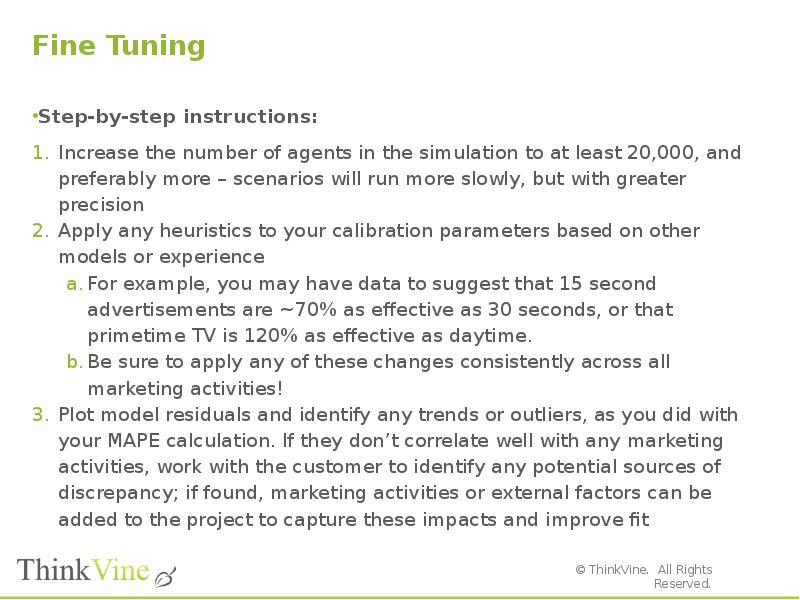
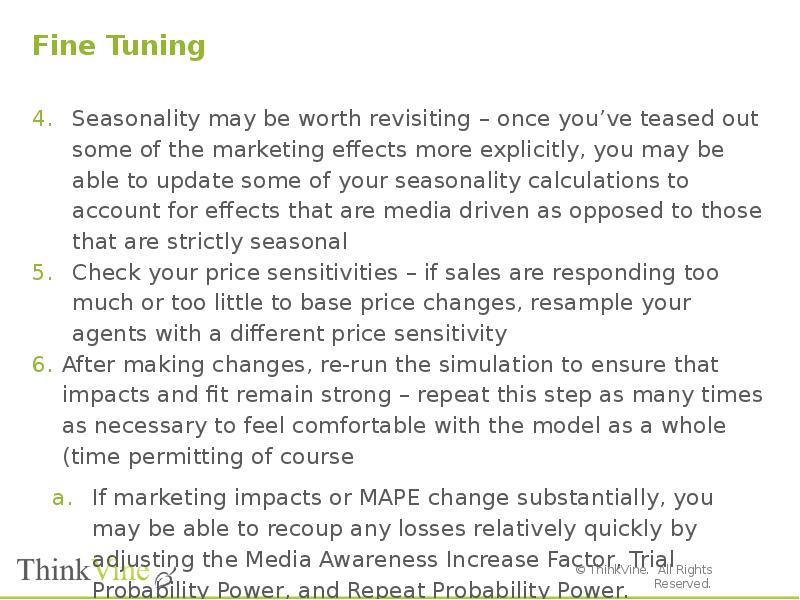
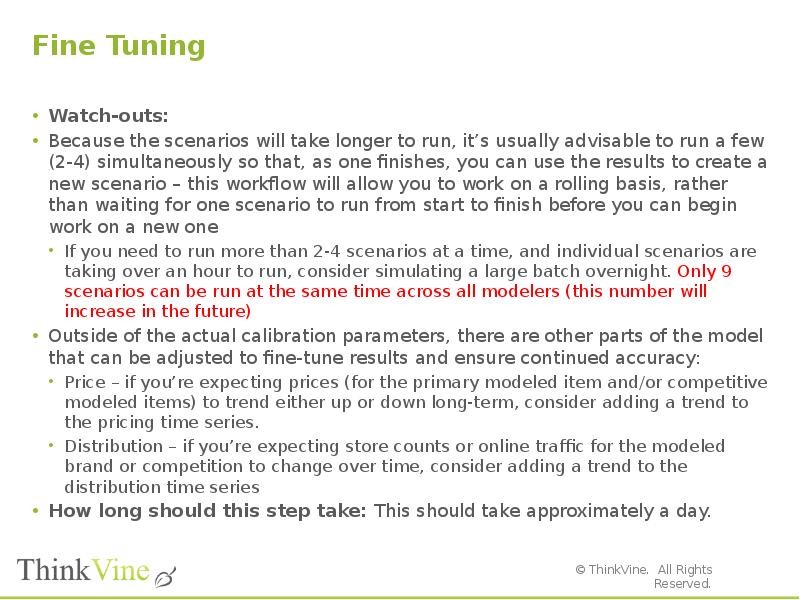
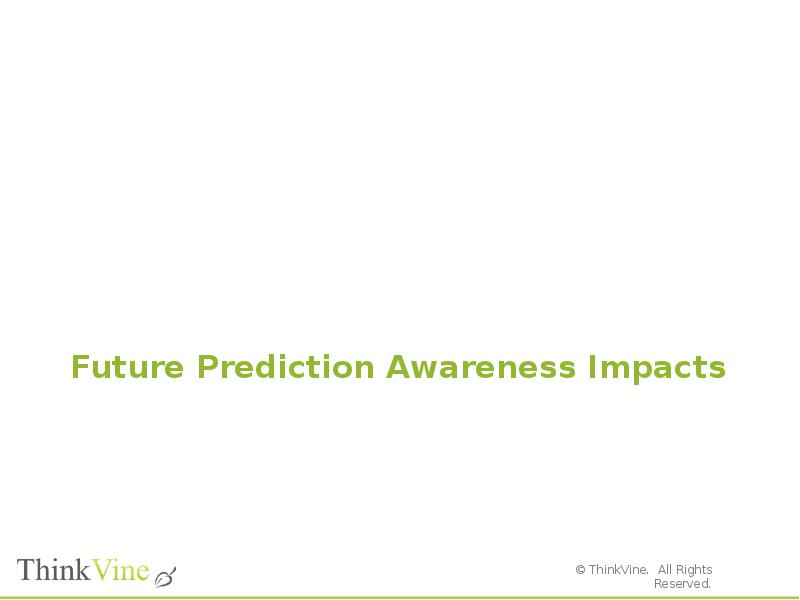
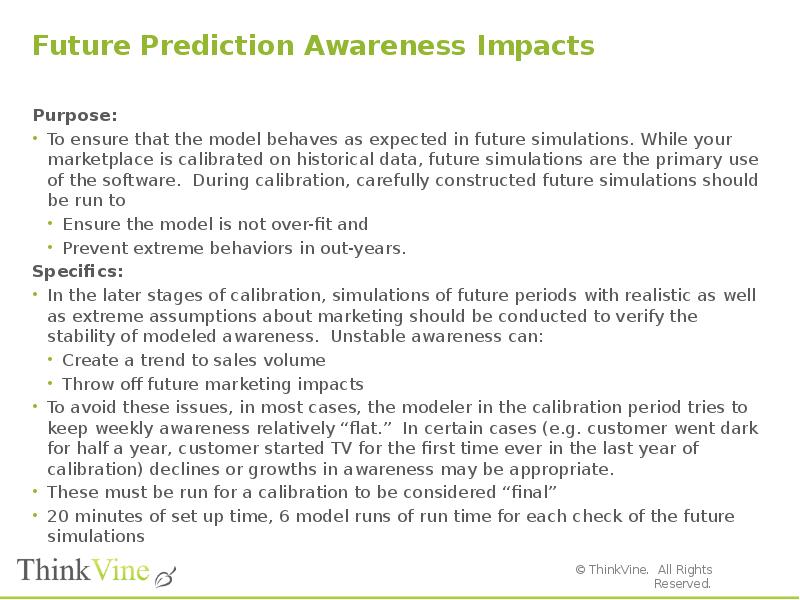
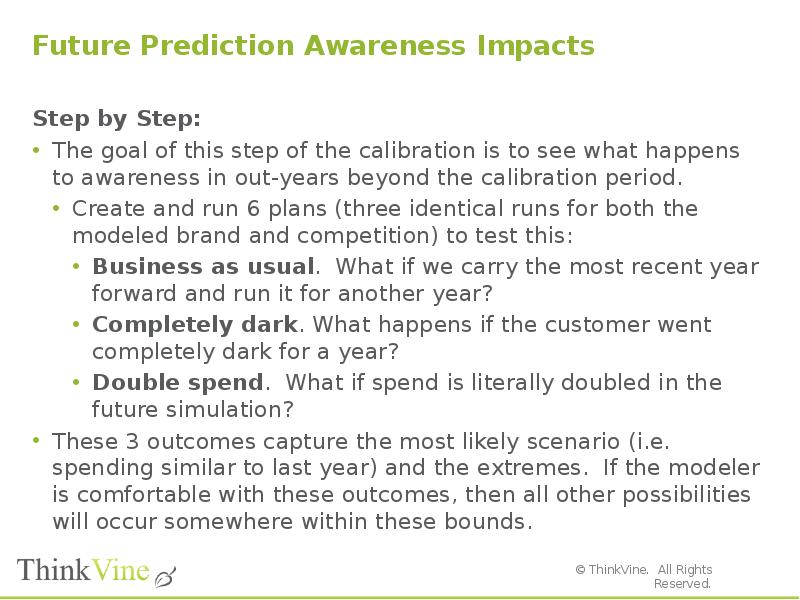
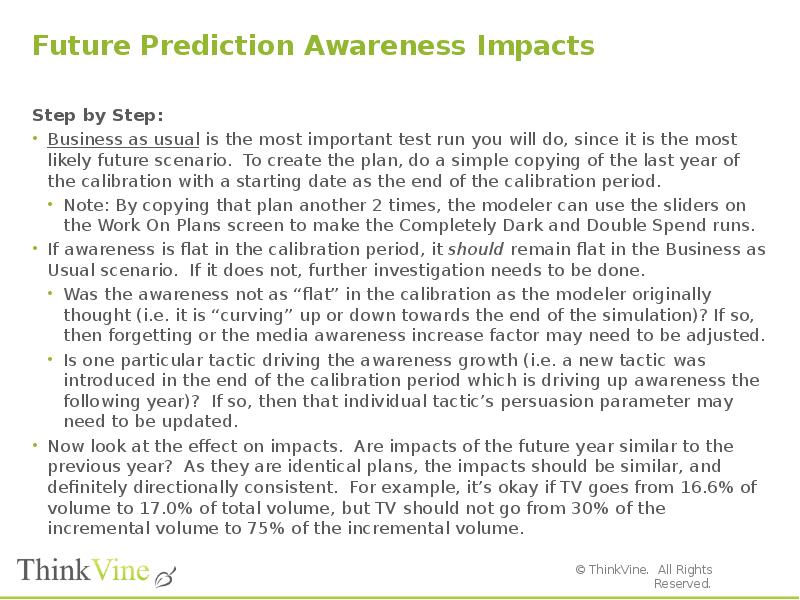
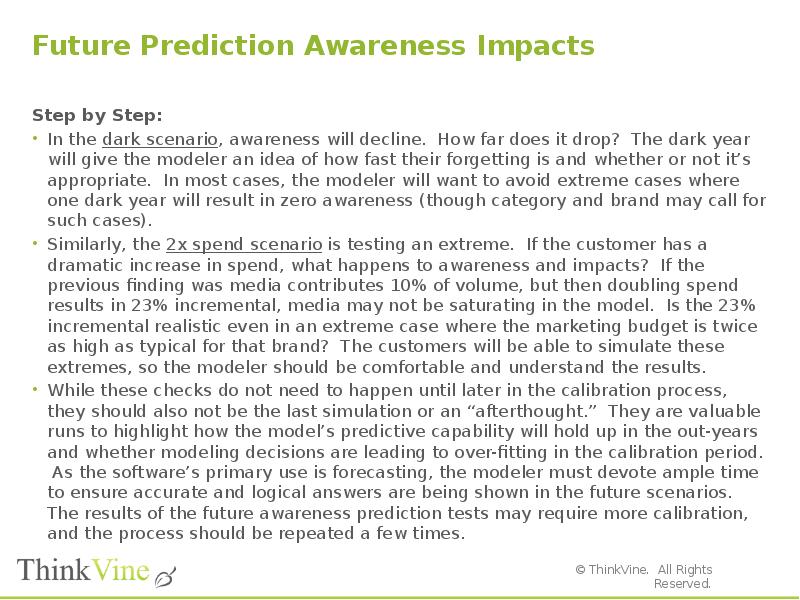

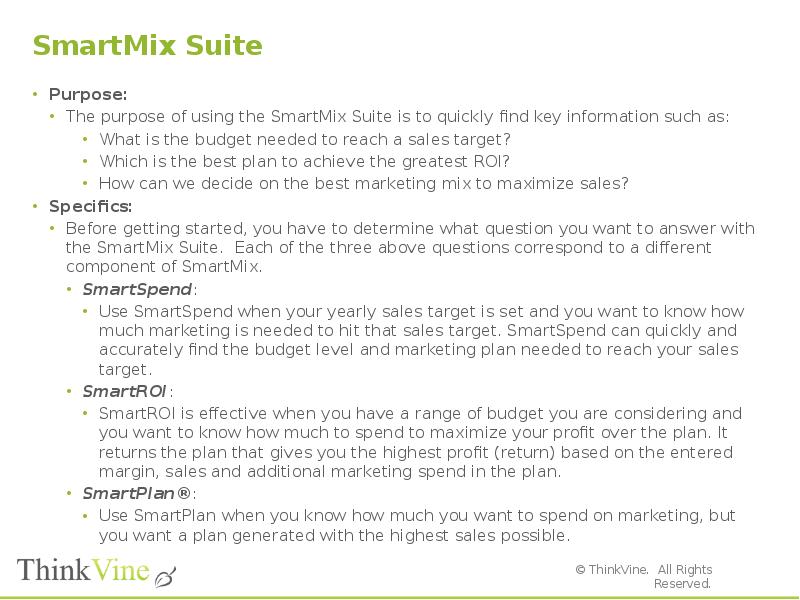
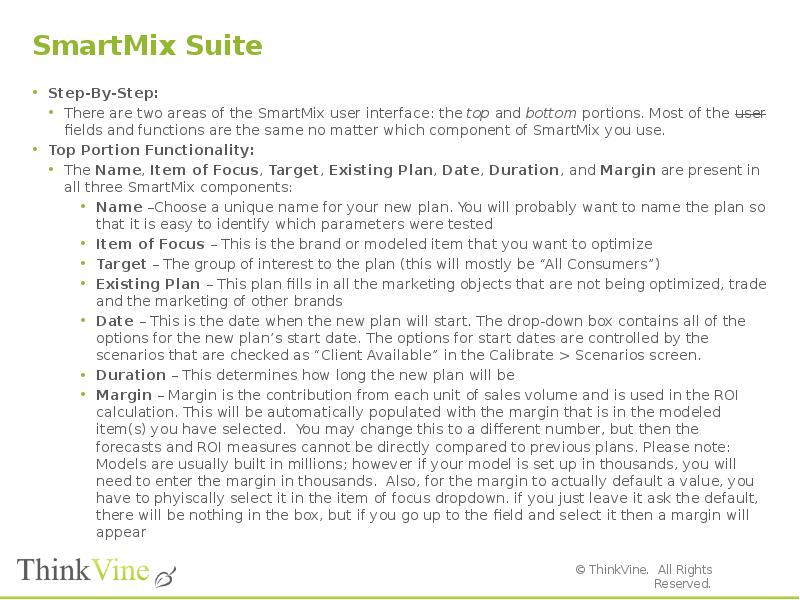
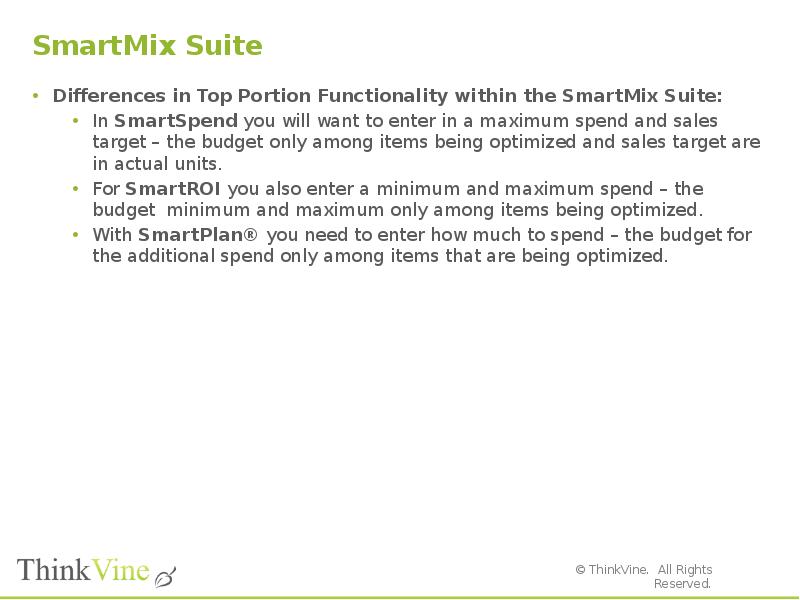
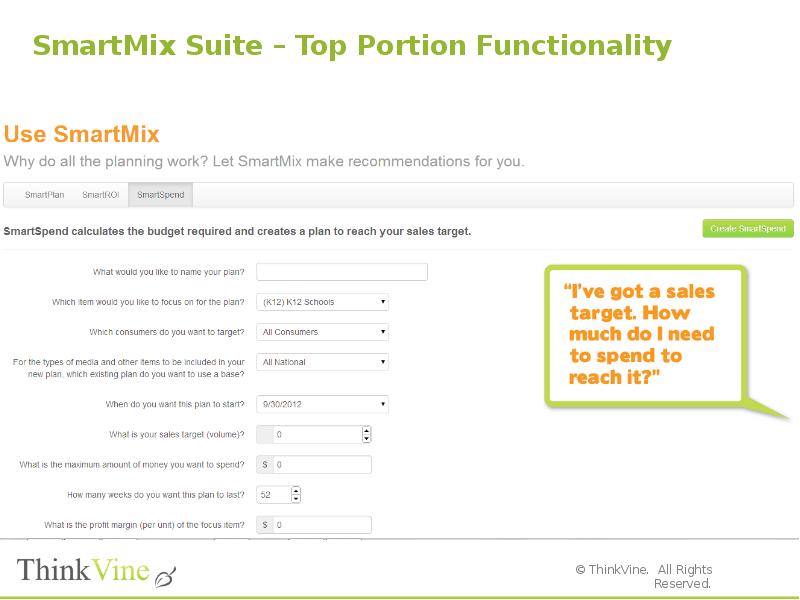
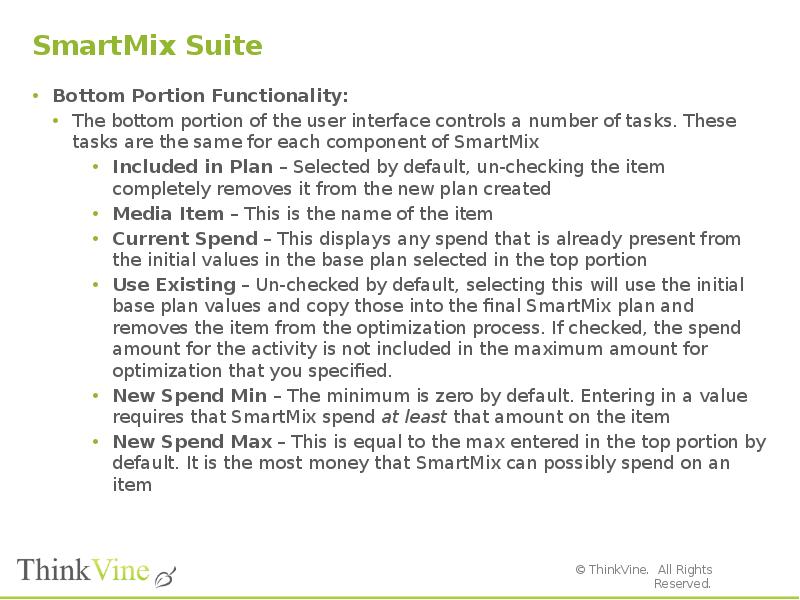
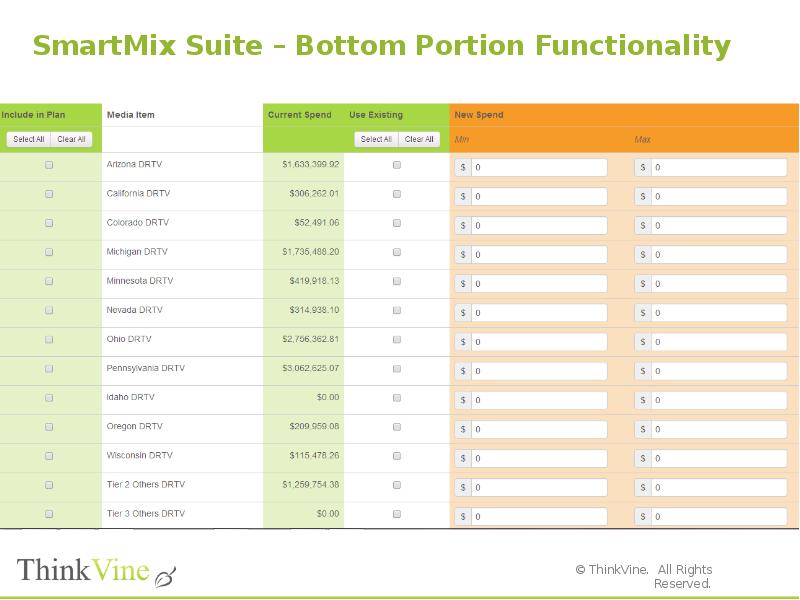
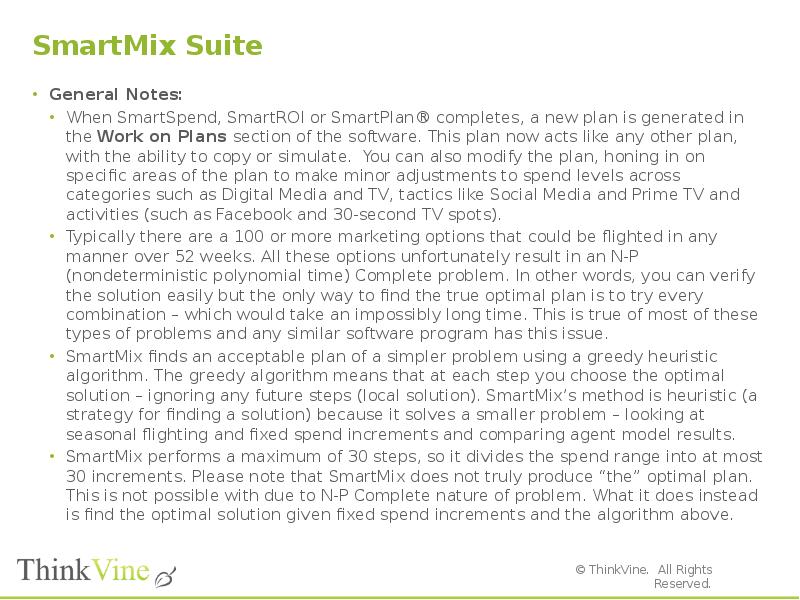
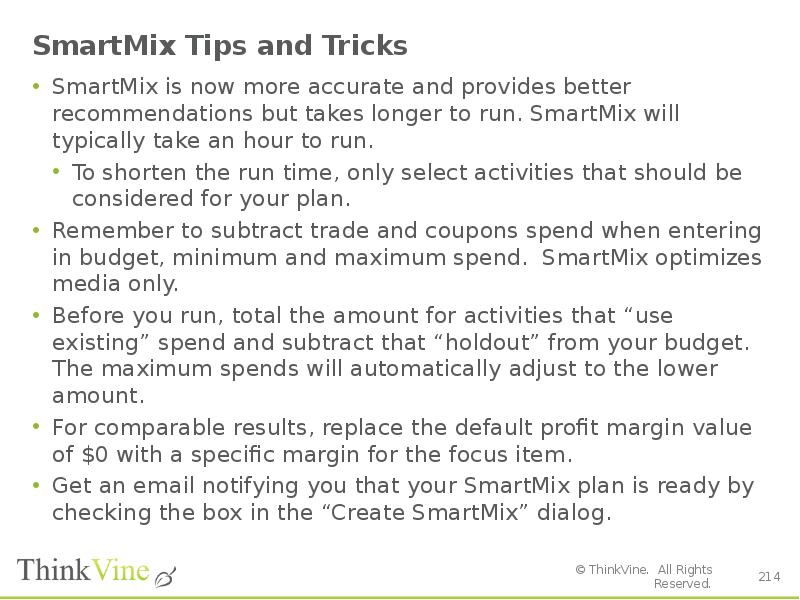
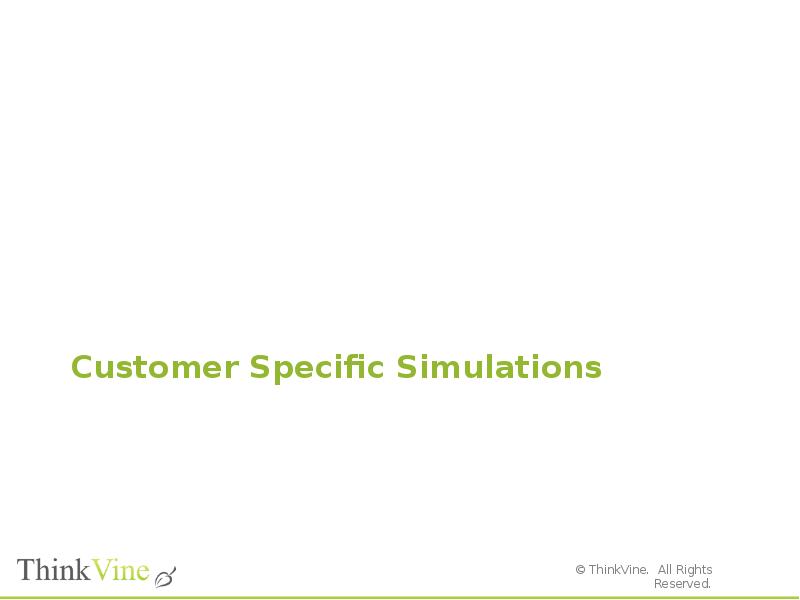
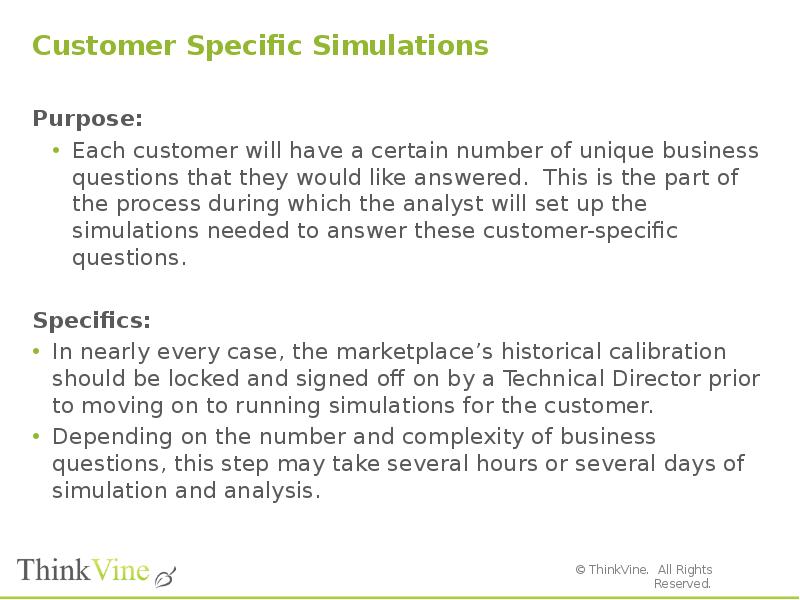
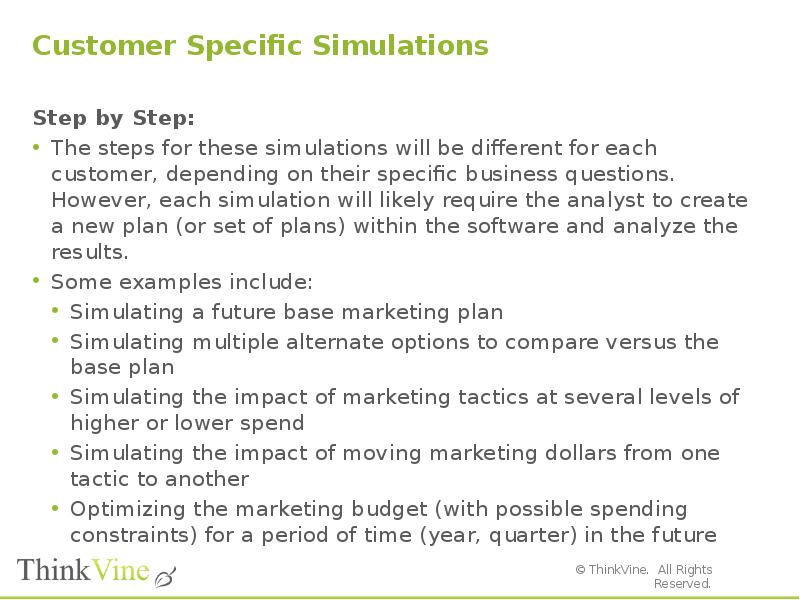
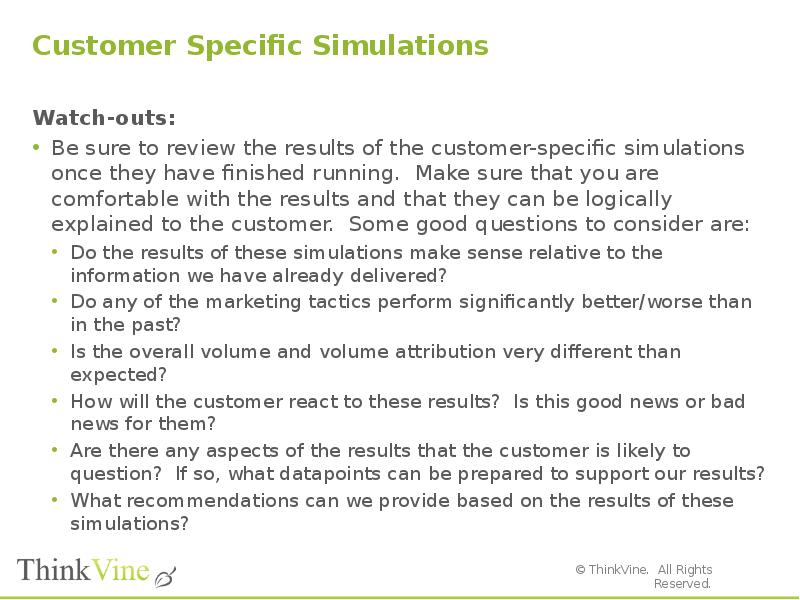
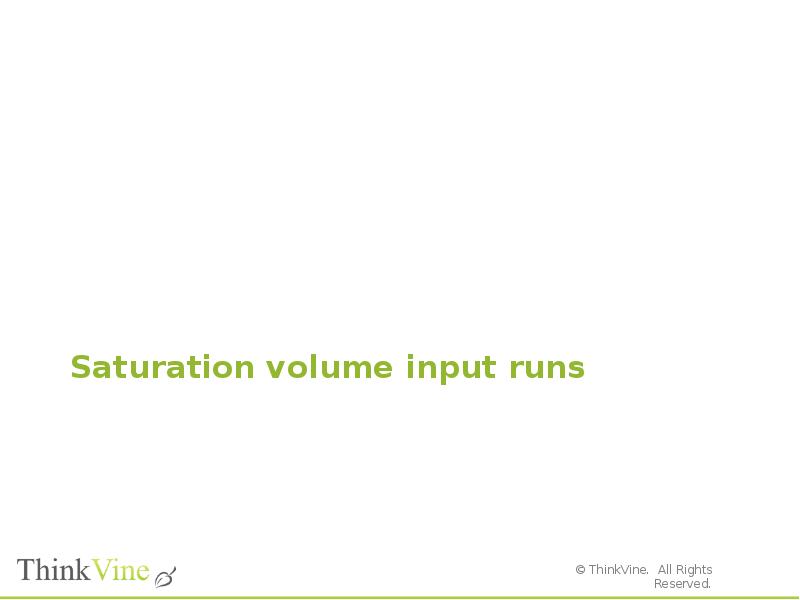
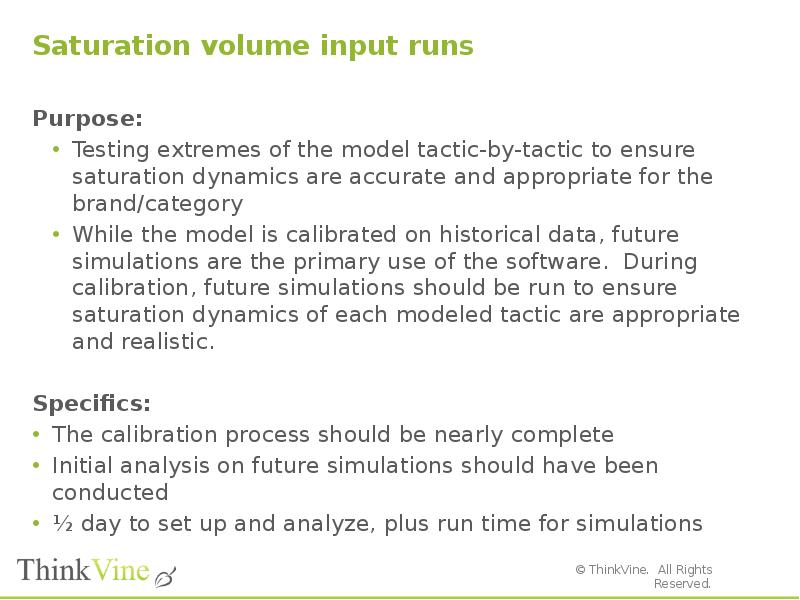
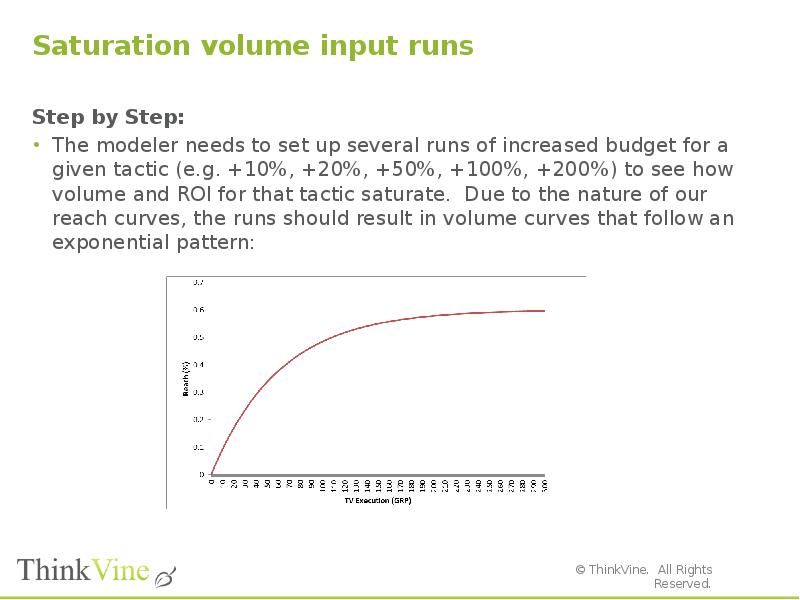
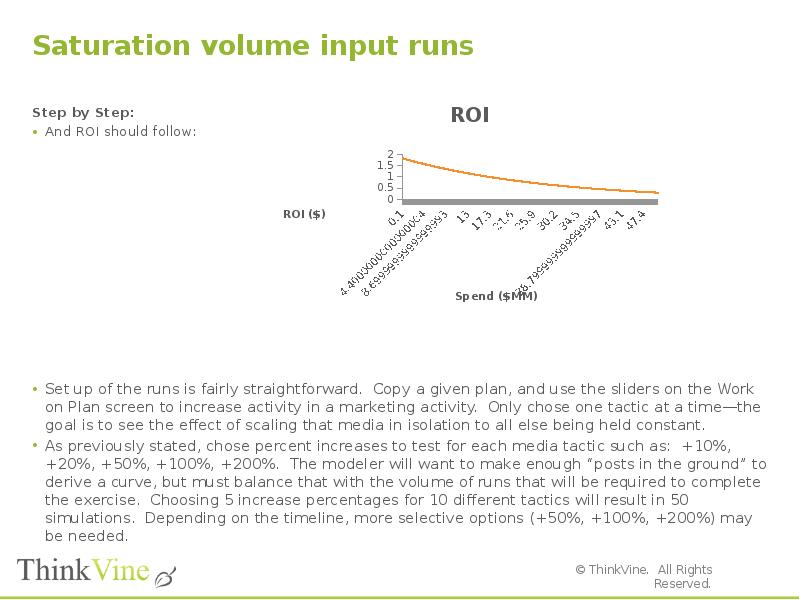
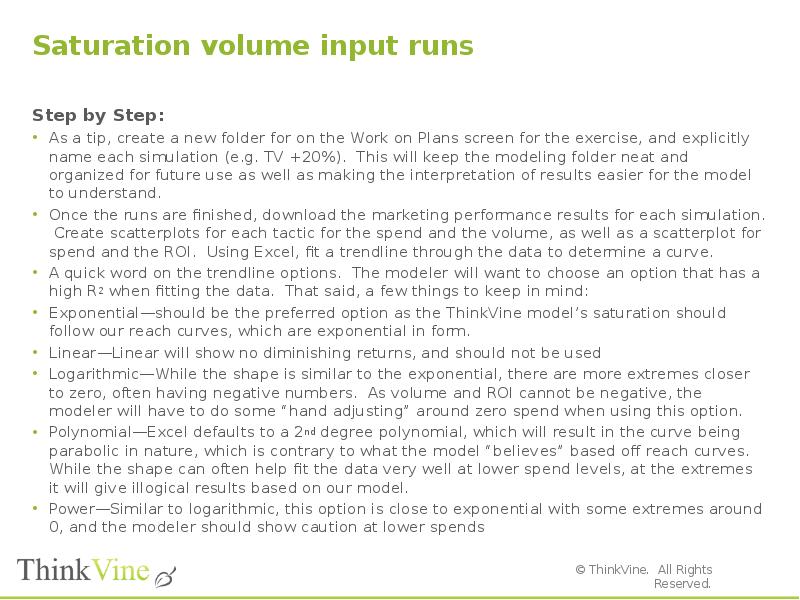
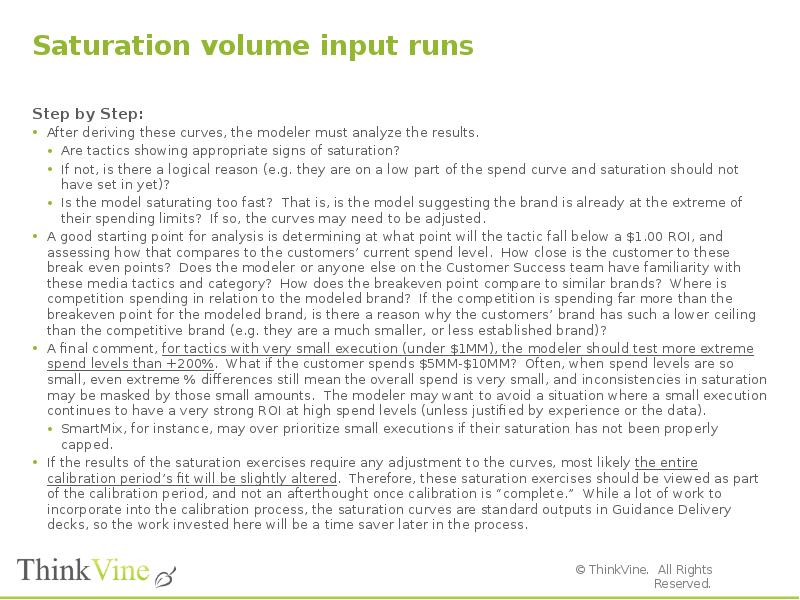
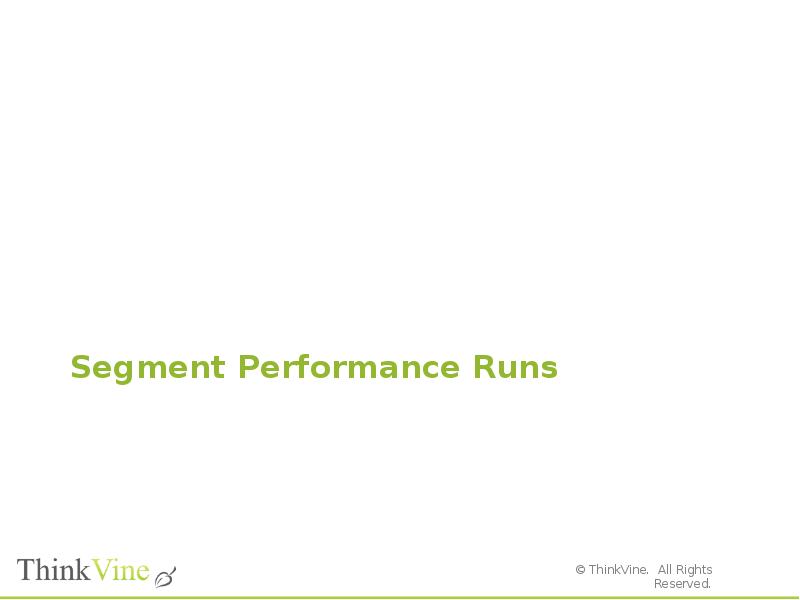
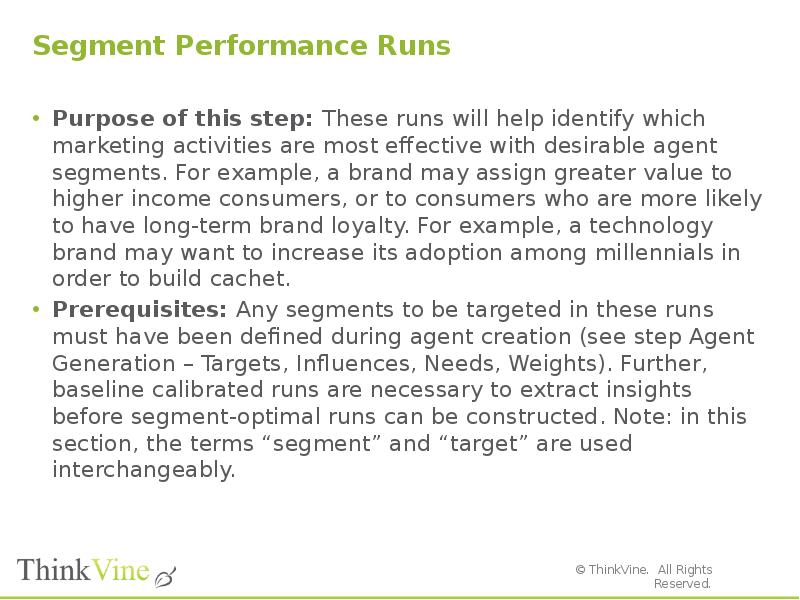
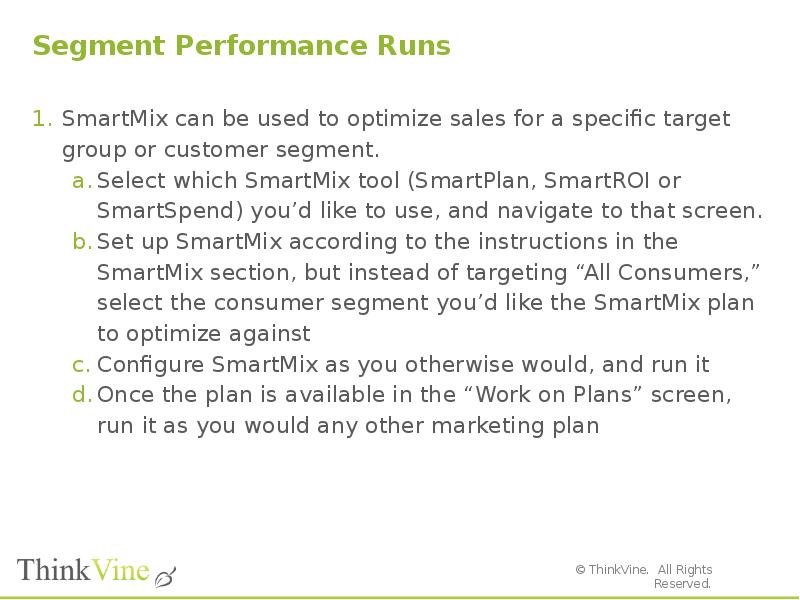
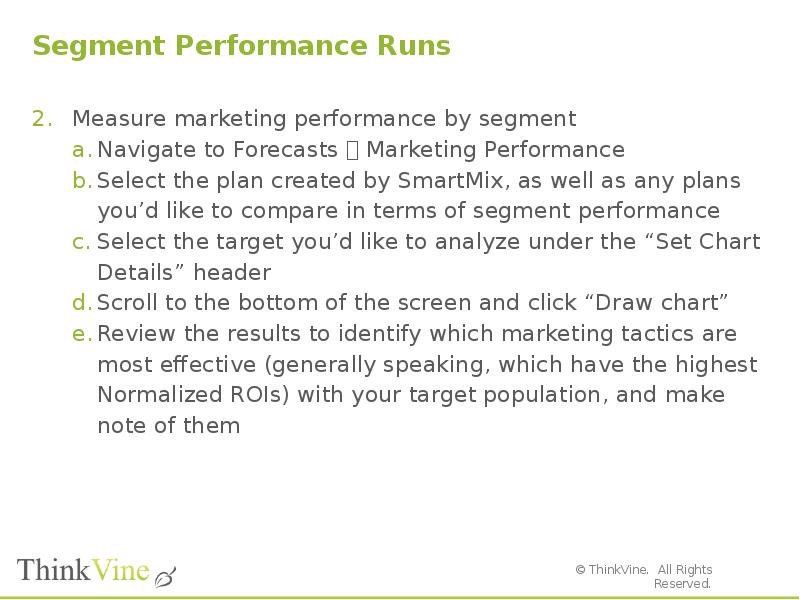
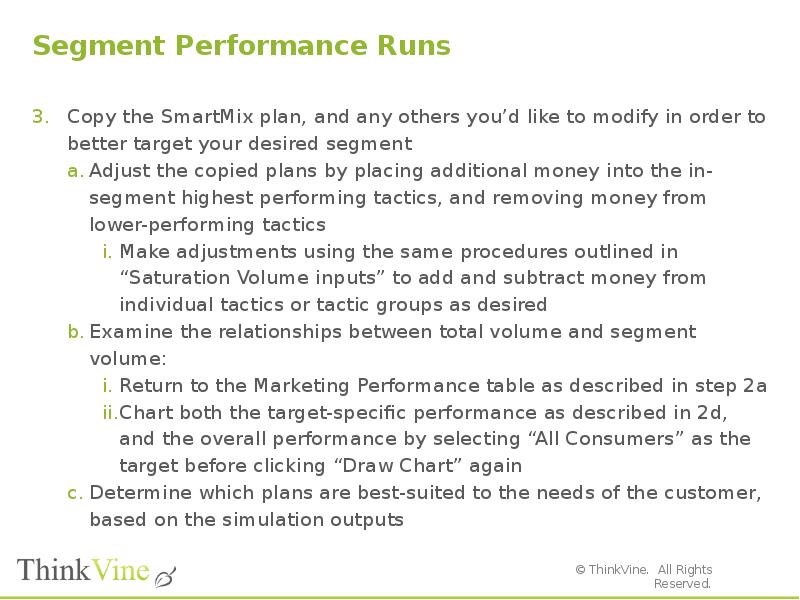
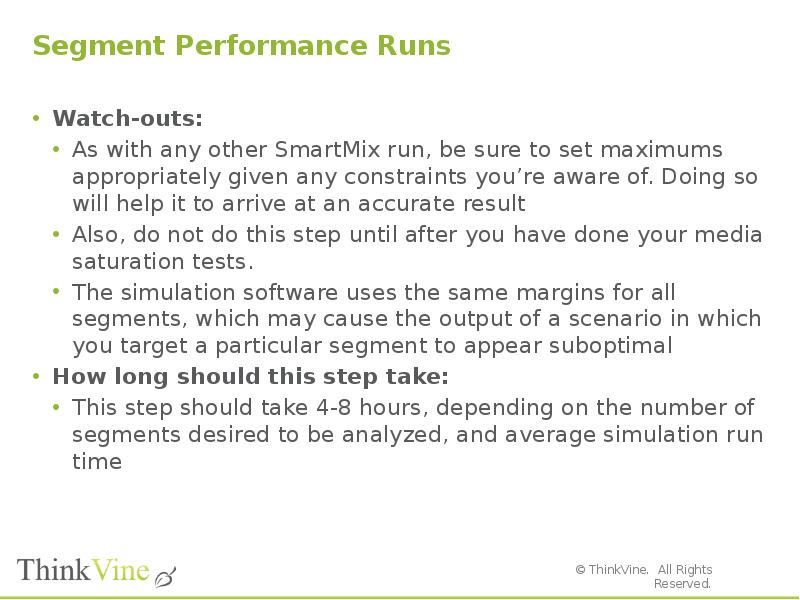
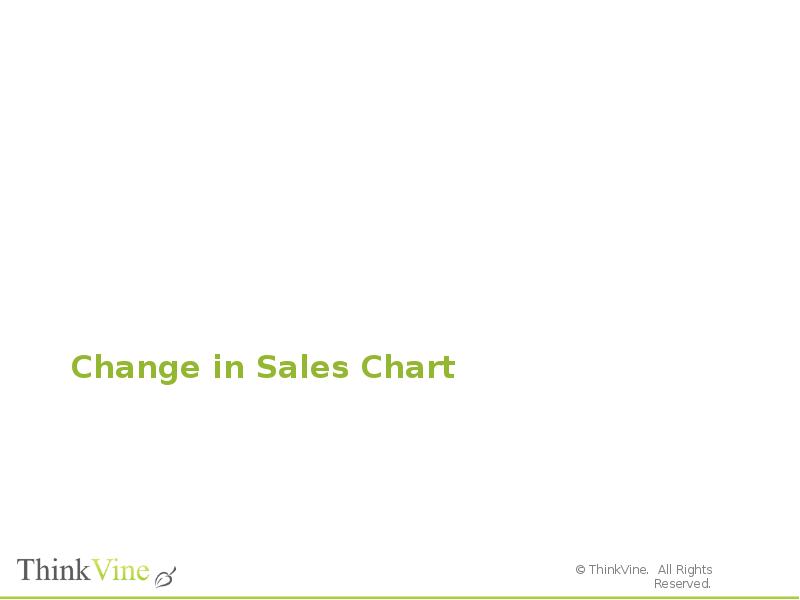
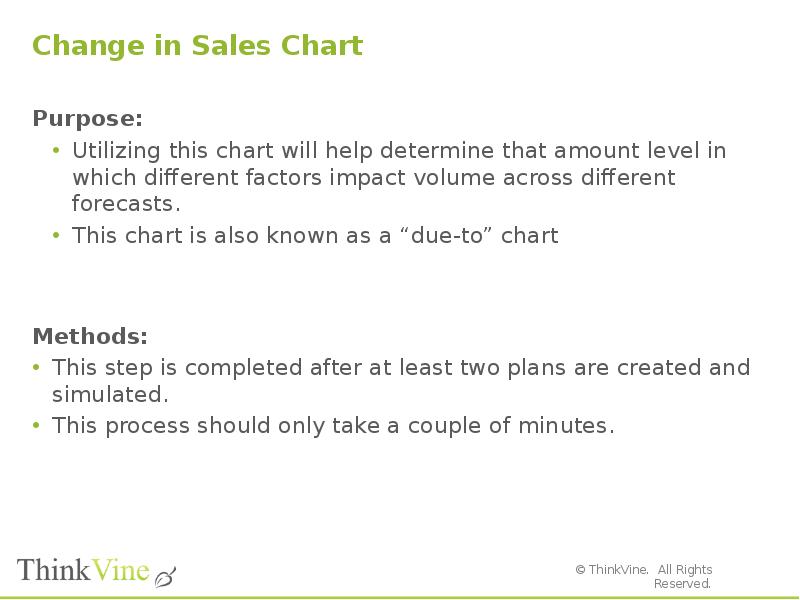
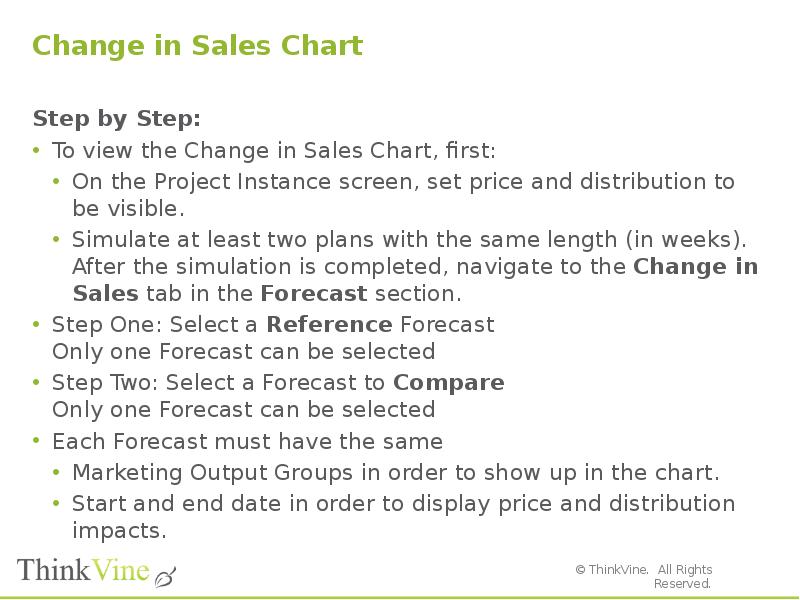
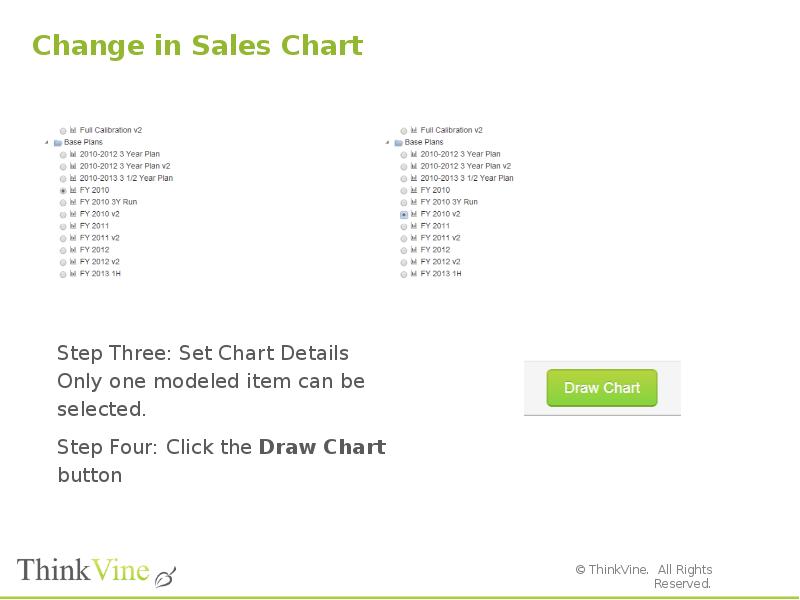

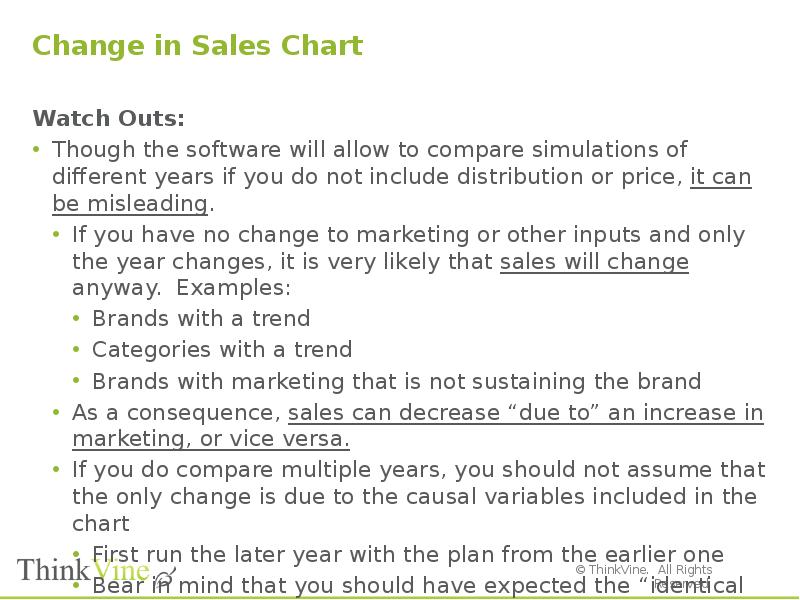
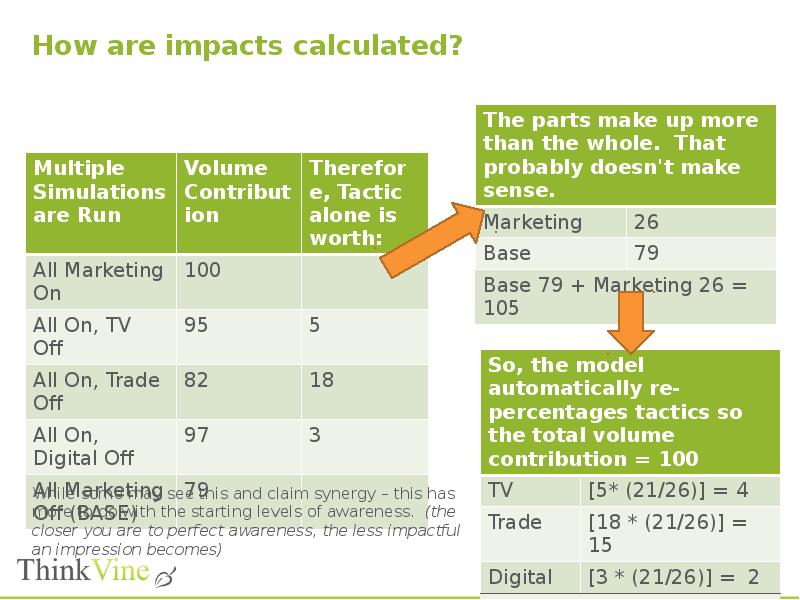


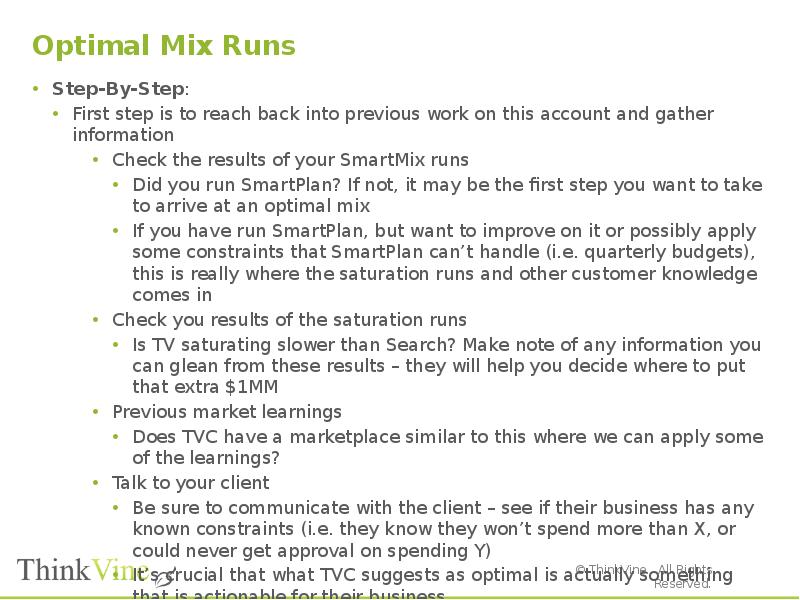
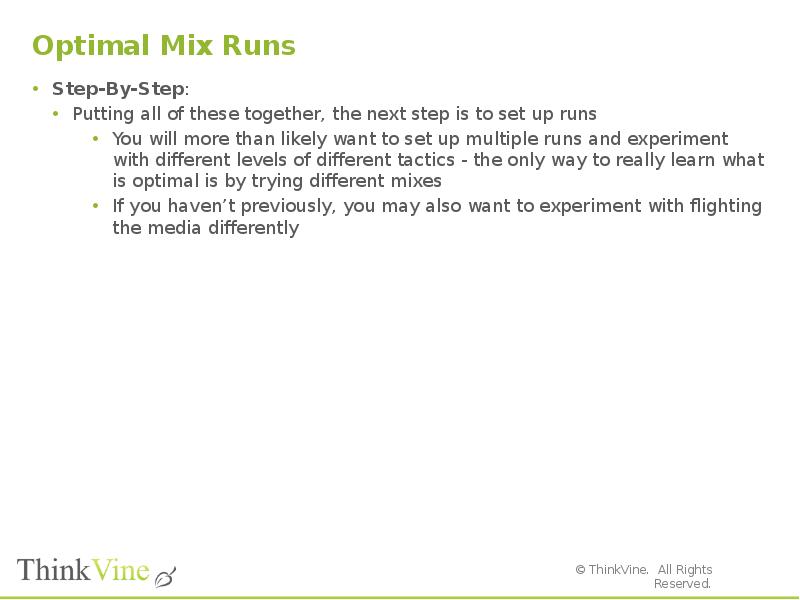
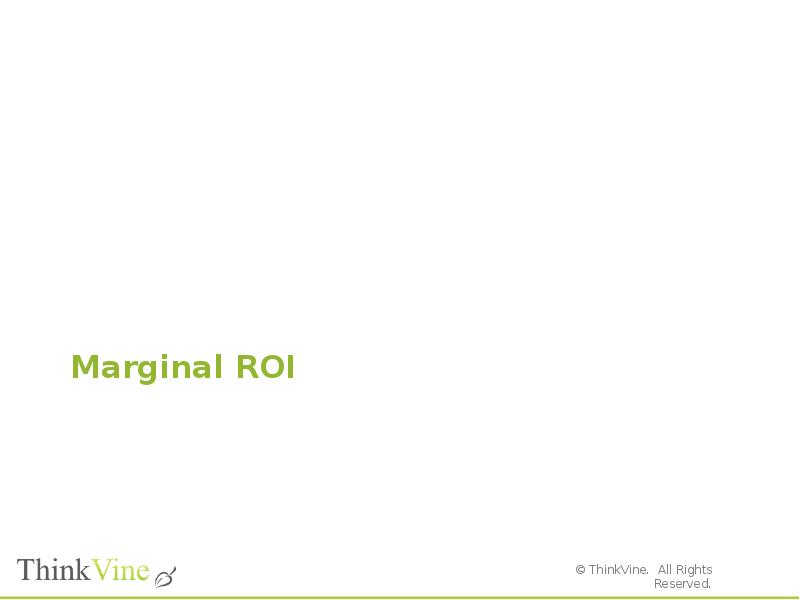
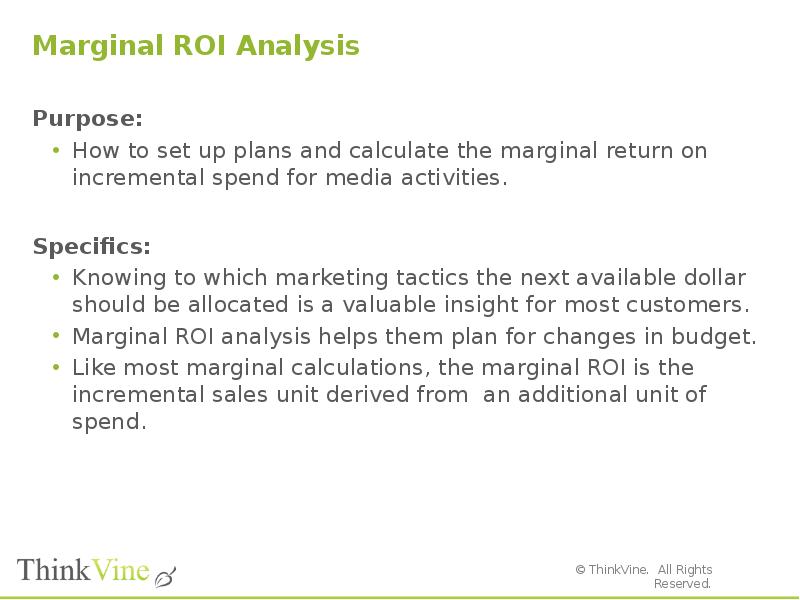
![Create Patterns for Marketing Objects
Step by Step:
Open the relevant marketplace
From the dashboard, click on PLAN on the top menu line to expand. Then select WORK ON PLANS in the sub-menu [Pic 1]
Once on the Work on Plans screen, select the plan on which you want to analyze the marginal ROI, most likely the latest available plan. This plan will serve as the base plan.
Copy that plan into a new plan. Ensure that all the parameters and settings, such as checkpoint, starting date, etc., are exactly the same.
You must copy a plan for each media tactic in the plan. For instance, if a plan has twenty marketing objects that you want to know the marginal ROI, then you will have to make twenty copies of the base plan.
Name this new plan something relevant and identifiable, e.g. “2014 Marginal ROI TV”](/documents_6/29072ce515f3a6b3340e4858480ebfa0/img243.jpg)
![Create Patterns for Marketing Objects
Step by Step:
After the copied plan is created, select that plan and then click on Work on Plan [Pic 2] to get to the adjust spending screen
In the Adjust Spending screen, find the appropriate marketing object. In this example, it is TV
Add $1 million to the existing budget by entering the number in the Adjusted box [Pic 3]
Finally, simulate that plan. Repeat with the other copied plans
Once the plans are simulated, go to the MARKETING PERFORMANCE tables under the FORECASTS option
Compare the output of the original base plan and the copied marginal plan with the additional $1 million
Calculate the difference between the sales volume for the marketing object (TV). The marginal ROI is that difference/$1 million.](/documents_6/29072ce515f3a6b3340e4858480ebfa0/img244.jpg)